CoPal Upload - Use
The CoPal Upload option is to send updates for copal jobs to LSC only.
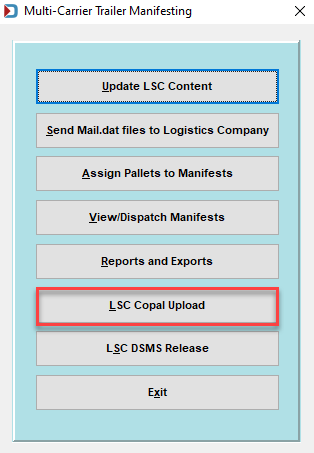
-
Selecting the Copal Upload launches the Copal Logistics Data Exchange Job Browse screen, which displays a list of jobs that have copal trays in them.
-
Select all jobs to send updates to LSC and click Send to Carrier.
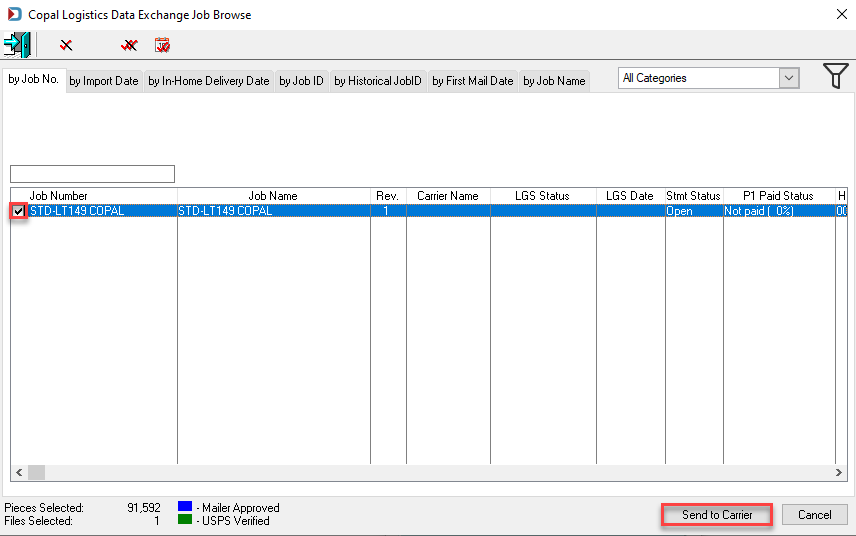
-
A Warning dialog will display. Click Yes to continue.
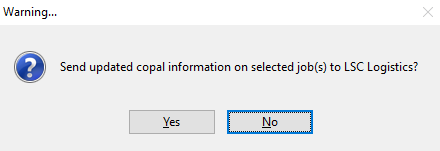
-
A Progress dialog will display.
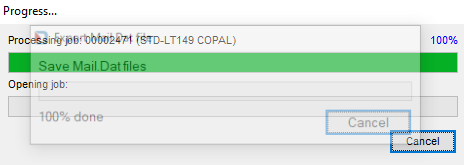
-
When the transfer completes, a Totals of process dialog will display, providing information on the success or failure of the upload to LSC.
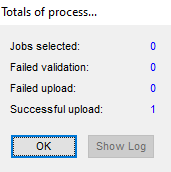
You will also receive an email notification from do-not-reply@windowbook.com letting you know the upload is complete.
If errors occur, a log can also be displayed to provide failure information for the selected jobs (including the Job ID and Name). Click Show Log to view the log data.
Continue DSMS Release - Use