Security > Groups
Window Book has already created several default Groups, attempting to capture the need for every aspect of a mailing operation.
-
Select Security > Groups from DAT-MAIL's main screen to view the list of default Groups.
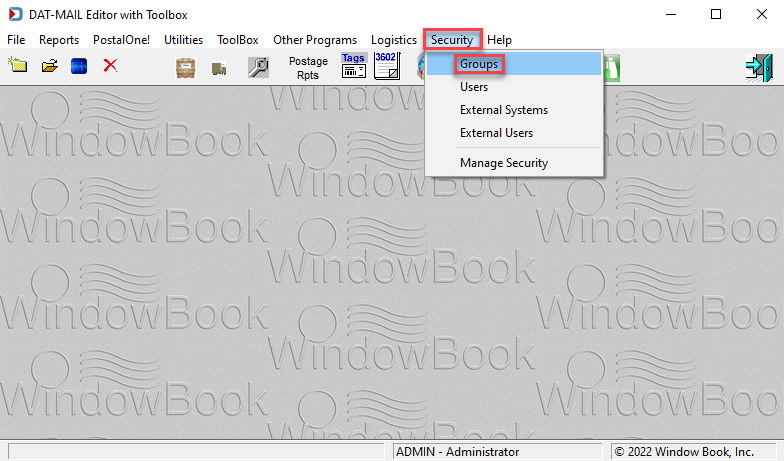
-
The Security Groups Selection screen will display. The use of Groups is not limited to the defaults provided. Administrators can create Groups and assign specific users. To
 Insert Group,
Insert Group,  Update Group,
Update Group,  Delete Group, use the corresponding button found on the toolbar.
Delete Group, use the corresponding button found on the toolbar.-
The Status column (see image above) is a quick view of whether or not a Group is Active or In-Active. An inactive status within a Group prevents Login to it.
-
The Products column (see image above) is an overview of the WBI programs secured using this Security function and will vary depending on which products you have. For example, the PostMaster product (also referred to as "PM") refers to DAT-MAIL Statements.
-
-
A Group's associated users, each user's status, and whether or not Network Authentication is being used can be viewed by selecting the Group and clicking
 Update Group.
Update Group.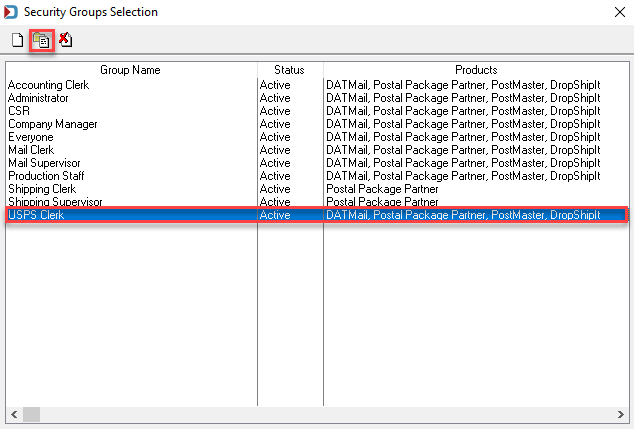
-
The Security Group (Update) screen will display. Select the Associated Users tab to view the users associated with the selected Group.
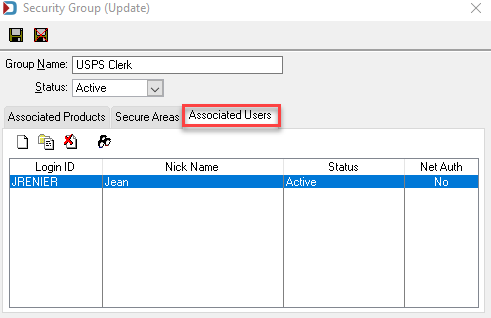
-
Users can be added, updated, or deleted from the selected Group by clicking the corresponding button in the Associated Users tab. In addition, the selected user(s) can also be added to other Groups by clicking the corresponding button (see image below).
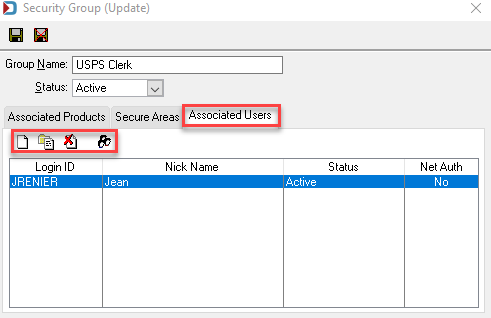
-
Click the X located in the top right corner to close the Security Group (Update) screen.
Continue Security > Users