Security > Users
Setting Up User Rights
An ADMIN User has full rights to every feature and function within the program. New users need to be set up by an ADMIN User. The ADMIN should modify the Security default settings to accommodate the new user's needs when adding them.
-
Select Security > Users on DAT-MAIL's main screen to enter a new user.
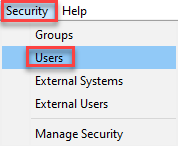
-
The Security Users Selection screen will display. Click
 Insert User on the toolbar to insert a new user.
Insert User on the toolbar to insert a new user.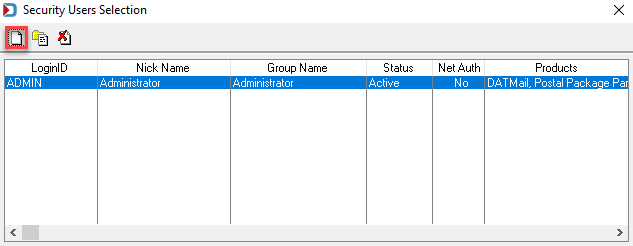
-
The Security User (Insert) screen will display. First, enter the new user's login ID and password or activate the Use Network Authentication checkbox. In addition, enter a Nick Name for the user. Then, from the Group drop-down, select the appropriate Group to add the new user to (in the example used here, the Group USPS Clerk is selected).
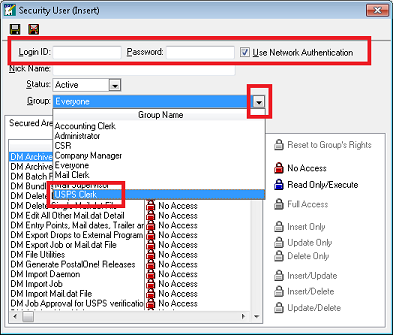
-
A Security User dialog will display if a Group other than the default is selected. Click Yes to continue.
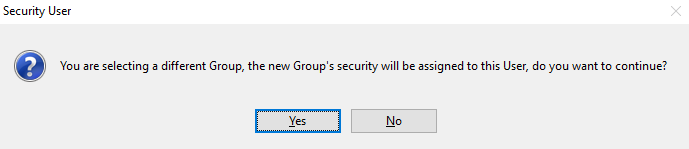
-
The DAT-MAIL program contains Secured Areas relevant to the main Mail.dat side (DM), separate areas relevant to the Statements side (PM or Post Master), and several Shared files that can be accessed by both (such as Clients, Permits, Jobs, etc.). These areas are referenced with DM, PM, and Shared, respectively.
In the Secured Areas tab, grant Rights to those areas that affect the new user. When an Area and Rights are selected, select the Rights Access the user should have from the area on the right. In the exampleused here, the secured area of DM Edit All Other Mail.dat Detail is selected, and a right of Read Only/Execute has been assigned.
Click
 Save to save the changes.
Save to save the changes.
Continue Login/Switch Users/Logoff