Navigating the Site - Dashboard & Title Bar
Dashboard
When you first log in to the Intelligent Mail Assessment Platform, you will see your Dashboard.
Click on the  yellow ?,
yellow ?,  red X, or the
red X, or the  green checkmark for Seamless Acceptance or Move Update for more information, next to the CRID you wish to review.
green checkmark for Seamless Acceptance or Move Update for more information, next to the CRID you wish to review.
 This icon indicates that you are below the error threshold. If you click on this icon, you can access the Seamless Acceptance Undocumented Mail Historical View or the Move Update Historical View.
This icon indicates that you are below the error threshold. If you click on this icon, you can access the Seamless Acceptance Undocumented Mail Historical View or the Move Update Historical View.
 This icon indicates that you are above the error threshold. If you click on this icon, you can access the Seamless Acceptance Undocumented Mail Historical View or the Move Update Historical View.
This icon indicates that you are above the error threshold. If you click on this icon, you can access the Seamless Acceptance Undocumented Mail Historical View or the Move Update Historical View.
 This icon indicates that you are within 15% of crossing the threshold. If you click on this icon, you can access the Seamless Acceptance Undocumented Mail Historical View or the Move Update Historical View.
This icon indicates that you are within 15% of crossing the threshold. If you click on this icon, you can access the Seamless Acceptance Undocumented Mail Historical View or the Move Update Historical View.
Title Bar

 If you click on the Window Book Logo, it will open https://www.windowbook.com/, where you can read about our other products and solutions.
If you click on the Window Book Logo, it will open https://www.windowbook.com/, where you can read about our other products and solutions.
 Click on the drop-down to give feedback/open a support ticket, check out our What's New, access the user guide, and log out of the Intelligent Mail Assessment Platform.
Click on the drop-down to give feedback/open a support ticket, check out our What's New, access the user guide, and log out of the Intelligent Mail Assessment Platform.
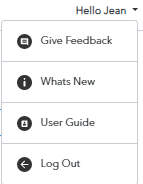
Give Feedback: If you would like to suggest a new feature, report a bug, or ask a question, click on this to enter the Help Center for Intelligent Mail Assessment Platform.
What's New: You decide when to see the latest Intelligent Mail Assessment Platform version; press F5 or reload the page to change versions after reviewing what's new.
User Guide: Clicking this link opens our documentation website. Please check it out and give us feedback and suggestions on improvements. In addition, all our product guides are available here.