Navigating the Site - Reports - Save Filters
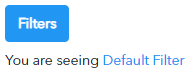 The filter section allows you to see the current view. In this example, you see the Default Filter. You change which view to use by clicking
The filter section allows you to see the current view. In this example, you see the Default Filter. You change which view to use by clicking  Filters, and a list of available filters will appear.
Filters, and a list of available filters will appear.
You may only see the Default Filter.
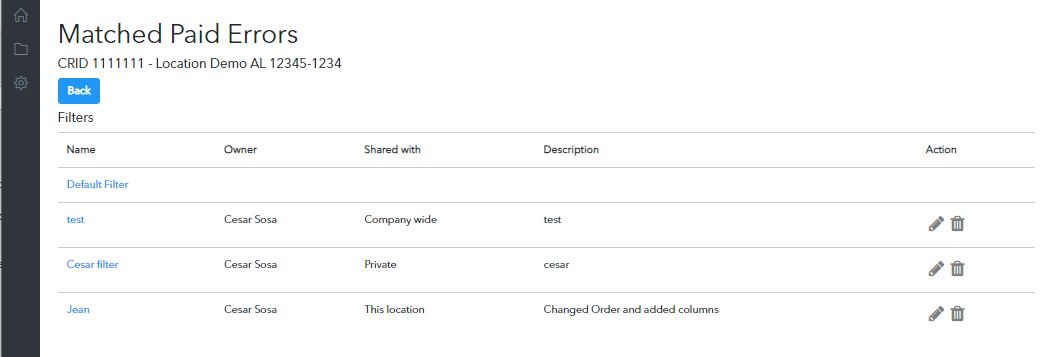
You cannot change the default view, but if you add, reorder, or remove columns or filter on a column and click  Save As, you can add a new one.
Save As, you can add a new one.
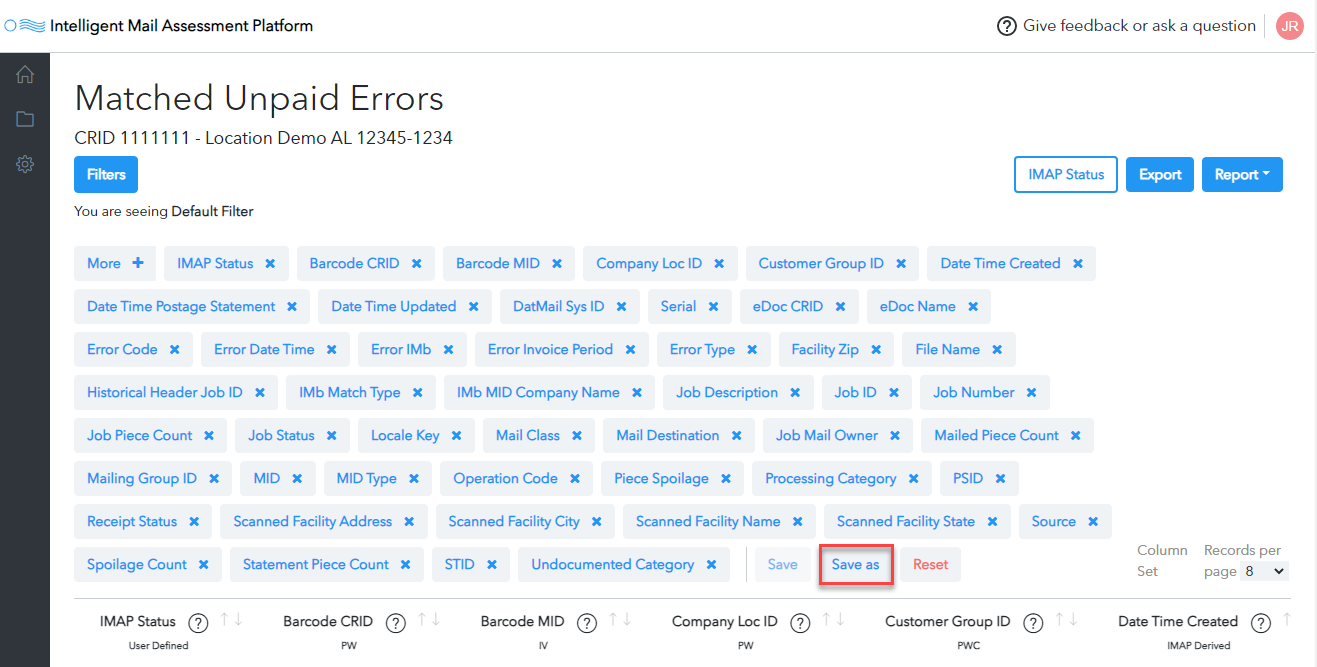
Next, you will see a Save Filter window. At a minimum populate the Filter Name field and choose the Viewers. By selecting this drop-down, you determine whether it can be seen Company wide, is Private(your eyes only) or only for people with access to This Location. Then click Save.
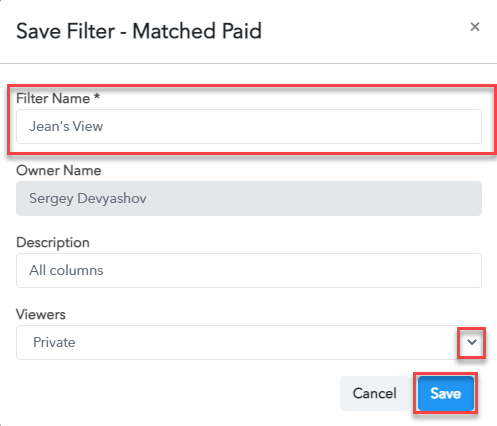
A Success popup will appear, and then you will see your new view with a listing of all the columns you have selected.
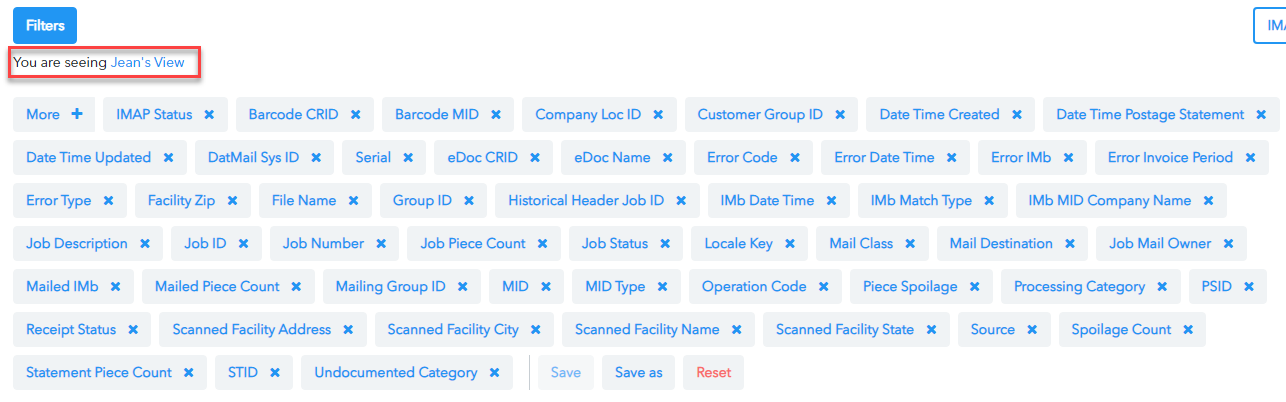
If you want to set a filter, click on the column name button, and it will provide a list of options for filtering the column. In this example, when you click on the Error Invoice Period button, it provides the months.
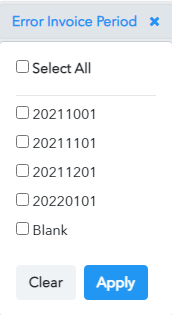
If you select the error invoice period for December 2021, you will see the value change from Error Invoice Periodto Error Invoice Period: 20211201.
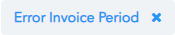 to
to 
 Click Reset to clear column filters.
Click Reset to clear column filters.