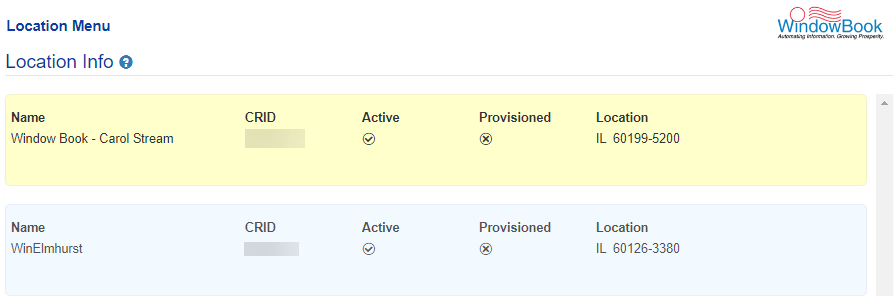Location > Location Info
Role Access: Company Location Manager
This Location Info option is only accessible to users assigned the role of Company Location Manager. The menu option is also available to the site’s Company Administrator(s); however, from within the MSP menu.
-
From the Location menu, select Location Info to display the Location Info screen.

-
An explanation of each option or field is shown below the print screen:
-
Each line item shows:
-
Name: The Company Name (or nickname) of the location.
-
CRID: The USPS-assigned Customer Registration Identification number for this location.
-
Active: This location is
 Active or
Active or  Inactive.
Inactive. -
Provisioned: Whether this location has been
 Provisioned or
Provisioned or  Not Provisioned within Window Book’s PostalWeb Connector software.
Not Provisioned within Window Book’s PostalWeb Connector software. -
Location: The State and ZIP Code of the location.
A Location Manager does not have permission to create or delete a location. Creating or deleting locations is available only to the site’s Company Administrator(s).
-
Click anywhere on a location’s colored tile to display the details of that location in an editable format.
A location’s Manage Location - Location - City details screen contains the following information:
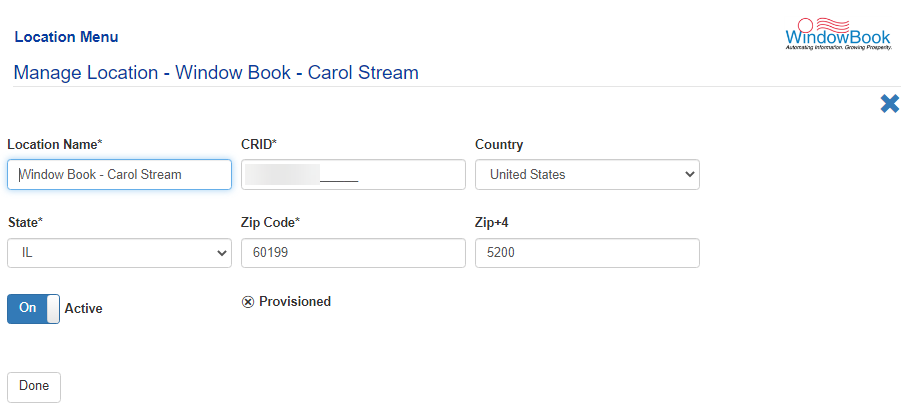
-
Location Name: The location's name (choose a name for a location that quickly identifies it to all users). Length must be between 3-64 characters.
-
CRID: The USPS-assigned Customer Registration Identification number for this location.
-
Country: Specifies where the location exists, the United States or Canada.
-
United States: Required fields will include:
-
State: Select the appropriate state from the drop-down menu.
-
Zip Code: Enter the 5-digit ZIP Code assigned to the MSP's location.
-
-
Canada: Required fields will include:
-
Province: Select the Canadian province the MSP is located in from the drop-down menu; and
-
Postal Code: Enter the Canadian postal code assigned to the MSP's location.
-
-
Active: This can be set to be either active
 On or inactive
On or inactive  Off by clicking the toggle.
Off by clicking the toggle.
-
Provisioned: This is not changeable; it is only a status indication of whether this location has been
 Provisioned or
Provisioned or  Not Provisioned within Window Book’s PostalWeb Connector software.
Not Provisioned within Window Book’s PostalWeb Connector software.
-
When satisfied with the information displayed, click Done to save the location information.
-
The user will be returned to the Location Info screen, and a confirmation message will display.
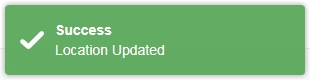
Clicking
 Cancel at any time will exit the editing screen and display the Location Info screen, and any changes made to the existing settings will be lost.
Cancel at any time will exit the editing screen and display the Location Info screen, and any changes made to the existing settings will be lost.
Return to Location Menu