Location > Invite User
Role Access: Company Location Manager
This Invite Users option is only accessible to users assigned the role of Company Location Manager. The same functionality is also available to the site’s Company Administrator(s); however, from within the MSP menu.
Inviting users is the first step in bringing new users onboard to use PostalWeb. First, the invitation is sent from PostalWeb via email to the invitee. The email contains a link that the invited individual must click on. Doing so will open a new web page that includes an application the invitee must complete before being allowed to log into the MSP’s PostalWeb site. At the same time, a second email will be sent to the person sending the invitation to advise them that the invitee has accepted the invitation.
-
Select the Invite Users option from the Location menu to display the Invite Users screen.

Below the print screen is an explanation:
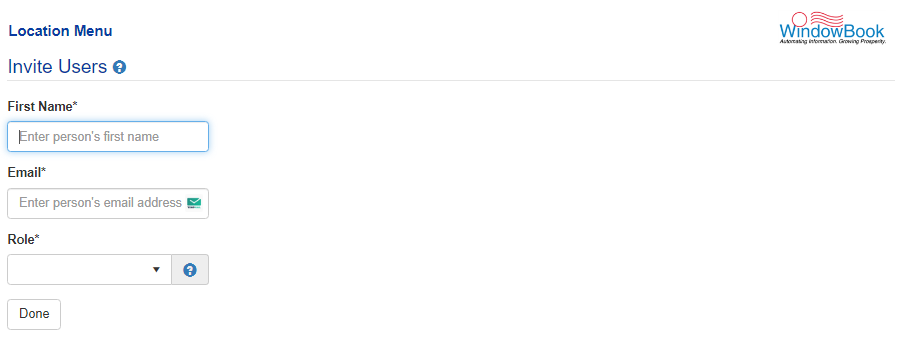
-
To invite a new user, enter the following:
First Name: The first name of the individual being invited.
Email: The email address of the user being invited. This email is where the invitation will be sent.
Role: Combination of function and permissions levels. Select the desired role from the drop-down list. The only roles available for selection are Location Manager and Location User
-
Activate (turn
 On) the location(s) to the invitee is to have access. In the example used here, the Company Location Manager creating/sending the invitation is authorized to assign users to two locations (see image below).
On) the location(s) to the invitee is to have access. In the example used here, the Company Location Manager creating/sending the invitation is authorized to assign users to two locations (see image below). -
When the invitation is complete, click Done.
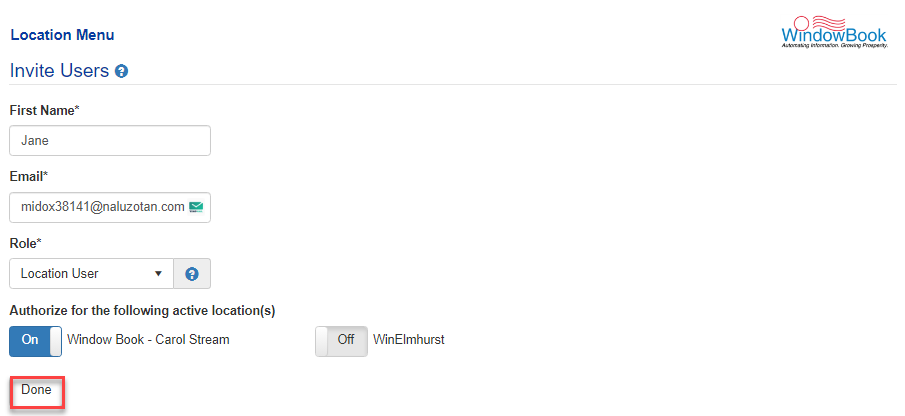
-
A confirmation message will display.
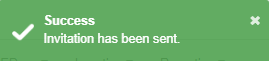
Navigating away from the Invite Users screen before clicking Done will result in the invitation not being created or sent.
The invitation will be displayed on the invitation list in the Invitations sub-category.
After the role is selected, the location(s) the Company Location Manager has access to will display. The Company Location Manager can assign only those locations to the invitee.
Return to Location Menu