Location > Manage Users
Role Access: Company Location Manager
This Manage Users option is only accessible to users assigned the role of Company Location Manager. The menu option is also available to the site’s Company Administrator(s); however, from within the MSP menu.
The Manage Users page for Company Locations Managers allows the assignment or re-assignment of roles and locations for all users other than a Company Administrator, but their control is limited.
Depending on the user's role, what displays in the Manage User list can differ from what is displayed in their details screen.
Example below:
The Manage Users page shows eDocs, Company CSR, Company User, and Requestor that are not shown in the Manage User - Name - Email detail for the Company Location Manager (this detail page will be shown in another image further down).
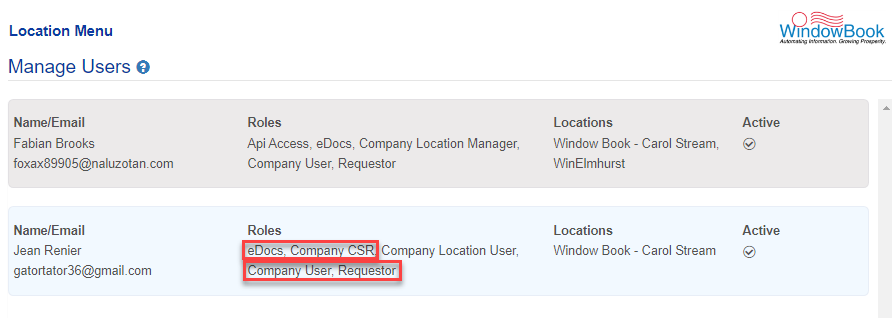
-
From the Location menu, select Manage Users to see a list of users and their locations and roles.
Except for the Company Administrator role, all users will be displayed on the Location > Manage Users page.
-
The line item for each user contains the following information (see image below):
-
Name/Email: The name and email address as listed in the user’s Member Profile.
-
Roles: The current role(s) assigned.
-
Locations: The current, active location(s) assigned.
-
Active: Whether the user is currently
 Active or
Active or  Inactive.
Inactive.
-
To view a user’s details, single-click anywhere on the colored tile of that user’s line item.
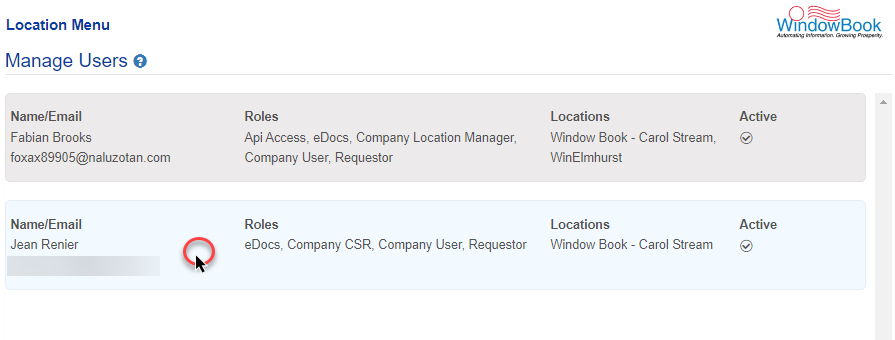
The Manage User - Name - Email details will display. The Company Location Manager on this screen can control whether or not the PostalWeb user is active or inactive. In addition, both Roles and Locations can also be assigned or made inactive, but this control is limited. The Company Location Manager only has the right to turn
 On or
On or  Off the Company Location Manager and Company Location User roles, so those are the only two roles displayed on the screen. In addition, the Company Location Manager can only turn
Off the Company Location Manager and Company Location User roles, so those are the only two roles displayed on the screen. In addition, the Company Location Manager can only turn  On or
On or  Off the locations for that user that they have access to; therefore, only those locations will display on the screen.
Off the locations for that user that they have access to; therefore, only those locations will display on the screen.Below the print screen is an explanation:
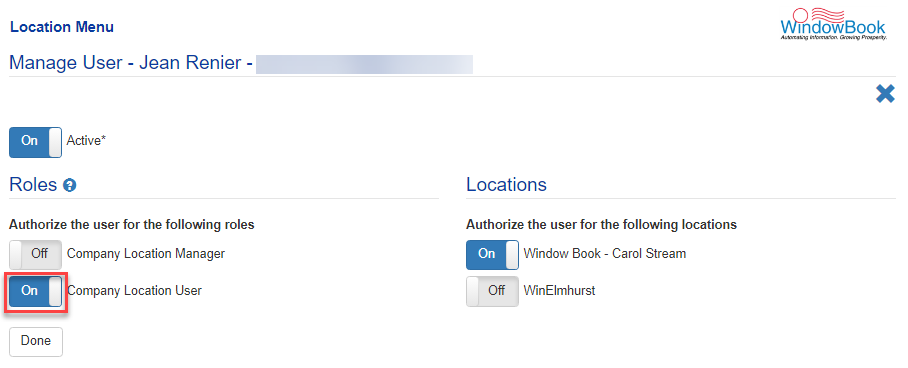
Active: This can be set to be either
 Active or
Active or  Inactive by clicking the toggle button. If a user’s profile is set to Off, the user will not log in to the PostalWeb site.
Inactive by clicking the toggle button. If a user’s profile is set to Off, the user will not log in to the PostalWeb site.Roles: The roles available to Company Location Managers are listed in this section (Company Location Manager and Company Location User). Company Location Managers can activate or deactivate all users (other than Company Admins). They can also turn locations
 On and
On and  Off for all users (other than Company Admins). Therefore, only the roles of Company Location Manager and Company Location User will be displayed. Turning a role
Off for all users (other than Company Admins). Therefore, only the roles of Company Location Manager and Company Location User will be displayed. Turning a role  Off will still allow users to log in to the PostalWeb site, but their accessibility will be limited.
Off will still allow users to log in to the PostalWeb site, but their accessibility will be limited.Locations: The locations displayed are those predefined locations set up in the MSP Menu, Manage Locations Option by a Company Administrator. Locations must be active to display on this screen. In addition, only the location(s) that the Company Location Manager, who is currently logged into the PostalWeb site, and the user has in common, will display. Multiple locations can be displayed and selected.
A user must have at least one location set to On.
-
If updates are made to a user’s details, it is crucial to click Done.
Navigating away from the Manage User - Name - Email detail screen or clicking
 Cancel at any time will exit the editing screen. Any changes made to the existing settings will be lost.
Cancel at any time will exit the editing screen. Any changes made to the existing settings will be lost.
-
A confirmation message will display.
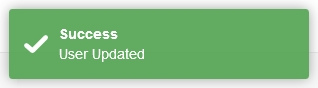
Return to Location Menu