DAT-MAIL - Local Firewall
Configuring DAT-MAIL MSSQL Express Firewall Settings for Server 2016 and Windows 10 Pro Operating Systems
Prerequisites and Assumptions:
DAT-MAIL and Microsoft SQL Server are correctly installed and operational on Windows 10 Pro or Server 2016 (or newer).
Firewalls block unauthorized access to computer resources. First, however, configure the firewall so it allows communications from the client to the SQL Server.
By default, the firewall is on and is blocking remote connections in Server 2016 and Windows 10 Pro. However, IT support and administrators need to be careful when adjusting the firewall settings. It will affect programs accessing computer resources.
The following is a list of commonly used SQL Server ports related to DM:
-
TCP port 1433 – SQL Server default instance running over TCP. Note - If there is more than one named instance of the Database Engine installed, you may need to change the default port 1433 to avoid port conflicts. These instructions assume you only have the default instance, and we will use port 1433.
-
UDP port 1434 – SQL Server Browser service.
-
TCP port 135 – Transact SQL debugger. Since SSMS is on the host server, the service ssms.exe must be on the “allow programs to communicate through the Windows Firewall” exceptions list, and TCP port 1433 opened (see screenshot).
For FAQs relating to ports and firewalls, refer to URLs & Ports.
Using Windows Firewall item in Control Panel to verify the proper firewall settings for SQL Server:
Click Start, type Run, and when the Run dialog screen opens, enter firewall.cpl.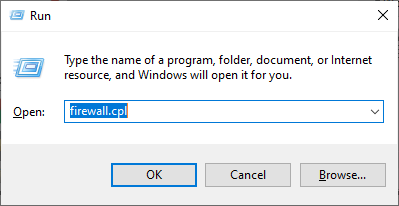
The Windows Defender Firewall screen will display. Click Allow an app or feature through Windows Defender Firewall.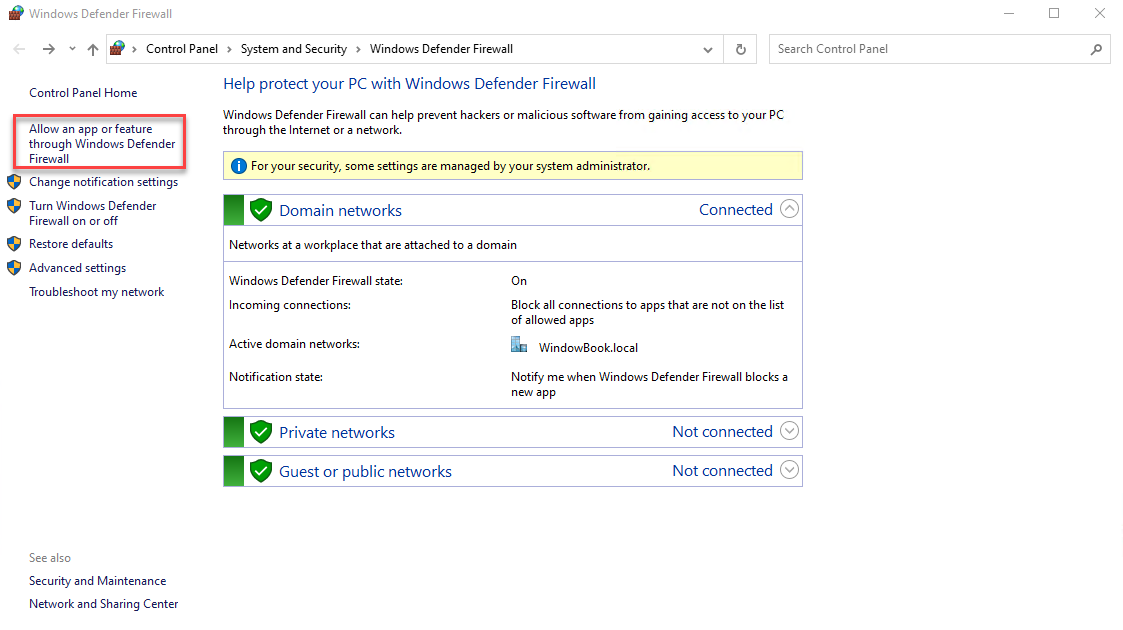
In Allow apps screen, verify that the following programs are on the list.
-
SQL Server Domain-Access Only
-
SSMS - configure for TCP on Port 1433, allowing SQL Server access.
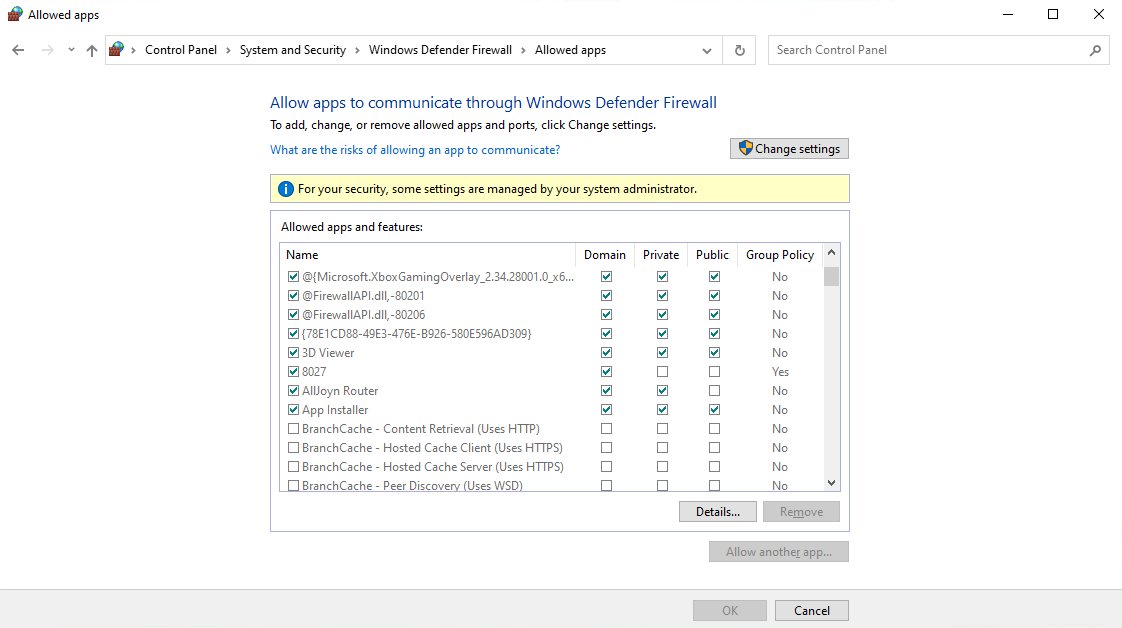
If SQL Server and SSMS are not in the Allowed apps and features pane, you must add them. For information on configuring Windows firewall to allow access to users. Here are a couple of places you can find steps to enable access: https://www.mssqltips.com/sqlservertip/1929/configure-windows-firewall-to-work-with-sql-server/ or https://docs.microsoft.com/en-us/sql/sql-server/install/configure-the-windows-firewall-to-allow-sql-server-access?view=sql-server-ver15.
See also