Settings > Workstation Settings > Scale Settings
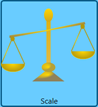 Clicking Scale displays the Scale Settings pane. This setting is accessible from Settings > Workstation Settings. Enterprise Shipper (ES) allows the use of a scale to calculate weight for packages.
Clicking Scale displays the Scale Settings pane. This setting is accessible from Settings > Workstation Settings. Enterprise Shipper (ES) allows the use of a scale to calculate weight for packages.
You must set up a scale per computer. The scale designated for ES cannot be shared with another computer or other software on the same machine. Therefore, it cannot be a network shared scale and must be locally installed because other software can override settings
If the scale is not listed, try using one of the generic scales. For example, you could try Mettler Toledo Generic USB or Weight-Tronix NCI (any of the three models).
Below the print screen is an explanation:
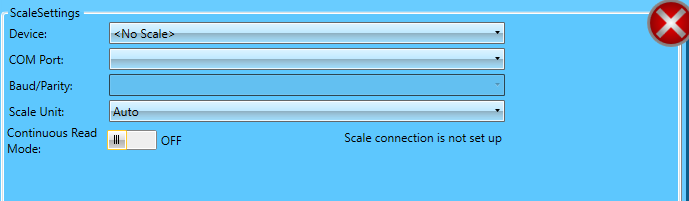
Device: Select the make and model of scale.
COM Port: Select the serial port where the scale is connected. If a USB connection, leave it blank.
Baud/Parity: Select the Baud/Parity used by the system. Baud/Parity refers to the bits per second transmitted and whether the total bits will be even or odd.
Scale Unit: From the drop-down provided, select a Scale Unit to be used. The default is Auto.
ES uses pounds (lbs.) when measuring weight; however, a user can set the scale to use different units if necessary. If this is the case, the system will convert the total to pounds in the Create Package screen.
Continuous Read Mode: Select either ON or OFF.
-
When the Continuous Read Mode is set to ON, the Read From Scale button will not appear in the Create Package screen; the scale reads the weight every second until a user clicks Process.
-
If a scale is connected, but the Continuous Read Mode is set to OFF. In the Weight section of the Create Package screen, the Read From Scale button appears.
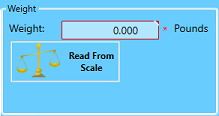
If a scale is not detected, a message will display "Can't connect to device."
Continue Settings > Workstation Settings > Switch Mode (Test or Production Mode)