Packages - Filter Packages
Users can filter the Package List to view specific packages.
Filter by Shipping Date and Status
Selecting a specific Shipping Date and package status to limit the list.
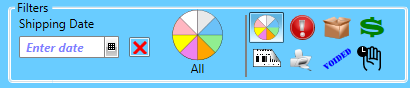
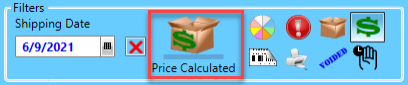
All of the Status buttons below include the shipping date as a filter. To remove the shipping date as a filter, click  X next to the Shipping Date field.
X next to the Shipping Date field.
 Click this button to see all packages.
Click this button to see all packages.
 Click this button to see packages with errors that prevent purchasing labels, shipping, or picking up.
Click this button to see packages with errors that prevent purchasing labels, shipping, or picking up.
 Click this button to see new packages. New packages are any package without purchased labels, including packages with errors preventing the purchase.
Click this button to see new packages. New packages are any package without purchased labels, including packages with errors preventing the purchase.
 Click this button to see packages where the price is determined, but labels are not yet purchased.
Click this button to see packages where the price is determined, but labels are not yet purchased.
 Click this button to see packages with purchased labels.
Click this button to see packages with purchased labels.
 Click this button to see packages with printed labels.
Click this button to see packages with printed labels.
 Click this button to see packages with voided labels.
Click this button to see packages with voided labels.
 Click this button to see International Bridge packages on hold.
Click this button to see International Bridge packages on hold.
Filter by Columns
Users can filter on more than one column in the Packages List. Filters can be case-sensitive and conditional. Not only is this feature nice for seeing a list, but it is also helpful for selecting packages to perform another action.
Filter by clicking the corresponding  Filter button, located in the field’s column header. To exit out of the filter screen, click ‘X’ or click on a package. Below are a couple of examples of using filters.
Filter button, located in the field’s column header. To exit out of the filter screen, click ‘X’ or click on a package. Below are a couple of examples of using filters.
Forget which columns were filtered? Or filtered multiple columns and do not want to go back and clear the filters, exit ES, and reopen the application.
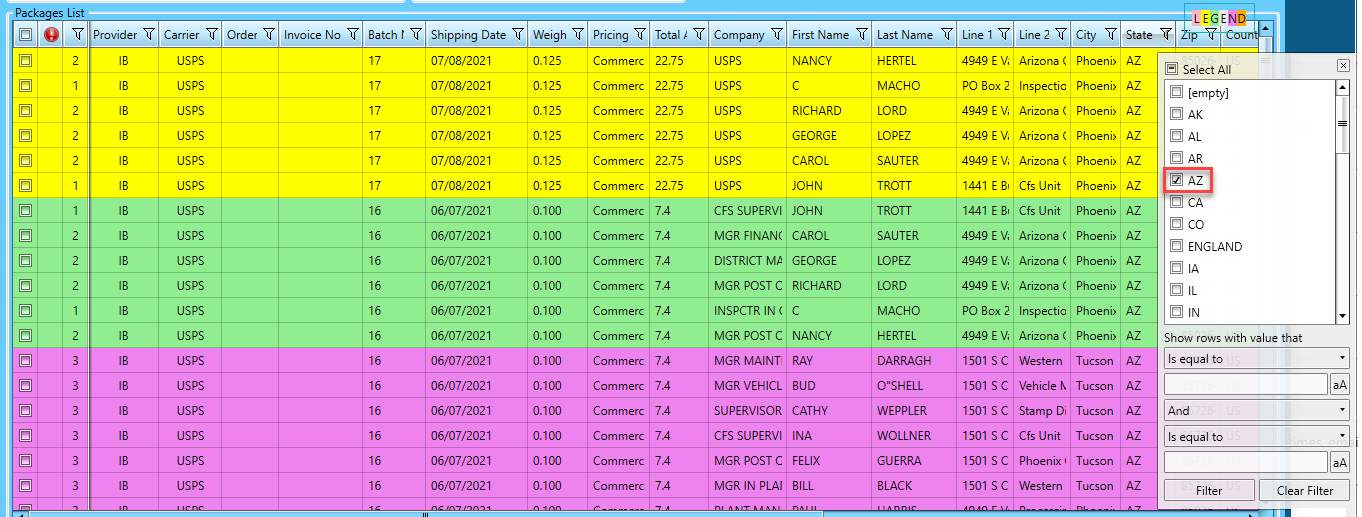
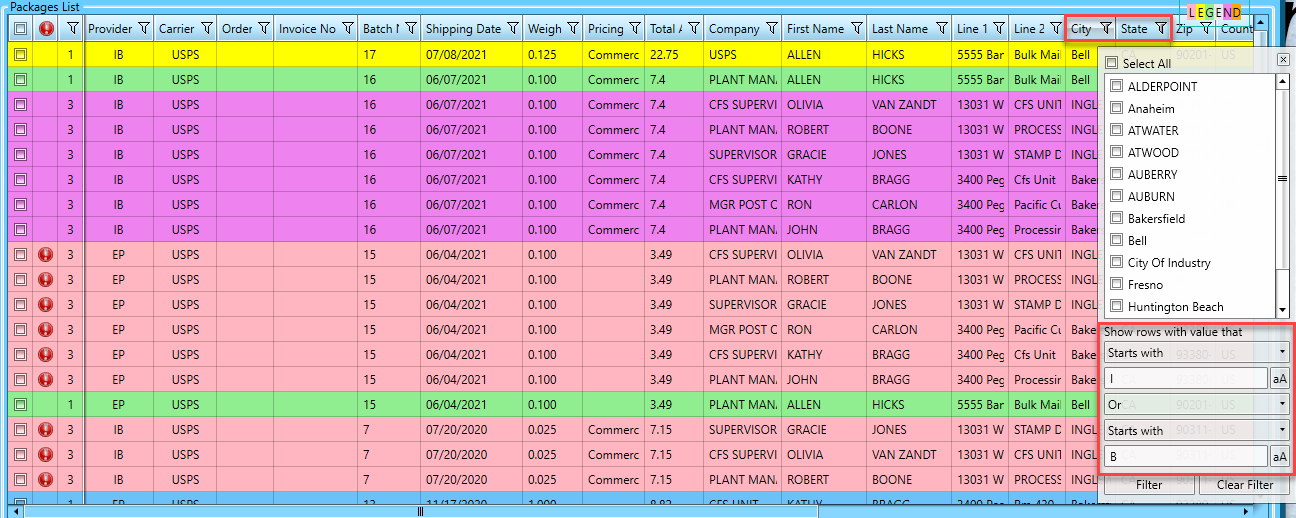
After filtering, users can select all the packages by clicking the small box above the first column header.
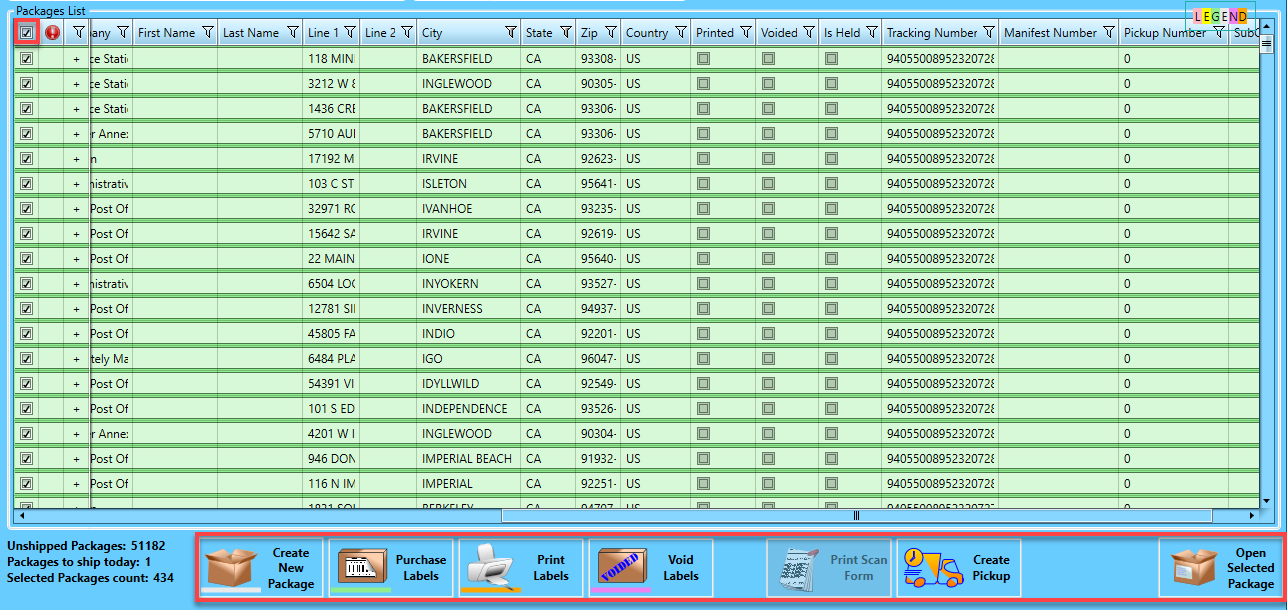
To remove a filter, select the Select All checkbox or click Clear Filter.
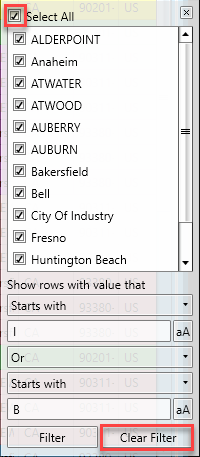
Continue Packages - Scan/Search