Create Package - Delivery Address Section
Specifying a Delivery Address is a necessary component of the package and label creation process. This section covers populating an address; and clearing, editing, validating, and saving an address.
Entering or Selecting an Existing address
No matter how the Delivery Address is populated, there are required fields that must be satisfied. Required fields have an asterisk (*). Required fields may differ depending on which delivery-related Country is selected.
While a phone number or an email address is not required when creating an address, users should note that carriers may require a phone number or email address.
-
You can manually enter the address or select addresses from the address book or external table.
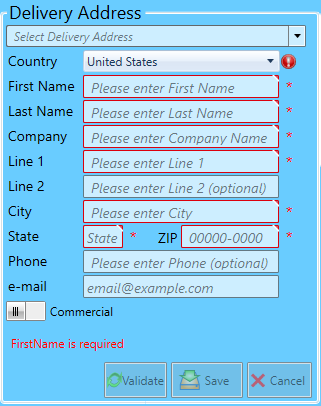
-
Here are some ways to find an existing address from the Address Book or external table:
-
You can type any part of an address in the Delivery Address field, automatically bringing up a list of addresses.
It can be any address field value. For example, if you type '44', it looks anywhere an address has '44'. It may be part of the street address or a zip, as shown in this print screen.
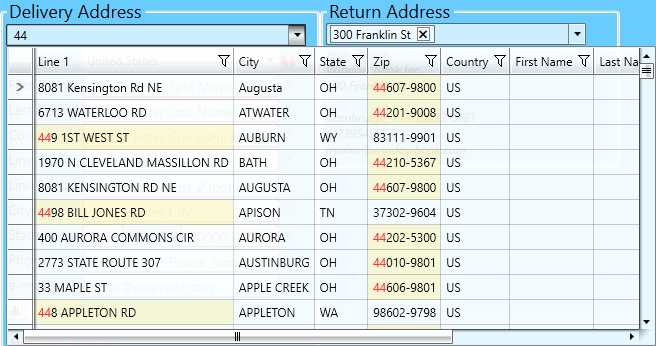
-
Or you can select the address drop down to see the address book and filter on any column to find an address.
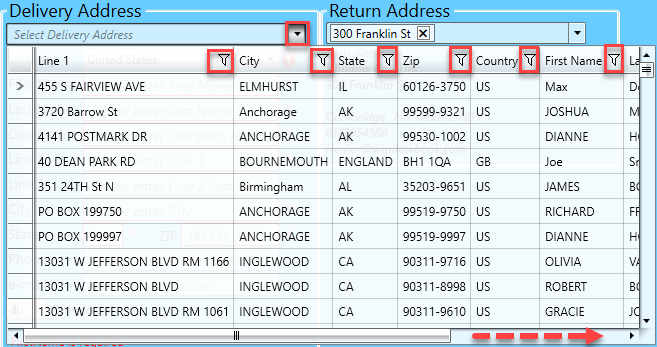
-
Access an ODBC data source for delivery addresses. See Using an ODBC Data Source for more information.
-
Validating and Saving Address
After manually entering an address, there are a few more steps.
Below the print screen is an explanation:
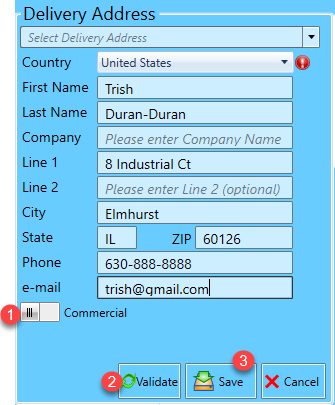
![]() If it is a Residential address, click the toggle switch (the default is Commercial to change it to Residential.
If it is a Residential address, click the toggle switch (the default is Commercial to change it to Residential.
![]() Click Validate. Validate will confirm the address’s deliverability. Here is an example of an undeliverable address.
Click Validate. Validate will confirm the address’s deliverability. Here is an example of an undeliverable address.
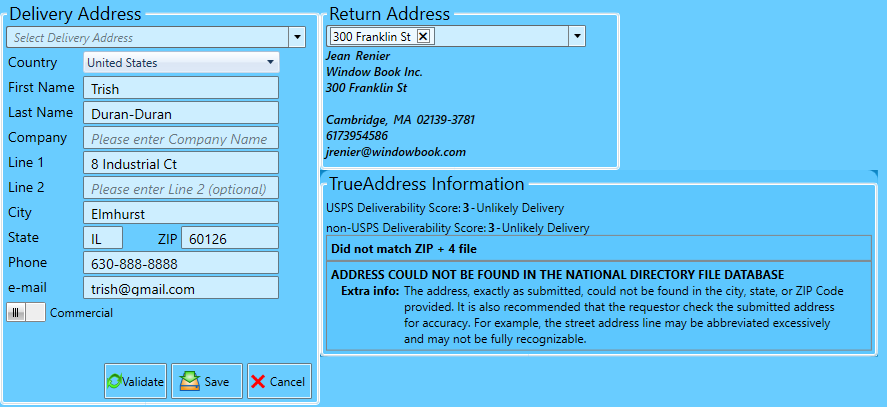
Now, here's the corrected address and the results after clicking Validate.
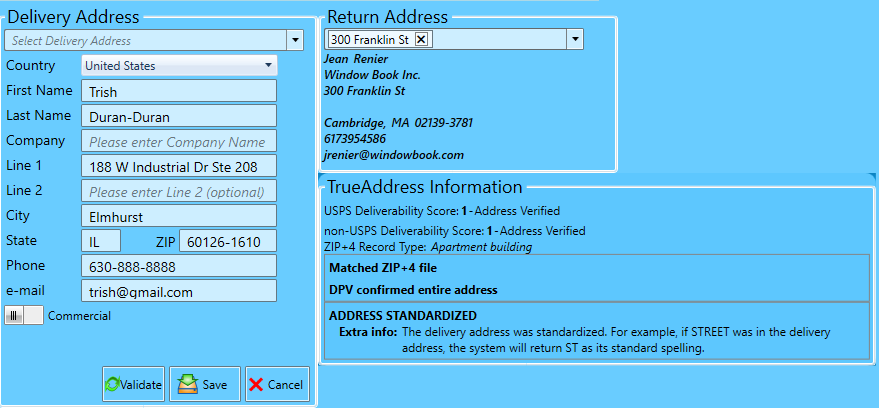
![]() Click Save. Save allows you to save the delivery address and any changes and move on to the next section.
Click Save. Save allows you to save the delivery address and any changes and move on to the next section.
If an existing address shows ‘Address was not Validated’, Window Book recommends that the address be validated. Or, if an existing address, for example, shows a TrueAddress message not equal to ‘1 – Address Verified’, see Modifying Address below to correct the address.
EasyPost and Pitney Bowes can validate some international addresses, but not all because countries do not have public accessible data. TrueAddress and International Bridge validation are for domestic packages only since they are using USPS address data.
Modifying Address
To modify a selected address, click Edit.
Make the desired changes, then click Validate; after the address is verified, click Save.