Create Package - Dimensions Section
Either enter the dimension fields Length, Height, Width, select the Non-Rectangular/Soft-pack checkbox manually, or, if available, click or enter a Box No to automatically populate the dimensions.
Below the print screen is an explanation:
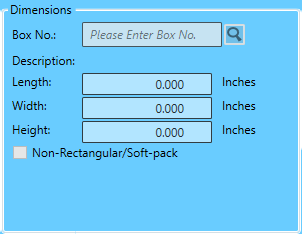
The Dimensions section has the following fields:
-
Box No: Option to select predefined boxes.
-
Length: Is the longest horizontal dimension of the package.
-
Width: Is the shorter side of the package.
-
Height: Is the vertical dimension of the package.
-
Non-Rectangular/Soft-pack: A non-rectangular could be, for example, a round tube. Soft-pack is a package that, once contents are enclosed, conforms to the contents' size versus its original shape.
When using a carrier’s box or envelope, dimensions are not required. In the Date/Carrier/Service section, select a carrier’s package in the Shape field. See below, for more information.
If rate shopping, then dimensions are required.
Box Lookup for Dimensions
The term “box” refers to the package type to be used, including dimensions. A database of box types is created/managed by the user in Settings> Optional Settings > Box Lookup screen. When a Box No is selected, the corresponding description, and dimensions are auto populated on the screen.
Click  Search for a list of predefined boxes or envelope sizes to select (or manually enter a box number).
Search for a list of predefined boxes or envelope sizes to select (or manually enter a box number).
When you click Search, the Please select Box screen will appear, mark the box or envelope. Notice that when you mark a container, its dimensions populate. Click Apply to select the box and exit the screen.

Continue Create Package - Weight Section