Data Exchange - Import
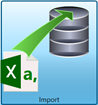 Clicking Import, in the Data Exchange screen, launches a wizard that provides the ability for users to import package or shipment data into Enterprise Shipper (ES) or connect to a data source, through a series of steps/screens.
Clicking Import, in the Data Exchange screen, launches a wizard that provides the ability for users to import package or shipment data into Enterprise Shipper (ES) or connect to a data source, through a series of steps/screens.
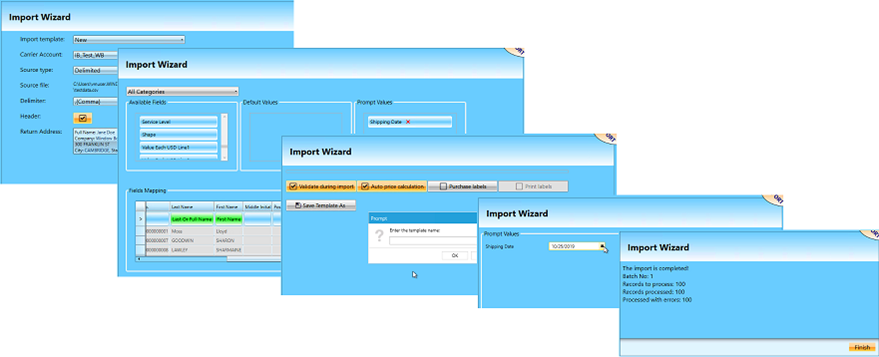
Import shipment data from an existing file or a connection to an external shipment data source using ODBC.
To auto-populate values for specific fields, you can drag them into the Default Values section, and a list of available drop-down values will appear. When the import occurs, these fields will have the selected default value automatically populated. In addition, users can set a Prompt Value for specific fields. When the import process occurs, the system will prompt the user to specify the value assigned to this field.
The wizard also allows users to create import templates for future imports using the settings entered/selected during the import process.
Depending on the level of detail available in the data source, you can set the wizard to validate addresses, calculate shipping costs, purchase labels, and print labels automatically after the import occurs.
Once the import is complete, the imported shipment data can be viewed and managed in the Packages screen.
While importing, you can click on another option in the vertical menu to create packages, view packages, etc. To view the progress of the import, click Data Exchange.
For instructions on using the Import Wizard, see Using the Import Wizard.
Continue Data Exchange - Export