Using the Import Wizard - Screen 4 - No Prompt Values
After you click Import in Screen 3, a import progress box will display in Screen 4.
when the import process completes, a status screen (Screen 4) will display. It provides the batch number assigned to this import, the number of records in the data source (Records to Process), the number of records imported (Records processed), as well as if there are any errors (Processed with errors). Click Finish, and it will return to Screen 1 of the Import Wizard.
Processed with errors means the data successfully imports, but further attention to the record is needed before any additional processing can be completed (specifically, a label created).
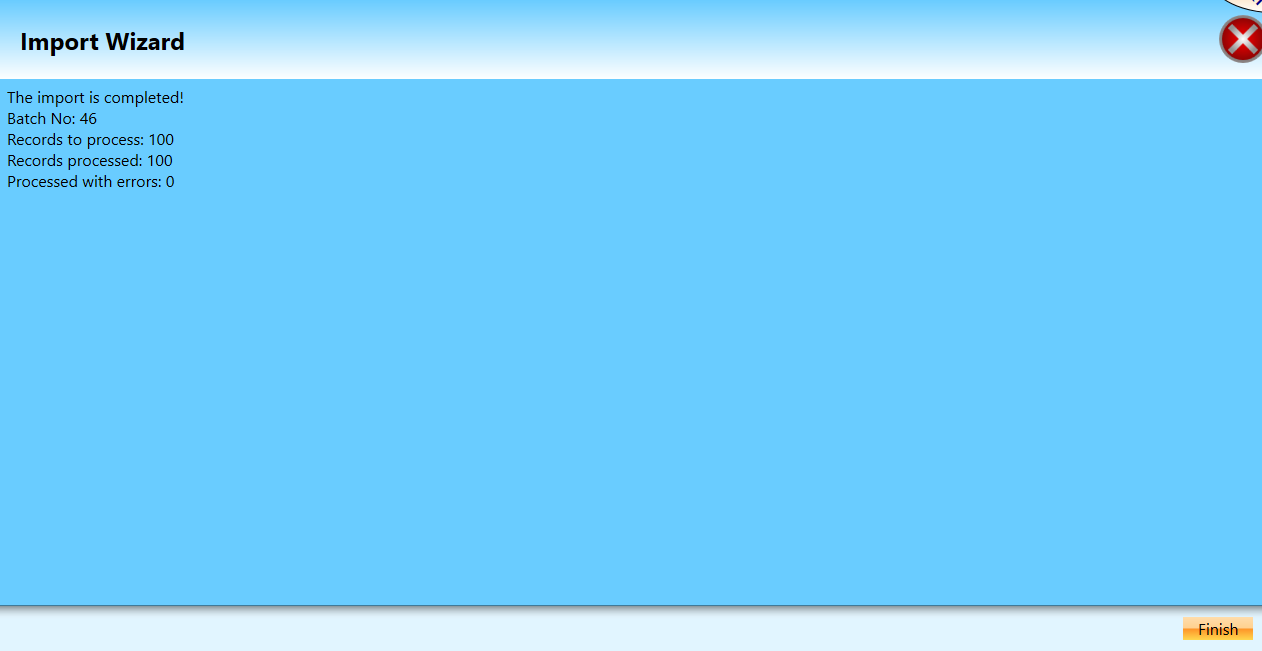
In the left vertical pane, click Packages to display the Packages screen along with the newly imported data.
You may need to delete the Shipping Date filter to see your new batch if set to a future date.
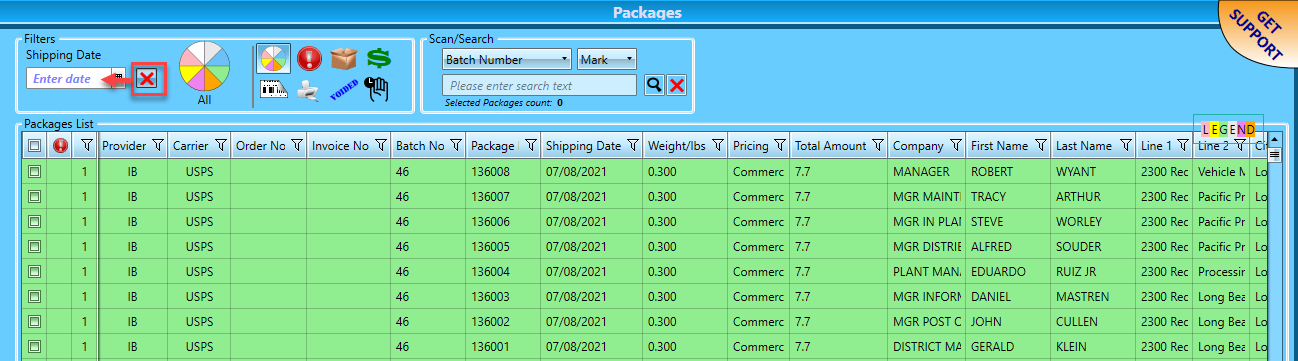
Depending on the carrier and type of package, various fields are required. If the plan is to automate import, become familiar with the required fields. For example, USPS fields required are dependent on Service Level and Shape.
Continue Using an ODBC Data Source or Using the Export Wizard