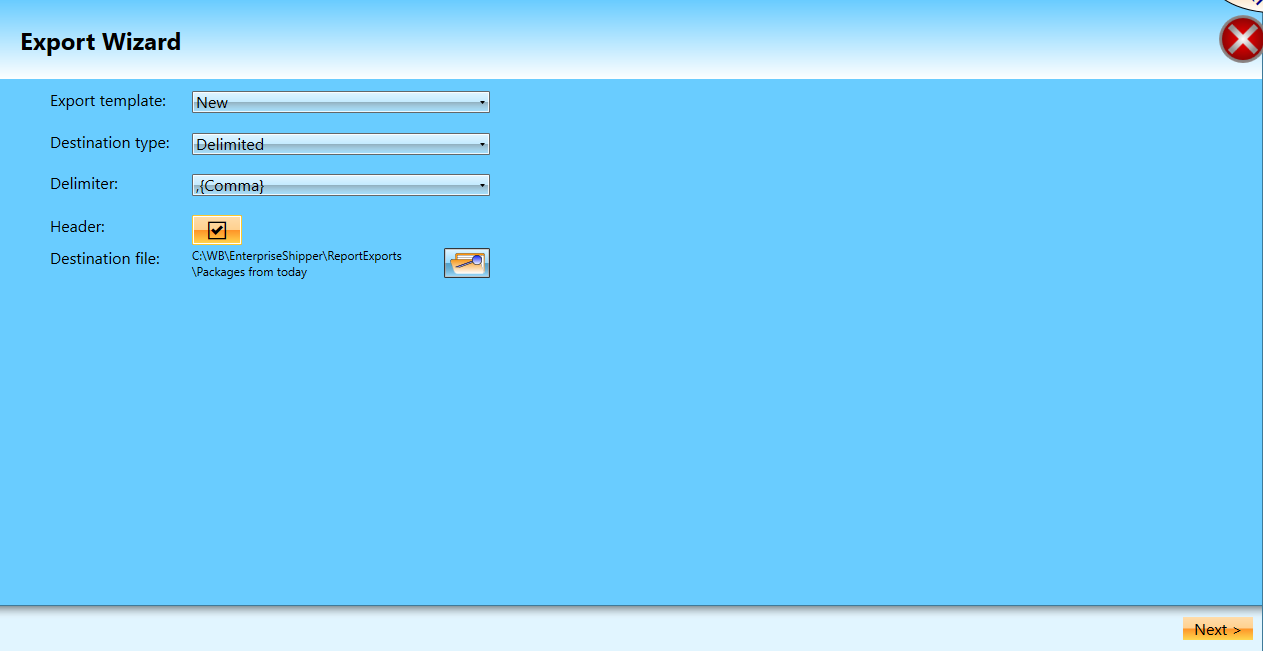Using the Export Wizard - Screen 1
The first screen has three drill-down options. If delimited is selected as the Destination Type, then Delimiter needs to be chosen, Header is optional and a file path and file name are required before clicking Next.
Below the print screen is an explanation:
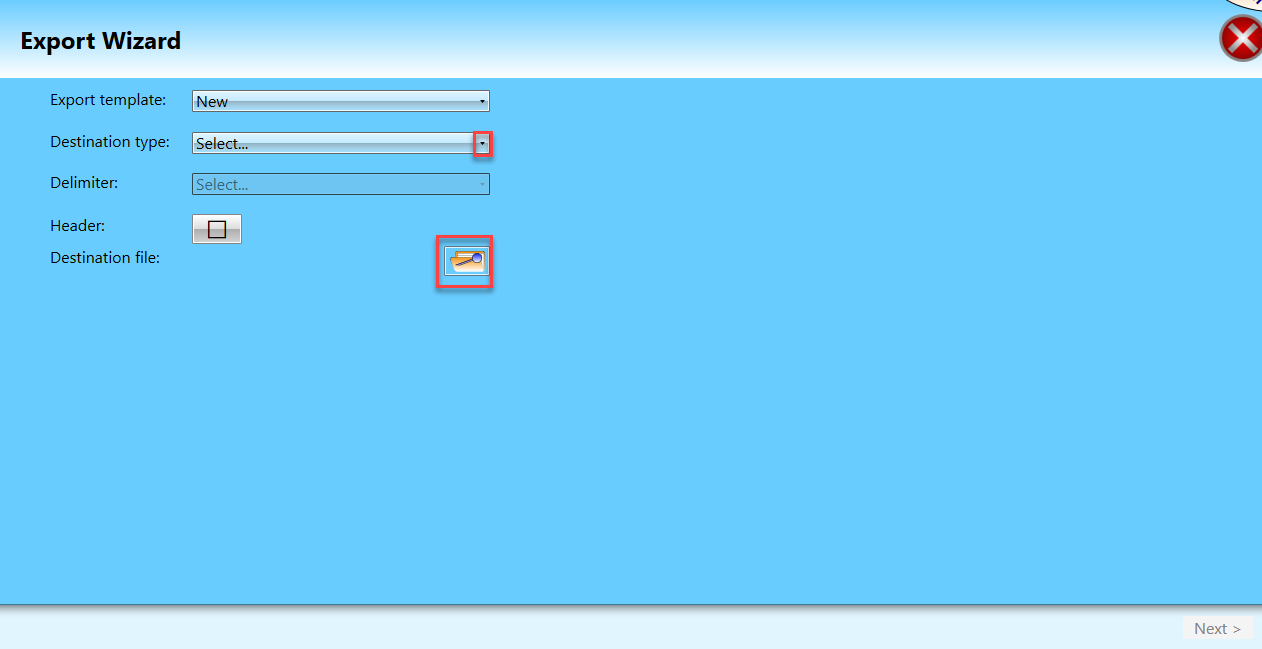
Export template: This is available to select an existing export template from the drop-down list. If creating a new template, leave New. Note that starting from scratch does not automatically save the settings that are about to be defined as a template. Saving the defined settings as a template for future use is an option on Screen 3.
Destination type: There are two types of file layout available, Delimited and Fixed File.
Delimiter: If the Destination Type is Delimited, then select the character used to mark the end of a field. The delimiters are Comma, tab, Pipe or Semi Colon. In this example, selected Comma. If Fixed File is selected, this field will be grayed out.
Header: Select the Header checkbox if you want the file to contain a header row.
Destination file: The folder location and the File name to be used. Windows Save As screen appears to set the file path and enter a file name.