Using the Export Wizard - Screen 3
The next screen is where you select from the Available Fields what to include in the exported file.
Below the print screen is an explanation:
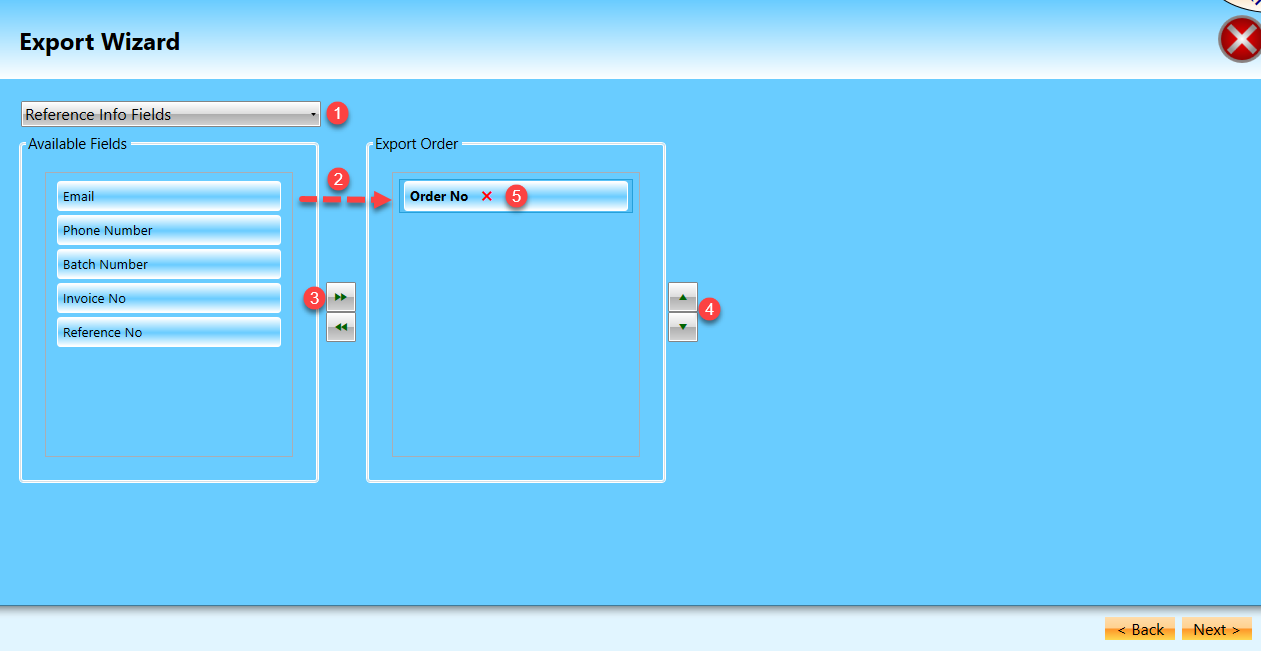
![]() To make selection easier, select the All Categories drill-down to show fields from one of the following Categories Delivery Address Fields, Reference Info Fields, and Package Shipping.
To make selection easier, select the All Categories drill-down to show fields from one of the following Categories Delivery Address Fields, Reference Info Fields, and Package Shipping.
![]() You can drag the fields from the Available Fields pane to the Export Order pane.
You can drag the fields from the Available Fields pane to the Export Order pane.
![]() Or, by clicking the
Or, by clicking the  Right Arrow, all the available fields or all the fields in a selected category will move to the Export Order pane. By clicking on the
Right Arrow, all the available fields or all the fields in a selected category will move to the Export Order pane. By clicking on the  Left Arrow, all the fields will move back to the Available Fields pane.
Left Arrow, all the fields will move back to the Available Fields pane.
![]() To change the order, highlight the field to move up or down and use the appropriate arrow
To change the order, highlight the field to move up or down and use the appropriate arrow  .
.
![]() Click
Click  X to remove a field.
X to remove a field.
After you finish selecting fields and ordering columns, click Next.
Continue Using the Export Wizard - Screen 4