Create Pickup
 Clicking Pickup in the left vertical menu displays the Pickup screen. This option allows you to create pickups for packages.
Clicking Pickup in the left vertical menu displays the Pickup screen. This option allows you to create pickups for packages.
-
Once in the Pickup screen, click
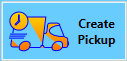 Create Pickup.
Create Pickup. -
The Pickup Wizard window will appear. First, select the Provider or Carrier Account and the Sub-Carrier such as UPS or FedEx. Next, enter the Packages Date Range to be picked up. After these three fields are set, click Next.
Pitney Bowes does not have a Packages Date Range field.
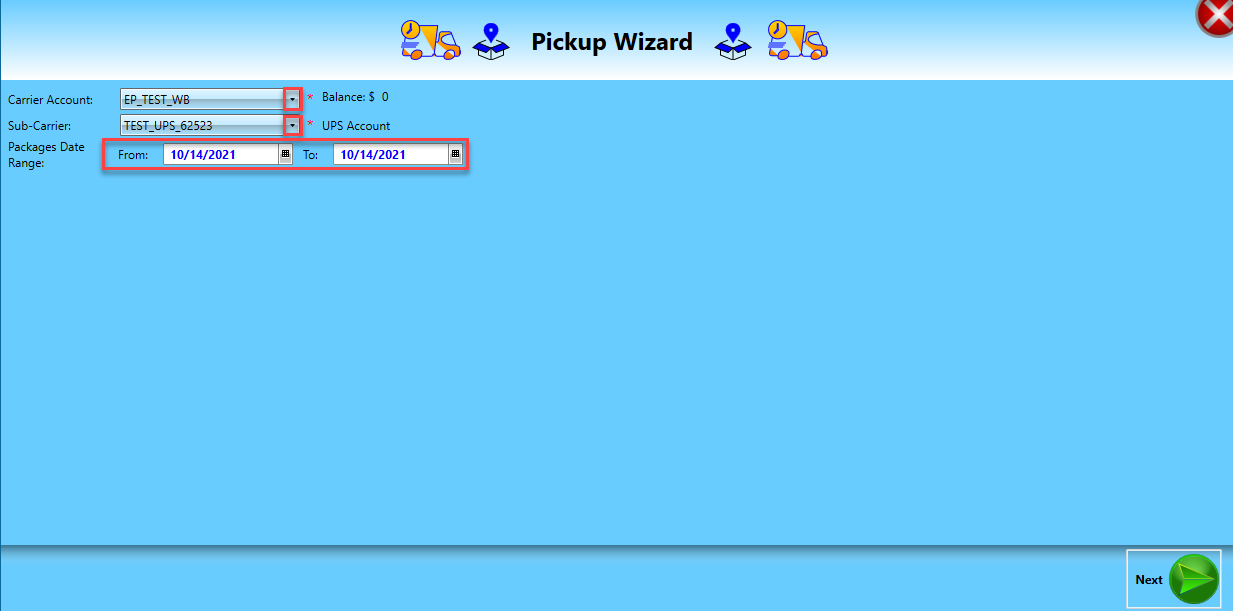
-
The Packages List will appear in the wizard. If more than one package, select the packages to be picked up. If there is only one, it will automatically be selected. Click Next to continue.
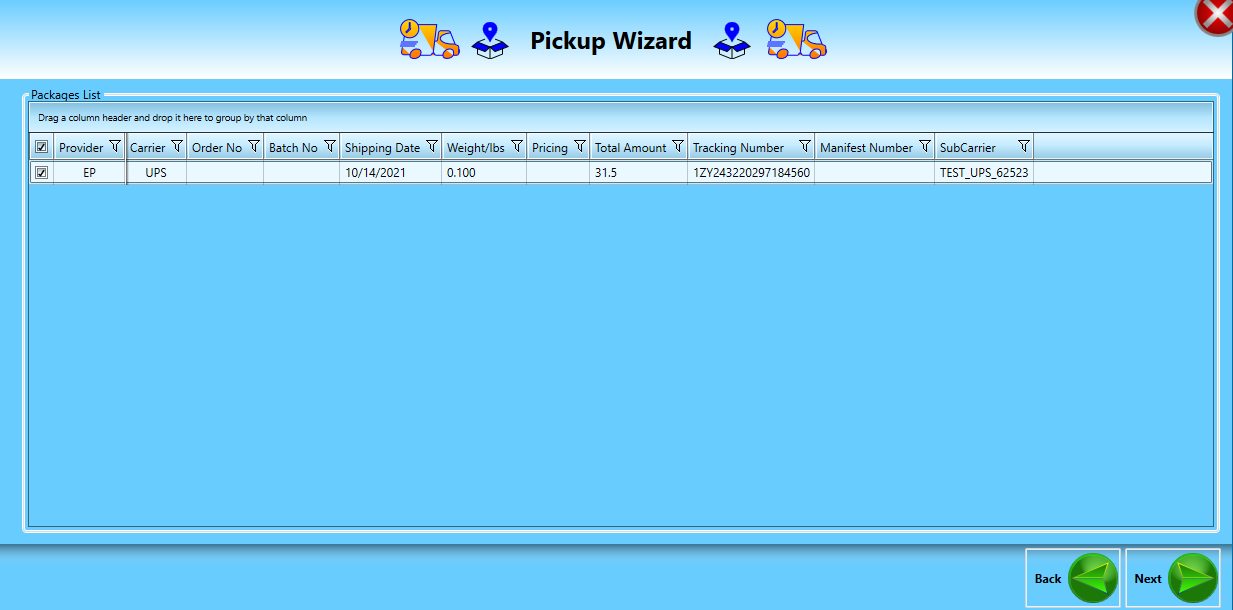
-
Enter the Pickup Date Range Min. and Max. You can enter the date and time manually or when you click on the
 it will bring up both the dates and times to select.
it will bring up both the dates and times to select.
You can have packages picked up after the shipping date on the package label.
-
Enter information in the Instruction field. Depending on the provider, you either enter it manually or select from a list. Also, choose the Pickup Address if it is not your default return address. When ready, click Next.
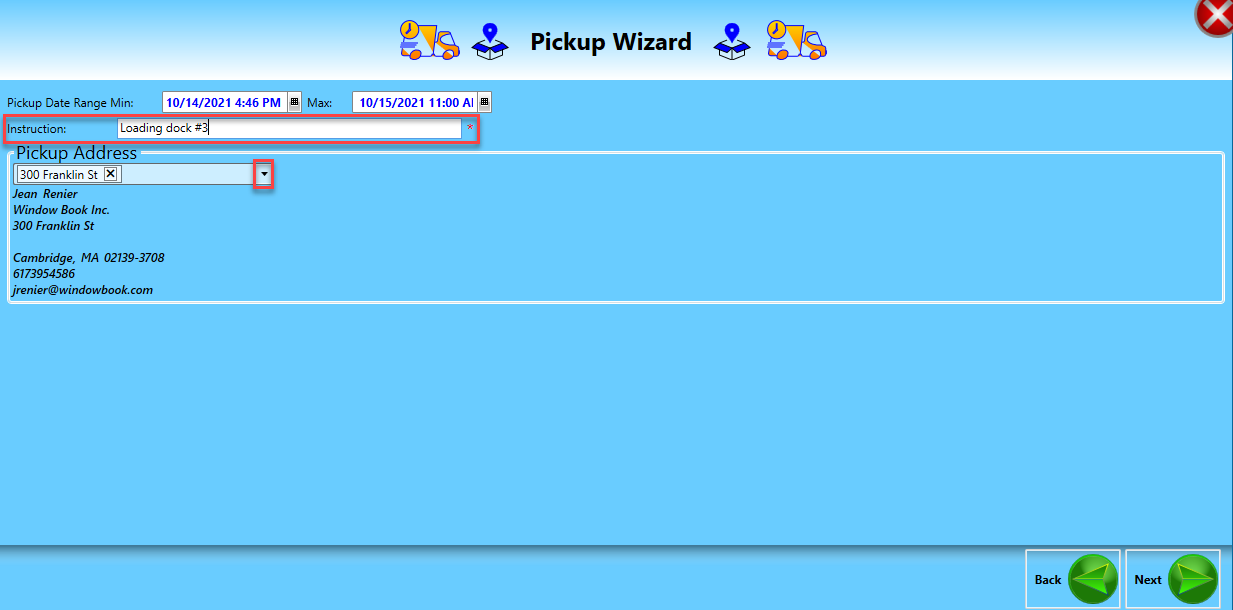
-
In the next wizard window it will show the pickup price, if okay, click Buy Pickup.
If there is no pickup available by the carrier during your minimum and maximum pickup time, you will get the message "No rates available for the pickup." You need to click Back and try again. For example, selecting a pickup for the same day in the evening is not available for UPS from our location. Instead, the range had to be changed to the next day.
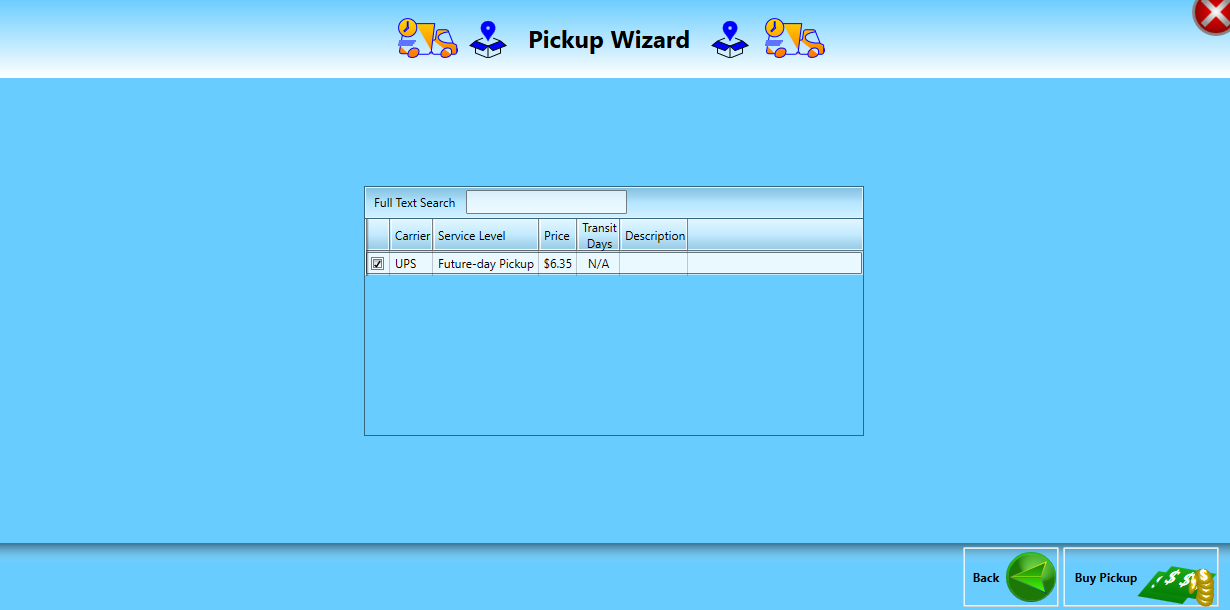
-
Next, the wizard will show a pickup number and the number of packages being picked up. Click Finish.
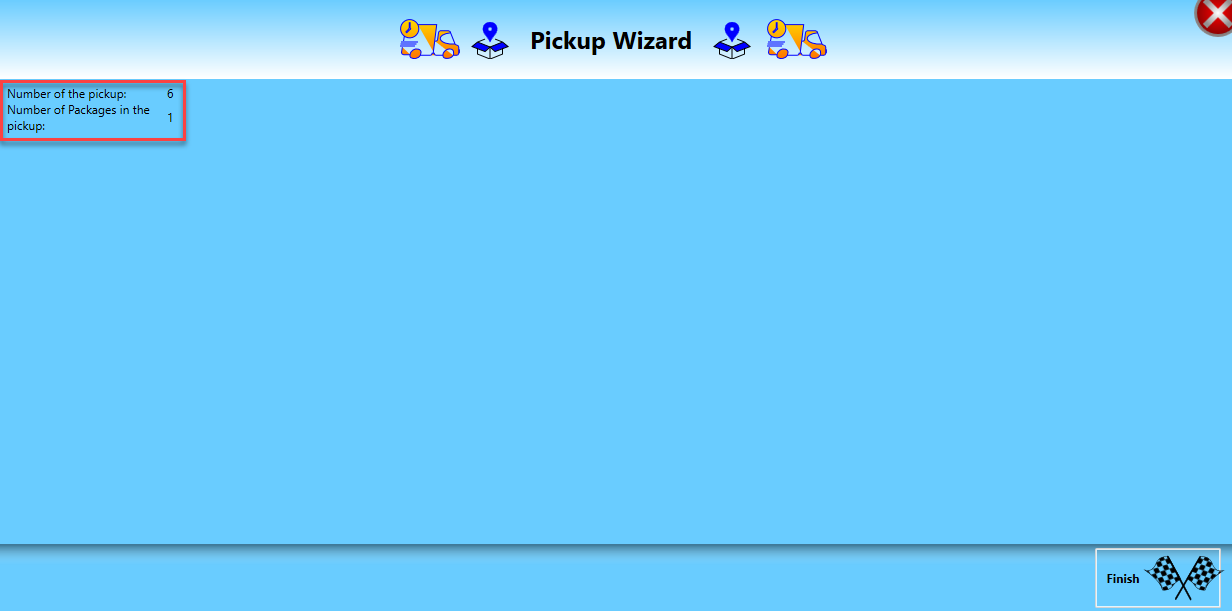
-
Your pickup is complete, and you will be returned to the Pickup screen. You can click on another option in the vertical menu if you have finished.
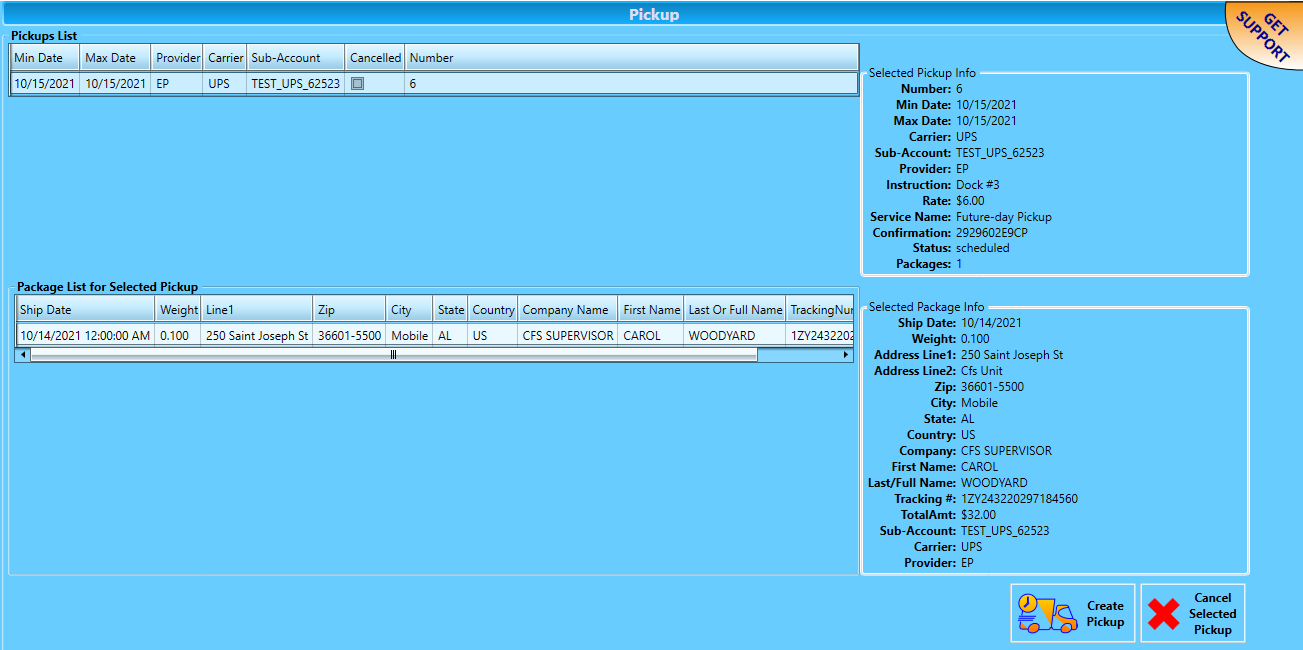
Continue Cancel Pickup