Reports
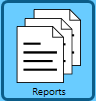 Clicking Reports in the left vertical menu displays the Reports screen. The Daily Shipping Report and Daily Shipping Package ID are generated on this screen. The information displayed in the report is dependent on the Date selected in the Report Options section of the screen.
Clicking Reports in the left vertical menu displays the Reports screen. The Daily Shipping Report and Daily Shipping Package ID are generated on this screen. The information displayed in the report is dependent on the Date selected in the Report Options section of the screen.
Use the PDF tab to view the report in PDF format or the CSV tab to view it in CSV format.
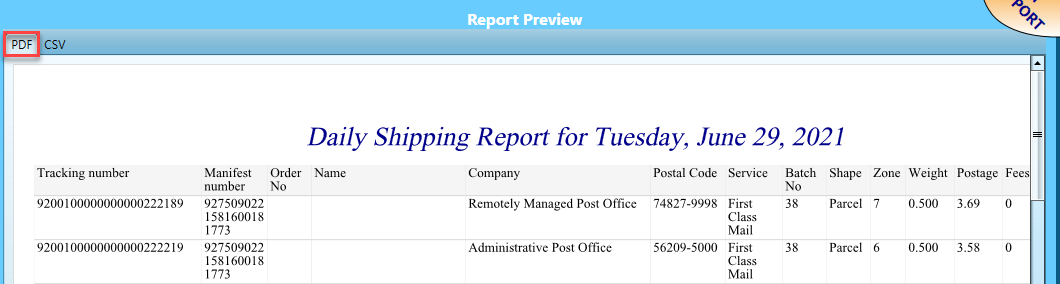
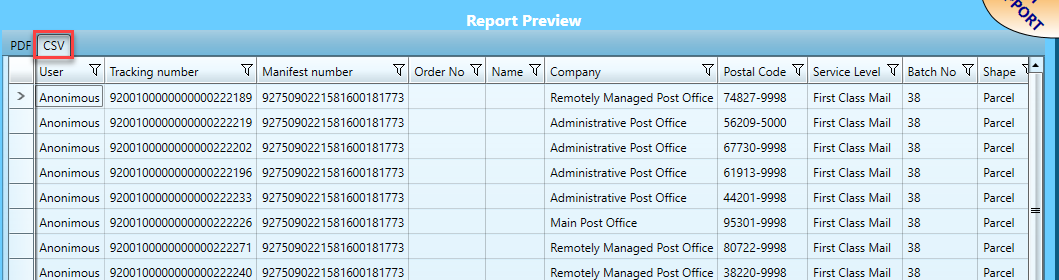
Below the print screen is an explanation:
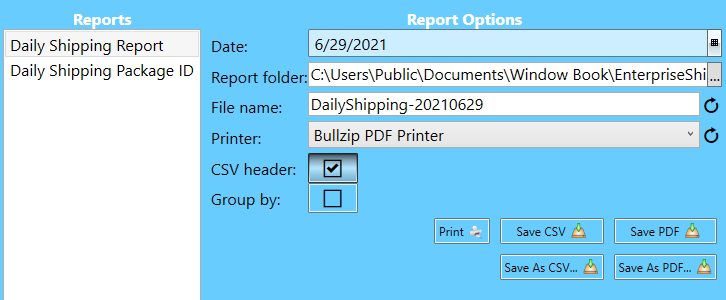
Date: This is the shipping date.
Report folder: Save reports as PDF or CSV. Click either Save CSV or Save PDF. There is a default folder set as 'C:\Users\Public\Documents\Window Book\EnterpriseShipper'. This path and folder are editable, and it will remember the last used.
File name: The default name is DailyShipping-[YYYYMMDD]. ES adds the date specified by the user in the Date field to the file name. The user can, however, change this name. Click  Refresh to revert to the system default.
Refresh to revert to the system default.
Printer: If printing to a physical printer, select the printer using the drop-down, then click Print. If you add a printer and cannot see it, click  Refresh.
Refresh.
CSV Header: This automatically defaults to selecting the checkbox, but it can be deselected.
Group By: Select this to group the report by Service, Shape, or User using the drop-down.
Save: If no change to either the folder or file name is necessary, click Save CSV or Save PDF.
Save As: Save As CSV or Save As PDF can be used to save a single report to multiple locations or change the file name for single use.
The reports have the following columns:
Package ID (when running the Daily Shipping Package ID)
Tracking Number
Manifest Number
Order No (when running the Daily Shipping Report)
Last Name
Company
Postal Code
Service
Batch No
Shape
Zone
Weight
Postage
Fees
Total
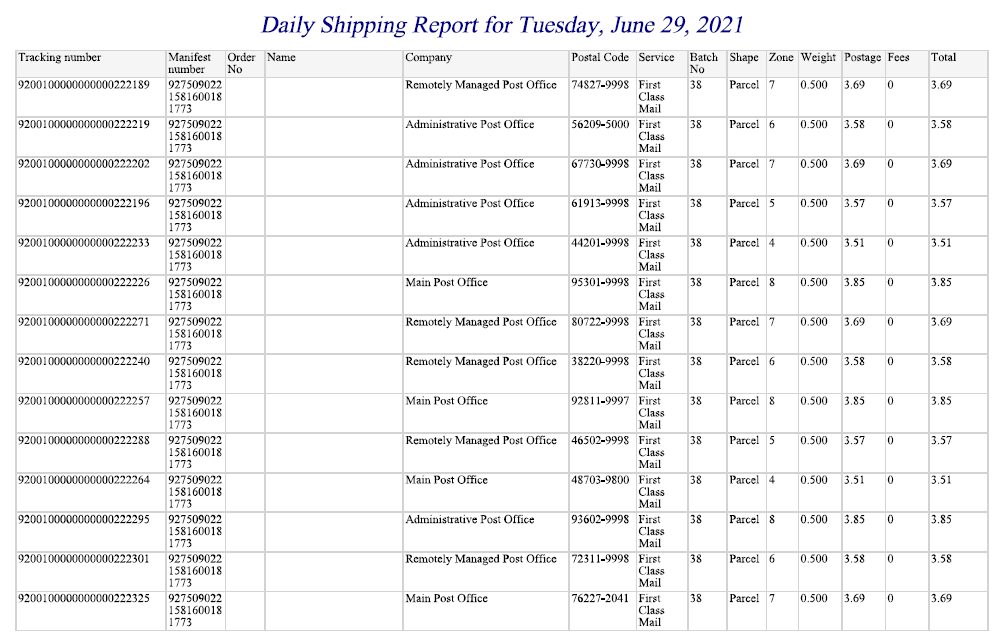
Continue Addresses