Optional Settings - Address Validation Settings
Suppose the TrueAddress (TA) Address Validation option is used, there is a deliverability score. What information shows depends on the threshold set in the TA Optional Settings - Address Validation Settings option. If possible, TA will make whatever corrections it can to the address information entered by the user against what it can validate and discover.
When using the TA Address Validation option, a blank TrueAddress Information window will display to the right of the address entry screen. This screen will populate with validation results when/if the user validates the address.
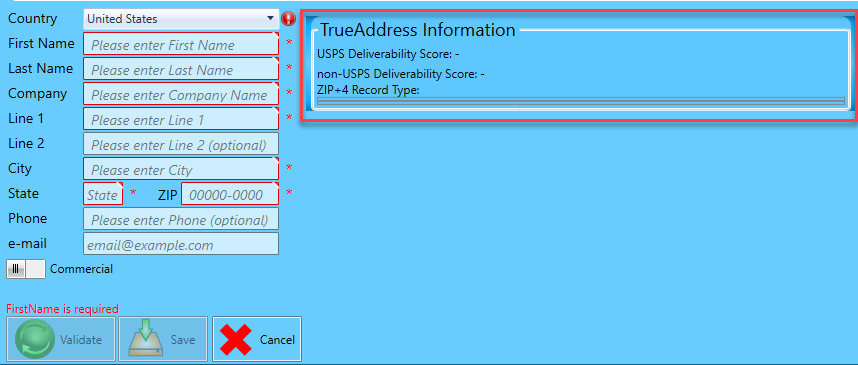
Here is an example of what TA will change when removing ‘St’from Line 1 and the Plus4 from the ZIP field. And the Toggle Switch is set to Commerical.
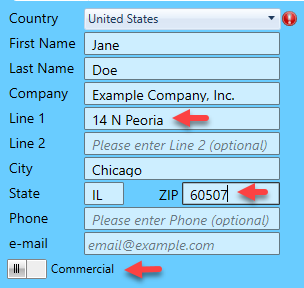
After clicking Validate, TA corrects the information in 'Line 1' and 'ZIP' fields and changes the 'Commercial' designation to 'Residential, while providing a USPS and Non-USPS Deliverability Score of "3" based on those changes.
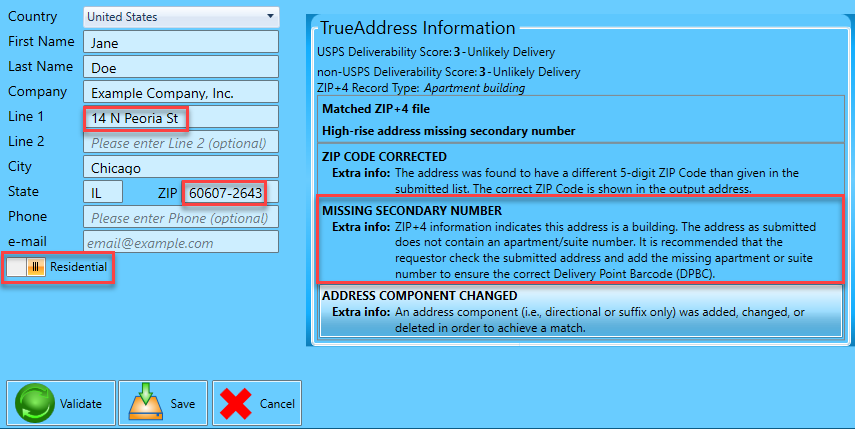
At this point, you have two choices:
-
You can click Save and accept the TA results as-is. The TrueAddress Information window will close, the screen update will reflect the USPS Deliverability Score, and the new address will be displayed in the corresponding Address List.
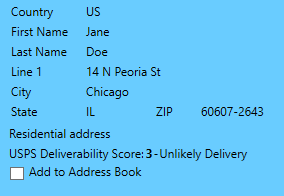
-
Or, you can make further updates to the address information and click validate again to increase the USPS and Non-USPS Deliverability Scores. In the example below, we add an apartment number after TrueAddress indicates a secondary number is missing. After validation, click Save to close the address details screen and add the address to the system.
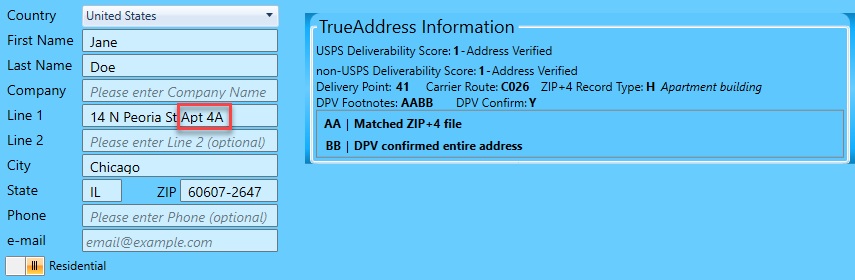
If Simplified Error Display is not selected, additional detail is provided, shown above and below, that users may not want to see. During set up of TA it is recommend that Simplified Error Display be selected unless users are already familiar with these messages and find the additional detail helpful.
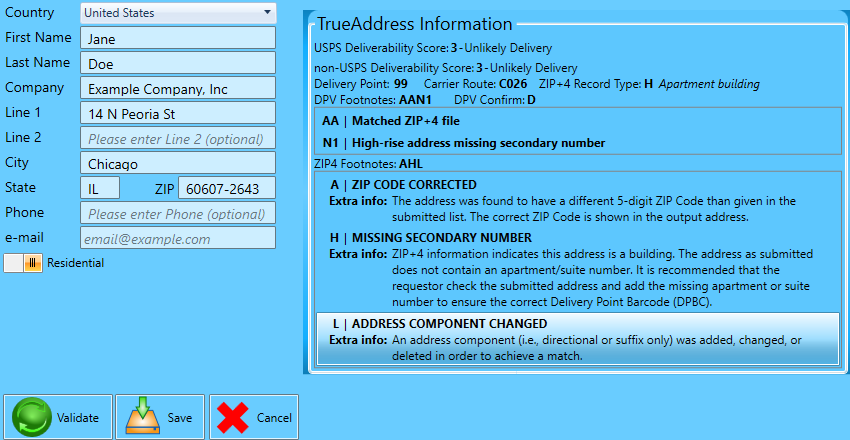
An address can be validated at any time from the Addresses screen or from the Create Package screen if selected for use.
Continue Editing or Deleting Addresses