Open Selected Package
After purchasing labels, the image can be viewed before and after printing. Before we cover viewing a label, we will show you the errors that can be seen without opening the label.
View Package Error
In the Packages screen, hold the pointer over the  Exclamation Mark to see the errors.
Exclamation Mark to see the errors.

Depending on the error, select the package and click Open Selected Package to see the missing required fields. In the example above, an attempt to void a label in Test Mode where International Bridge sends the same error message since there is no need to cancel labels.
Label View
To view an image of a label:
-
Mark the package in the Packages list
-
Click Open Selected Package. An image will display in the bottom right corner of the package’s details screen.
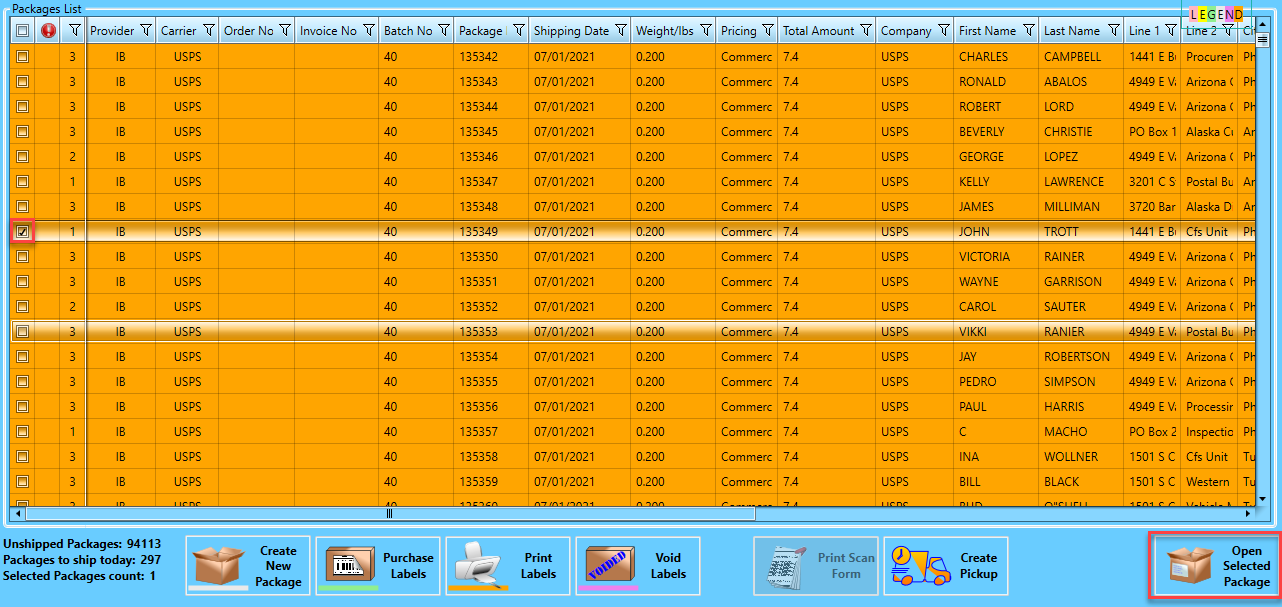
-
Use Zoom In Label to view a larger image.
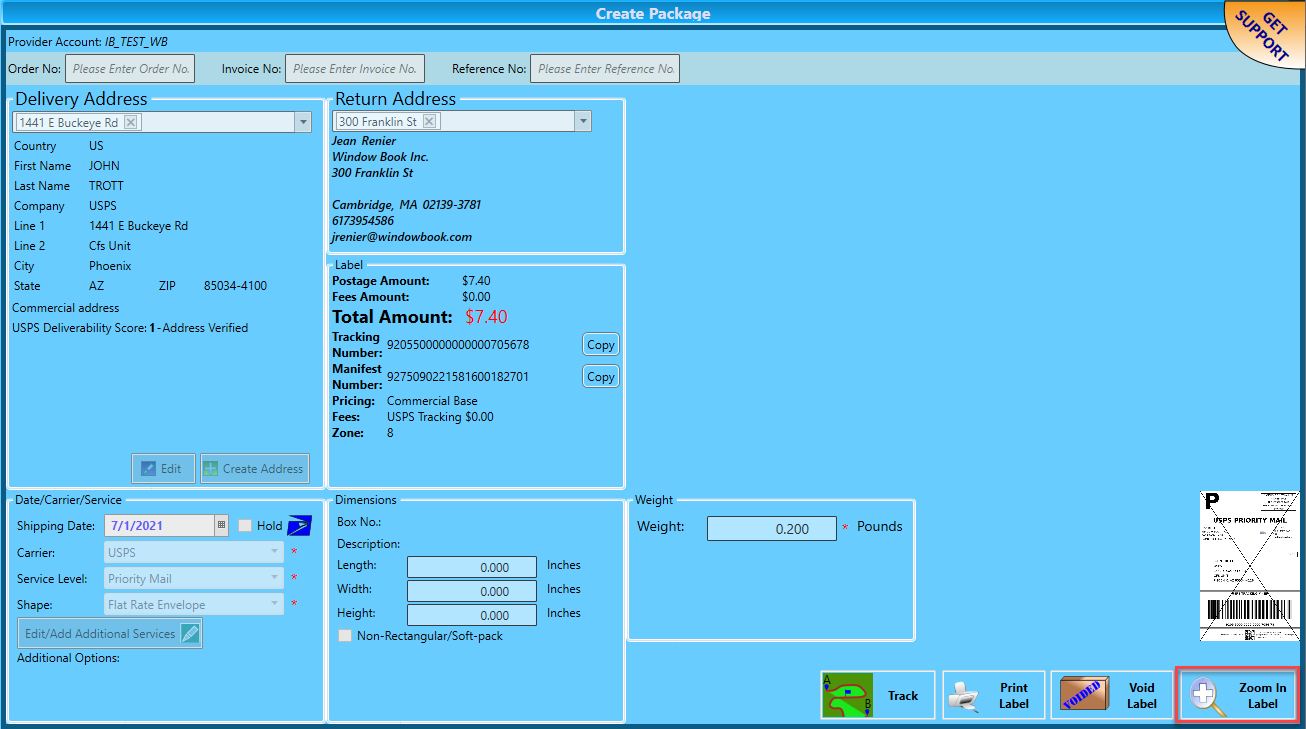
-
Click
 X, when done.
X, when done.
In our example, an ‘X’ is drawn through the label image because we are in Test Mode.
Return to Package & Label Management