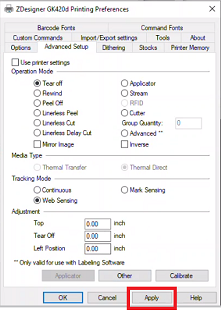Zebra - General > Printing Preferences
Only International Bridge supports the Label Image Format - ZPL.
-
In the Zebra Properties screen, within the General tab, click Preferences.
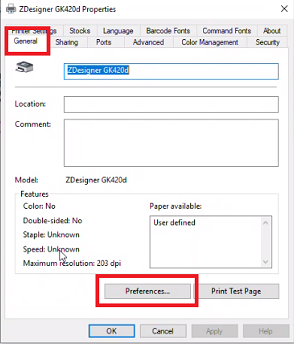
-
The Printing Preferences screen will display.
-
Set Darkness to “15” by selecting from the drop-down provided.
-
Under Size, set the label Width to 4.00 and Height to 6.00.
Some printer versions, such as some ZP400 models, will require the paper formats to be portrait instead of landscape.
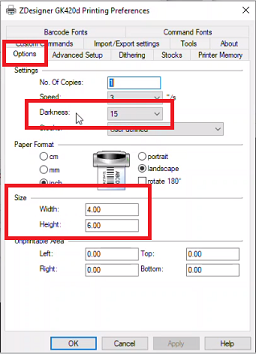
-
In the same Printing Preferences screen, select the Advanced Setup tab.
Then, under Adjustment, make sure there are no values other than “0.00” set for the Top, Tear Off, and Left Position fields. Then, click Other.
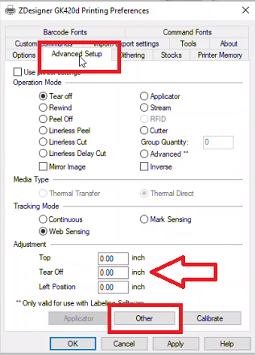
-
The Other Settings screen will display. Ensure the Use ZIP Compression and Enable Passthrough Mode checkboxes are disabled when printing either ZPL or PNG formats. Click Close when finished.
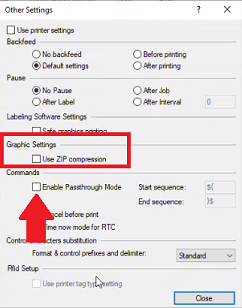
-
The Printing Preferences screen will display. Click Apply and then click Close.