Appendix 1 - Installing WinSCP
This Guide assumes an existing SFTP client is not available, and one must be installed. For the purpose of this document, Window Book uses WinSCP.
SFTP is to be used on an on-going basis for the CASS_Data and EWS data transfers/updates. Using the link provided (https://winscp.net/eng/index.php) download WinSCP to the server or computer TA is installed on.
-
Navigate to the setup file, right-click on it and select Run as administrator.
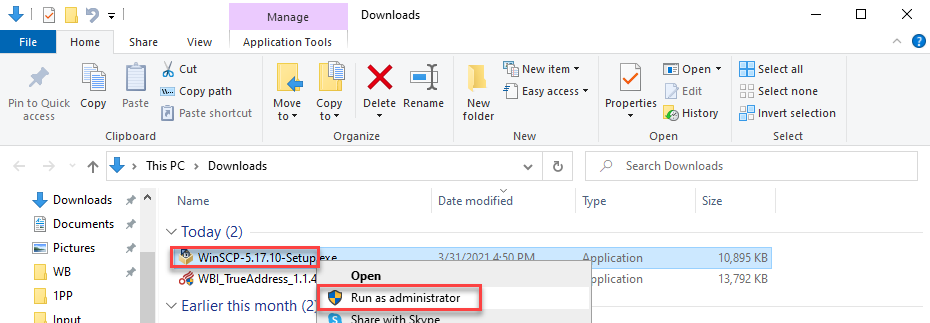
-
The Select Setup Install Mode, use what WinSCP recommends, click Install for all users (recommended).
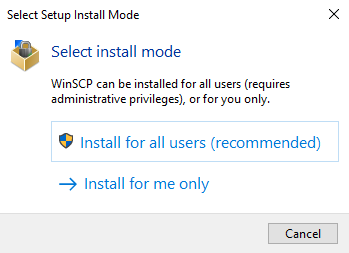
-
The License Agreement screen will display. Click Accept.
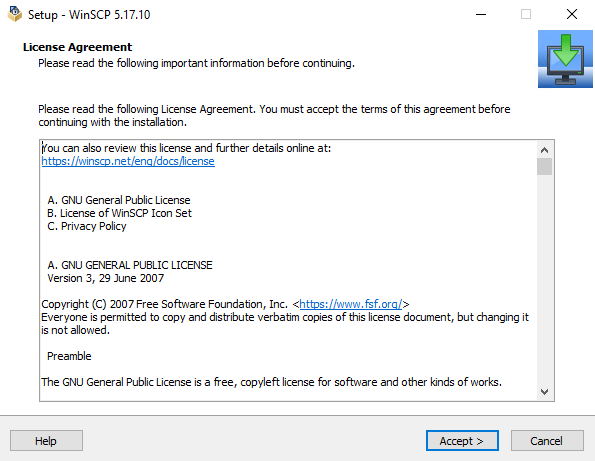
-
The Setup Type screen will display. Leave the default setup type of Typical selected and click Next to continue.
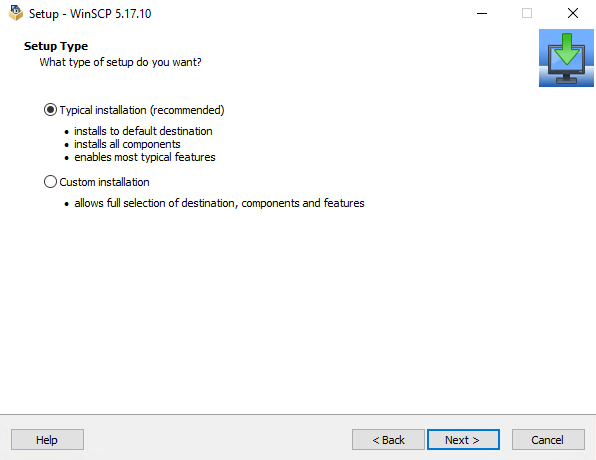
-
The Initial User Setting screen will display. Leave the default User interface style of Commander selected and click Next to continue.
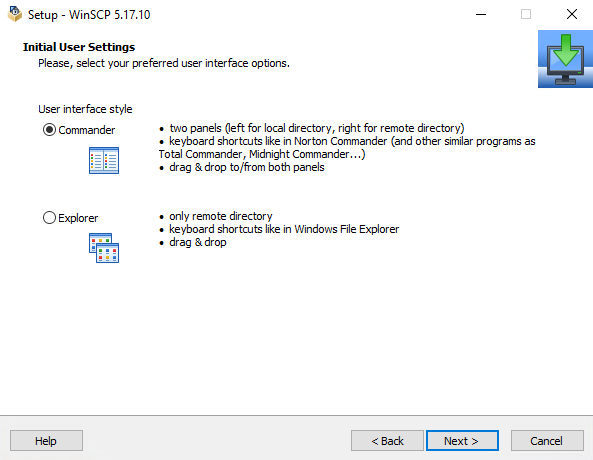
-
The Ready to Install screen will display. Review the settings for the installation. When ready, click Install.
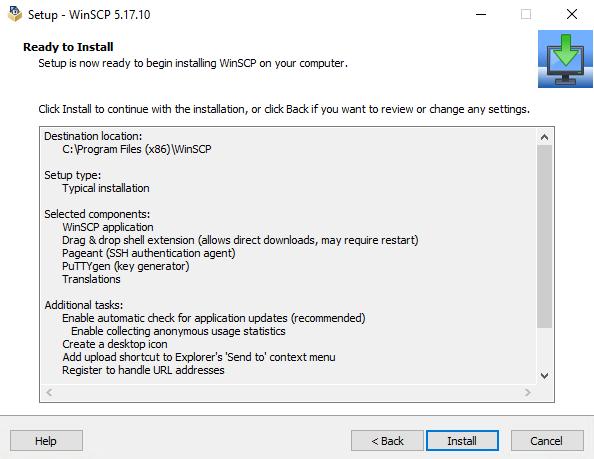
An Installing screen will display, showing the progress of the WinSCP installation.
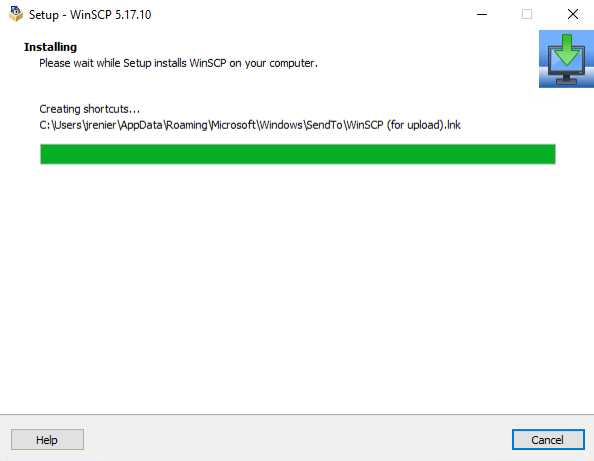
-
A Completing the WinSCP Setup Wizard screen will display. Deselect the Open Getting Started Page checkbox and click Finish to complete the installation.
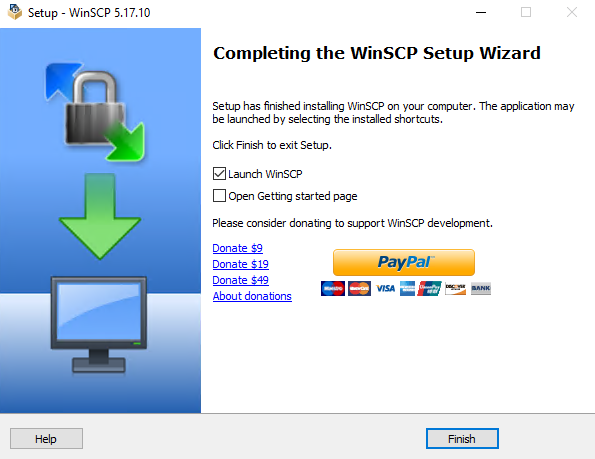
The main WinSCP screen will launch, along with a Login window.
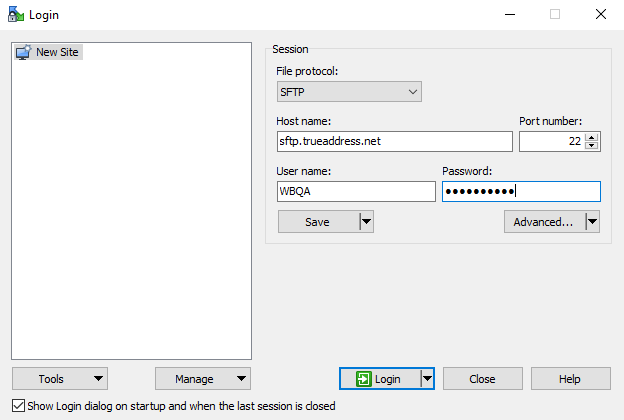
See also