Directory Tree
Shown below is the default directory tree for TrueAddress (TA) that is created during the installation of the product when NCOA is included in the installation. The name and/or location of some directories can be changed during the installation process if desired by the user (note: the root directory shown here is ‘C’; however, this can change by the Client).
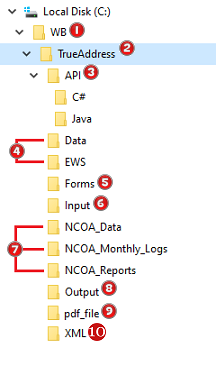
![]() WB: This is the main directory for TA and all Window Book products. If an existing ‘WB’ directory is already present prior to the installation of TA, the installation wizard will install TA under it. If a ‘WB’ directory does not already exist, the TA installation wizard will create one.
WB: This is the main directory for TA and all Window Book products. If an existing ‘WB’ directory is already present prior to the installation of TA, the installation wizard will install TA under it. If a ‘WB’ directory does not already exist, the TA installation wizard will create one.
![]() TrueAddress: This is the main program directory for TA. This directory contains the following files (in addition to various subdirectories which are called out below the following table) after the installation procedure completes:
TrueAddress: This is the main program directory for TA. This directory contains the following files (in addition to various subdirectories which are called out below the following table) after the installation procedure completes:
|
Multiple .dll files |
Multiple .dll files will be present/listed containing instructions that other programs can call upon to do specific things. |
|
TrueAddress |
Application file. |
|
TrueAddress.xsd |
Schema file |
|
TrueAddress_config.xml |
Configuration file. |
|
TrueAddress_config.xml.backup.0 |
Backup file. |
|
TrueAddress_API.LIB |
Library file. |
|
TrueAddress END-USER LICENSE |
Copy of End User License Agreement accepted by the user during the installation of TrueAddress. |
|
TA |
Windows batch file. |
|
file_mapper.xsl |
XSL Stylesheet. |
|
job_parms.xsl |
XSL Stylesheet. |
The registration file the Client obtains from Window Book that is required to run TA is also saved to this main program directory (‘WB\TrueAddress’) after the installation procedure is completed successfully.
![]() API: This directory contains two subfolders containing information about the API’s being used specific to the different programming languages TA supports: C#; and Java.
API: This directory contains two subfolders containing information about the API’s being used specific to the different programming languages TA supports: C#; and Java.
![]() Non-NCOA Data Directories:
Non-NCOA Data Directories:
-
Data: This is the default data directory specifically used for CASS data and other files SuiteLink, and LACSLink. The location and/or name of this data directory can vary by Client depending on what is specified during the installation of TA. Subfolders and files will be created in this directory once the CASS data is downloaded the first time.
Example of the Data directory contents after the initial data download occurs:
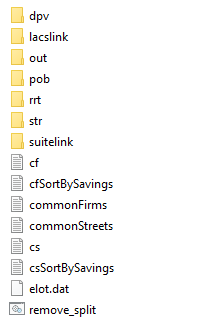
After the first data download, updates to the data in this directory must occur monthly by the Client to ensure the most current address information is being used by TA (refer to Downloading Data the First Time for more information).
-
EWS: This directory is where the EWS data is stored, and this data should be updated weekly (refer to Downloading Data the First Time for more information).
![]() Forms: This directory is where the example form files are stored (HTML forms and PS Form 3553), that can be used by the Client for creating forms of their own. Job summary form templates are also included for both CASS and NCOA jobs. Window Book recommends saving all Client-created form files in this directory.
Forms: This directory is where the example form files are stored (HTML forms and PS Form 3553), that can be used by the Client for creating forms of their own. Job summary form templates are also included for both CASS and NCOA jobs. Window Book recommends saving all Client-created form files in this directory.
![]() Input: This directory is where the example input files are stored. Examples are provided in .csv, fixed, and .lst formats. This directory may be used to store Client-related input files, but depending on job workflow, any appropriate location may be used. It is important to note that the job XML configuration file specifies the input file name, including the absolute or relative directory path.
Input: This directory is where the example input files are stored. Examples are provided in .csv, fixed, and .lst formats. This directory may be used to store Client-related input files, but depending on job workflow, any appropriate location may be used. It is important to note that the job XML configuration file specifies the input file name, including the absolute or relative directory path.
![]() “NCOA” Directories: These directories are where NCOA-specific data and files stored.
“NCOA” Directories: These directories are where NCOA-specific data and files stored.
-
NCOA_Data: This is the directory the Client should copy their USPS-generated NCOA data to. Extracting the zipped data to this directory creates subfolders.
Example of the ‘NCOA_Data’ directory contents once the NCOA data is copied to it:
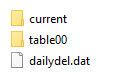
Window Book does not provide the necessary NCOA_Data and is therefore not responsible for the update of the NCOA data in TA. Clients should refer to their specific licensee performance requirements dictated by the USPS for determining how they are to receive their NCOA data, when it should be updated, and all other NCOA data management requirements.
-
NCOA_Monthly_Logs: This directory will store system performance logs. The USPS requires Clients submit these logs to the USPS as a monthly performance report (a report will be comprised of three different type of log files) . The report is to begin on the first day of the month and terminate on the last day of the month. These reports must be submitted within seven (7) calendar days of the end of the month via electronic upload to: https://epfup.usps.gov/up/upload.html . Additional USPS submission requirements exist and are documented by the USPS in the different NCOALink service provider licensee performance agreements. These agreements are accessible to the public on the PostalPro website. Performance Reports consist of these three types of log files:
-
Broker/Agent/List Administrator Log (example: “BWIND120.DAT”): A record of all third party List Brokers/Agents and/or List Administrators handling the address lists of their Clients that are processed through the NCOALink service. Minimum requirement: one record third party ID appearing in the PAF Customer Information log.
-
Customer Service Log (example: “CWINDNYY.DAT”): A record of all Mailing Lists processed through the NCOALink service and the resultant statistics. Requirement: one record per Mailing List processed.
-
PAF Customer Information Log (example: “PWIND120.DAT”): A record of all customer information contained on the PAF and significant ID and date information of Licensee and applicable third parties. Minimum requirement: one record per PAF ID appearing in the corresponding Customer Service Log.
The monthly performance reports or log files will be named using a four part, eight character identification scheme. The first character in the file name will identify the report: “B” for Broker/Agent/List Administrator Log; “C” for Customer Service Log; and “P” for PAF Customer Information Log. Characters 2-5 will contain the Licensee’s USPS-assigned four character platform identification code (e.g. “WIND”).
The sixth character will identify the month of the report as indicated in the following chart1:
-
NCOA_Reports: TA creates a summary – an official document for each run or job, in PDF format, and saves it to this directory.
|
Month |
Code |
|---|---|
|
January |
1 |
|
February |
2 |
|
March |
3 |
|
April |
4 |
|
May |
5 |
|
June |
6 |
|
July |
7 |
|
August |
8 |
|
September |
9 |
|
October |
A |
|
November |
B |
|
December |
C |
Example of monthly performance report log files for January of 2020:
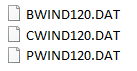
![]() Output: This is the directory where example jobs’ output day is saved to when TA is run. As with the Input directory, this directory may be used to store Client-created output files, but depending on job workflow, any appropriate location may be used and specified in the job XML file. When the example jobs are run, the Output directory contains examples of output files in all of the possible the output formats.
Output: This is the directory where example jobs’ output day is saved to when TA is run. As with the Input directory, this directory may be used to store Client-created output files, but depending on job workflow, any appropriate location may be used and specified in the job XML file. When the example jobs are run, the Output directory contains examples of output files in all of the possible the output formats.
![]() XML: This directory is intended to house a Client’s XML files, which are used to configure or build the output files. It contains example XML files for Client use. As with the Input and Output directories, job XML files may be stored anywhere, depending on the Client’s workflow. The file path is specified on the command line when the job is run.
XML: This directory is intended to house a Client’s XML files, which are used to configure or build the output files. It contains example XML files for Client use. As with the Input and Output directories, job XML files may be stored anywhere, depending on the Client’s workflow. The file path is specified on the command line when the job is run.
Window Book strongly recommends creating a copy of any of the example files before making any modifications to them so that an original always exists.
![]() PDF_File: This directory is used for internal processing and should not be deleted.
PDF_File: This directory is used for internal processing and should not be deleted.
Continue Installation Steps on Windows