Installing Labeling Lists
The USPS Labeling lists required for 1-PASS Prep (1PP) will be made available on our download page under 1-PASS Prep Labeling List Update. It is currently under construction; we will update this installation guide if anything changes. When the executable is run it will extract the current month and previous month labeling lists to the USPS_Data folder. When running this, confirm that it is pointing to the correct location. For example, if 1PP is not installed with our default of ‘C:\WB\1PP’ change the path to the appropriate location ‘…WB\1PP\USPS_Data’.
We make the previous months available, since the USPS allows the use of the prior month, but unless there is a particular reason to use it, we recommend that you use the current month. The labeling list files will be available no later than the 5th of each month.
-
Download the latest version of the 1PP Labeling List Update executable file from https://www.windowbook.com/Support/Downloads/1PASSPrep.
-
Right-click on the installer’s executable file and select Run as administrator.
-
An install wizard verification progress dialog will display.
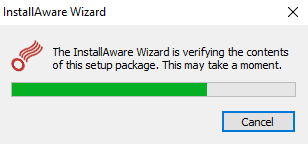
-
The Welcome to the Setup Wizard for Window Book 1-PASS Prep Labeling List Update screen will display. Click Next to continue.
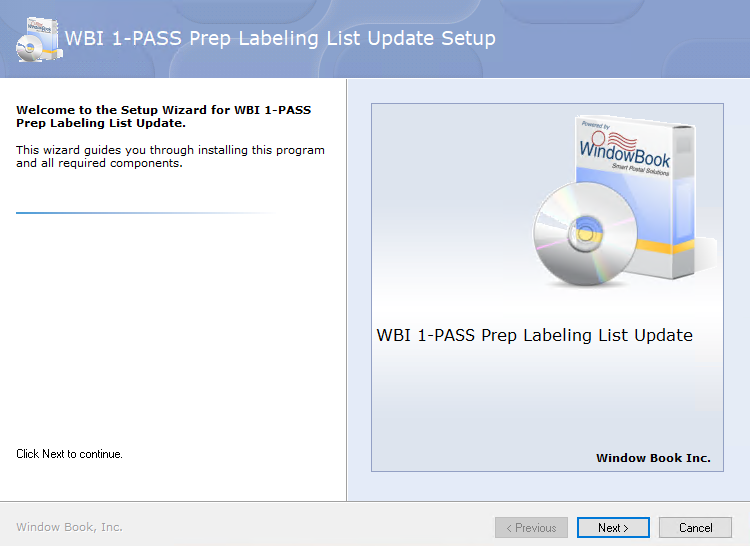
-
The Please review important installation notes before continuing with setup message will appear, letting you know that the USPS provided the files and when the installation is complete you should check that there is not an issue with the files, prior to mailing. Click Next.
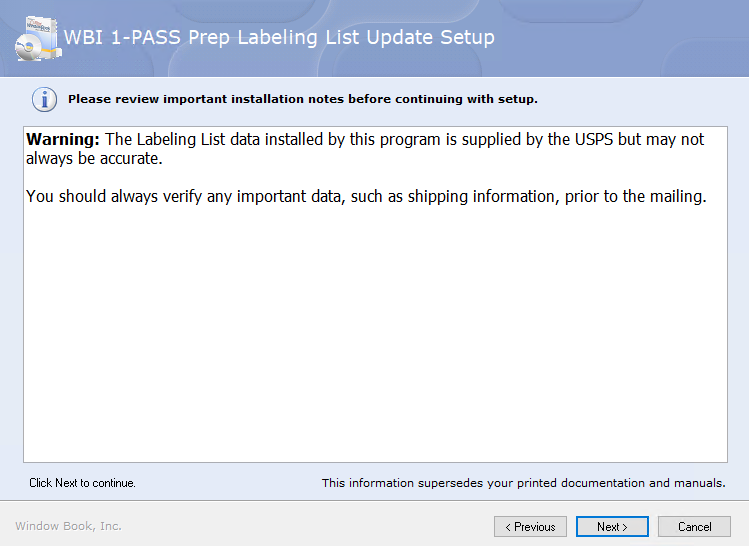
-
The Choose the application folder screen will display. Confirm that the path is correct. Once confirmed, click Next.
In this example1-PP is installed on the C:\ drive and so it is correctly pointing to folder where the labeling lists need to be saved (c:\WB\1PP\USPS_Data).
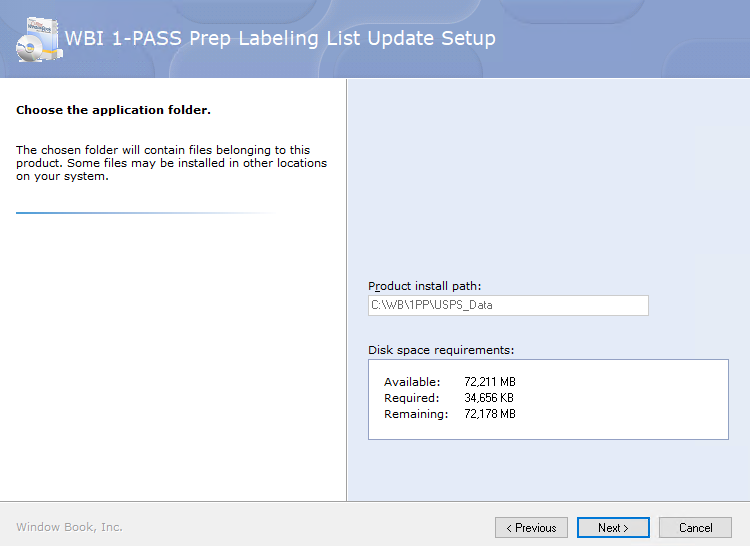
-
The Ready to update your system screen will appear, click Next to continue.
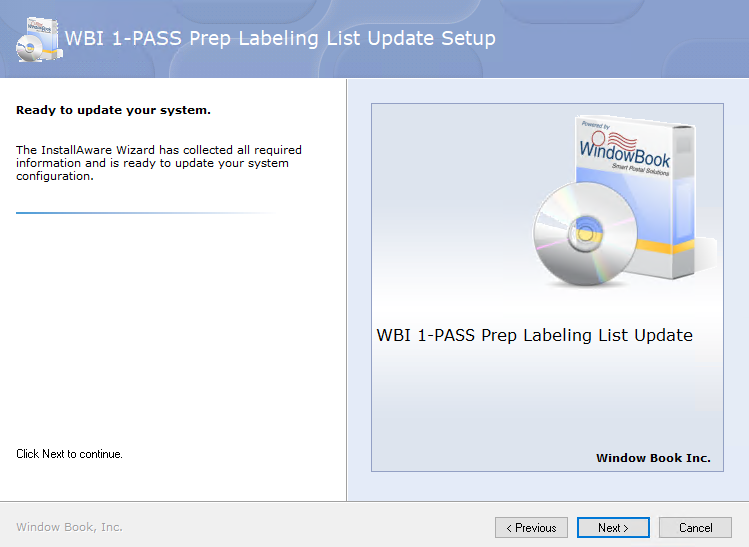
You may or may not see the Please wait while Setup... screen; it is very quick install.
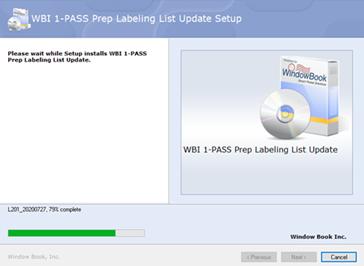
-
When the labeling list setup is complete message appears, click Finish.
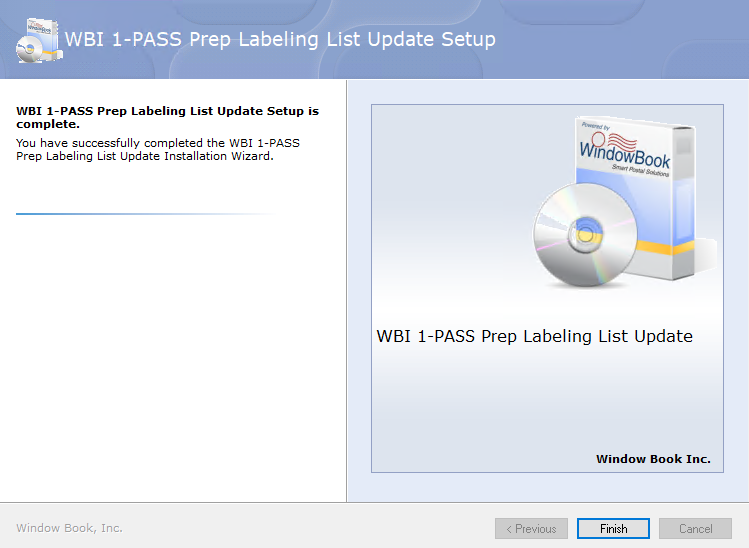
Continue Registration