Updating Software
To update 1-PASS Prep (1PP), perform the following:
-
Close any open Window Book software application.
-
Download the latest version of the installation executable file from https://www.windowbook.com/Support/Downloads/1PASSPrep.
-
After the download is complete, navigate to the downloaded file on the computer or server using File Explorer, right-click on the file and select Run as administrator.
-
An install wizard verification progress dialog will display.
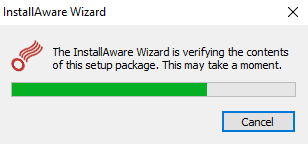
-
The Window Book 1-PASS Prep Setup needs to update your system screen appears, click Next to continue.
It will uninstall the previous version, before installing the new version.
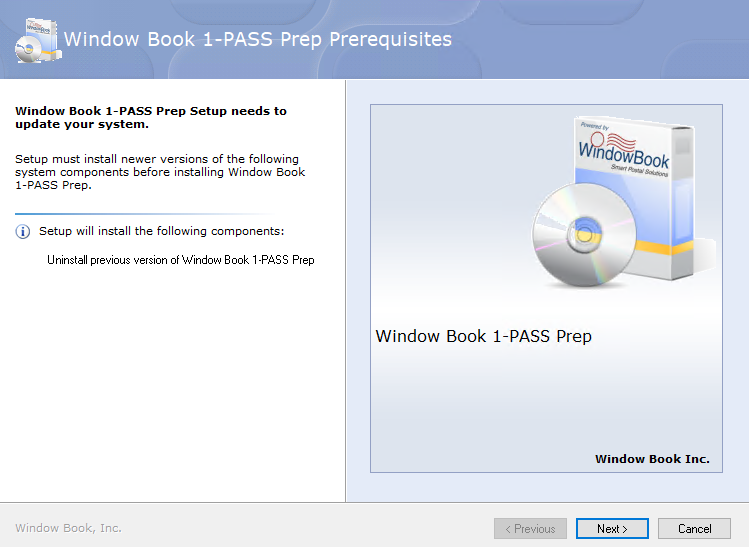
-
You may or may not see the progress bar; it is very quick install.
-
The Welcome to the Setup Wizard for Window Book 1-PASS Prep will display. Click Next to continue.
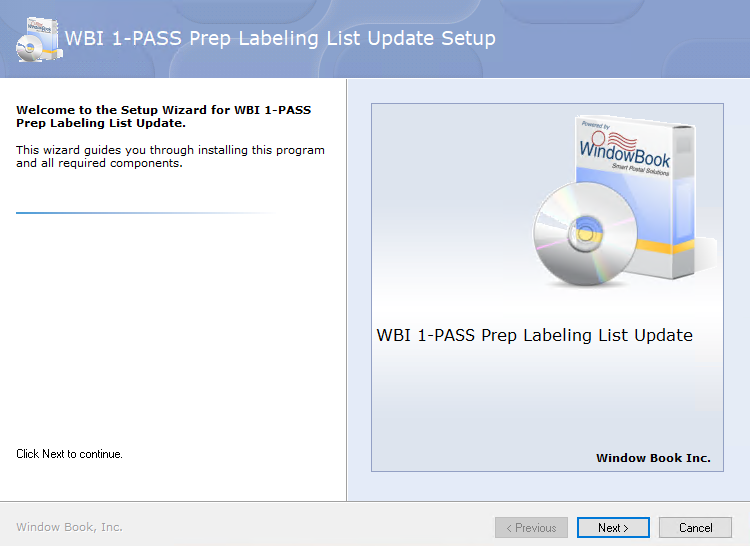
-
When the Please exit all applications...screen appears, select the I accept the terms of the License Agreement checkbox. Click Next to continue.
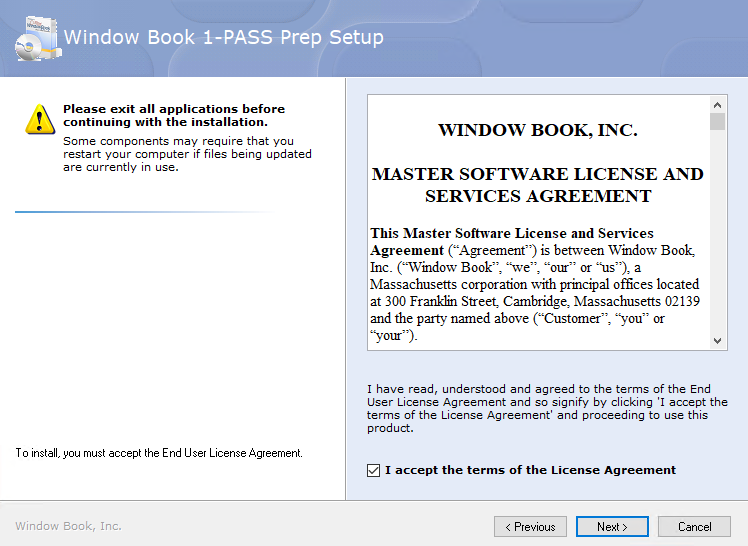
-
A release notes screen will appear (this screen will be removed soon). Click Next to continue.
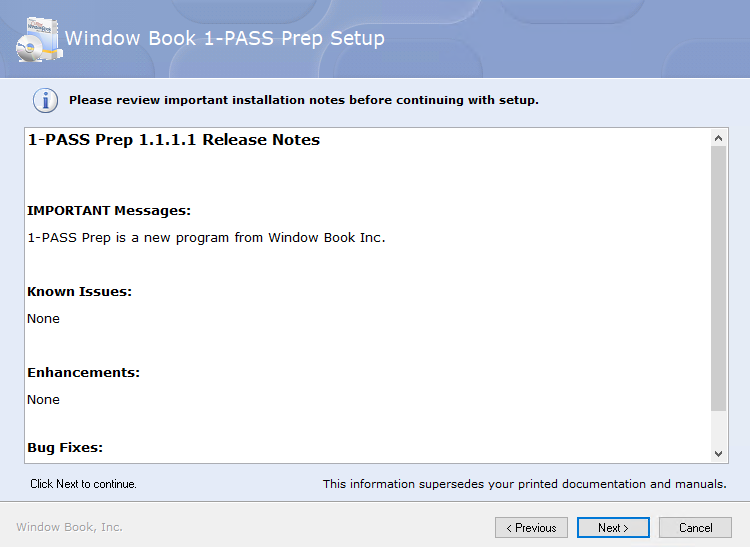
-
When the choose application screen appears, click Next to continue.
The product data path shown in this screen is populated from the 1-PASS Prep configuration file created during the initial install and should not be changed when updating the software.

-
Do not make any changes, when Choose the Start Menu group appears, click Next to continue.

-
Ready to update your system screen will display. Click Next to begin the installation.
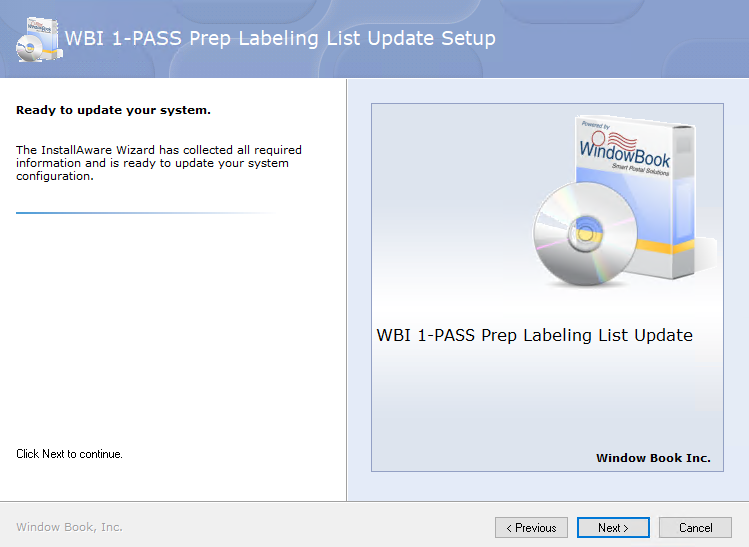
-
You may or may not see the progress bar; it is very quick install.
-
The installation is complete, click Finish.
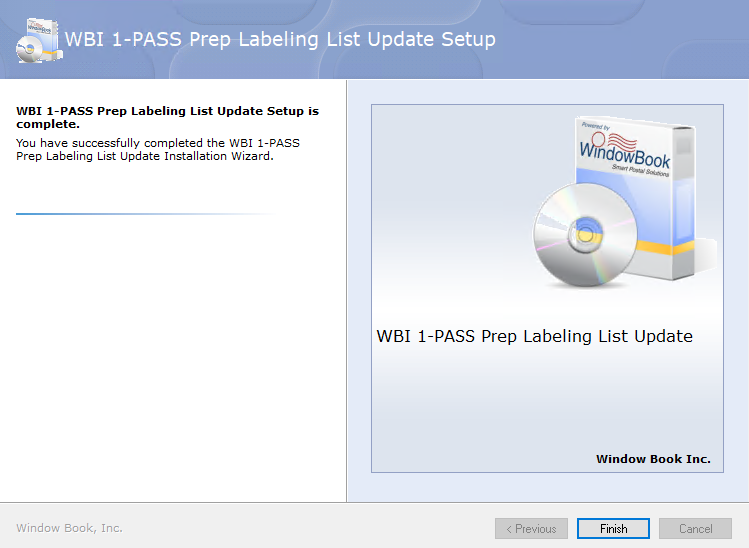
See also