Step 4: Company Info
Some or all of the fields on the Company Info page may be automatically completed. In this case, verify the information presented is correct and click  Next to continue. Otherwise, populate any blank required fields manually and correct any incorrect information.
Next to continue. Otherwise, populate any blank required fields manually and correct any incorrect information.
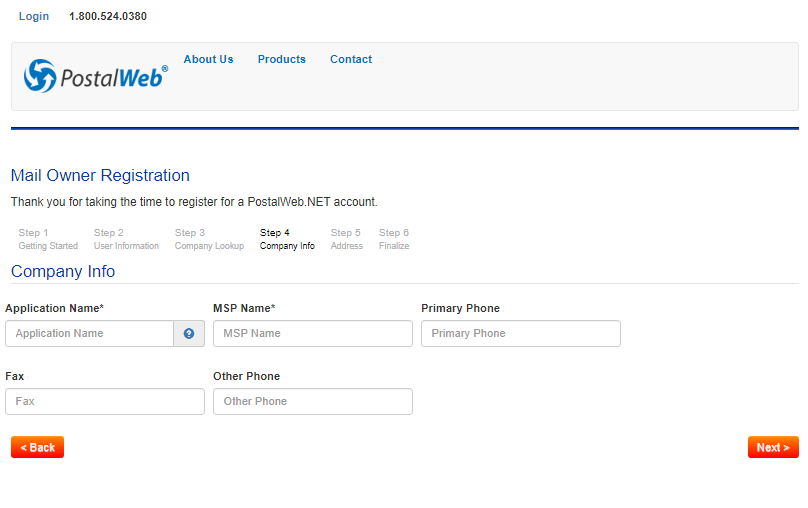
-
To complete this step, enter or update the Company Info:
-
Application Name: Typically, the Application Name will self-populate based on the email address entered previously on the User Information page (refer to Step 2: User Information). ). If one does not, enter a valid name. Generally, the Application Name should be the name of the MO's Company. The Application Name must be at least seven (7) characters and may not have any spaces or special characters. The Application Name is used as a sub-domain address to allow the MO to have its own unique PWN address. If it is entered manually, the name chosen should be easily recognized and remembered.
Although there are various possibilities when deciding on an Application Name, a good Application Name for Window Book, Inc Mail Owner test account could be "WBImotest" (no spaces between words – see image above). Assuming "wbimotest" was entered as the Application Name, then the complete PWN address for this MO will be "wbimotest.postalweb.net." Note that all characters in the Application Name will automatically be converted to lower case internally. Thus, the Application Name of "wbimotest" and "WBIMOTEST" are interpreted as the same thing. Therefore, the lower case version ("wbimotest" in this example) will be used and displayed in the address bar.
- MSP Name: Enter your Company name, spelled and typed as you would see on a Postage Statement (for example, “Window Book, Inc.”). MSP Name is used for general correspondence, report headings, etc. Generally, there are no limitations on spelling or the use of special characters.
-
Primary Phone, Fax, and Other Phone: Your Company's main phone and fax numbers may be entered here. Other Phone could be the registrant’s phone number if desired. These are all optional entries.

-
-
After the Company Info screen is completed, click Next.
Continue Step 5: Address