Advanced Navigator - Edit Mailing Date
Here is quick access to updating the mailing date and other date fields when you do not know which view to use.
Also, FAST Scheduler ID, Reservation Number, and USPS Pick Up fields can be updated simultaneously.
-
In the Advanced Navigator View to the right of the Mailing Date, click on
 Look-up.
Look-up.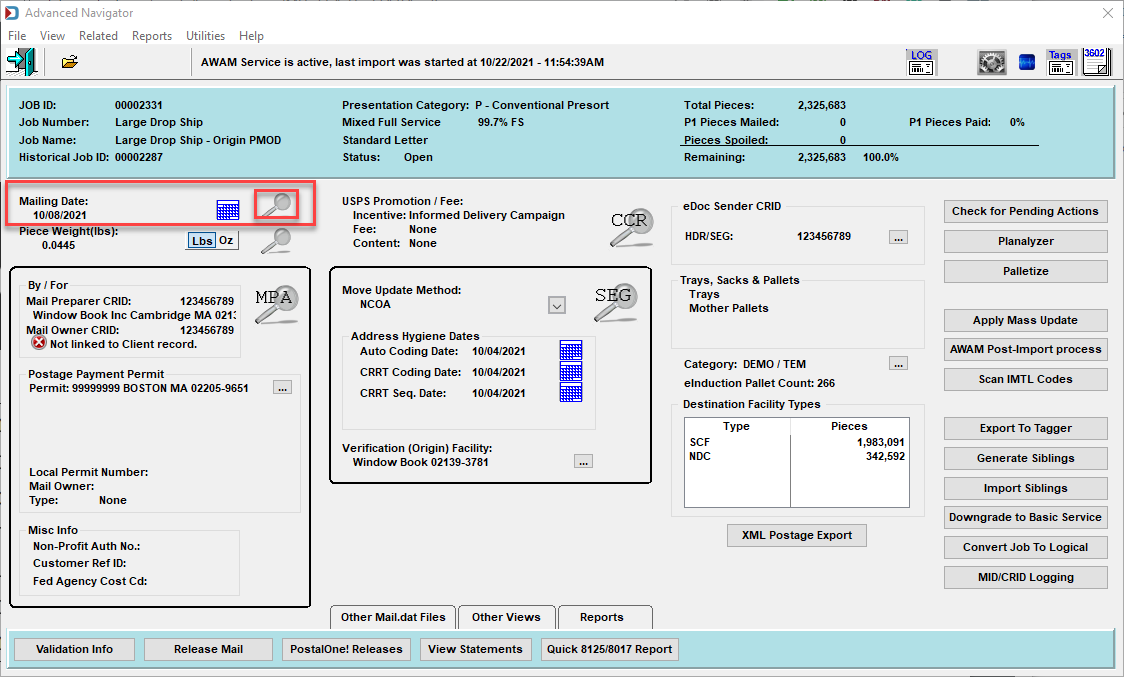
-
The Mail Schedule View will appear. Select the entry points to change the date and click Change.
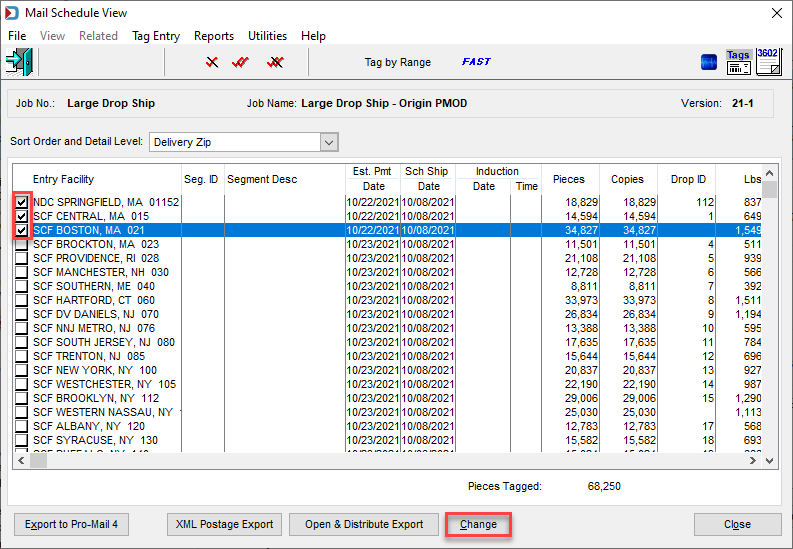
-
The Mail Schedule View Update Records window display, change the dates you need, and click OK.
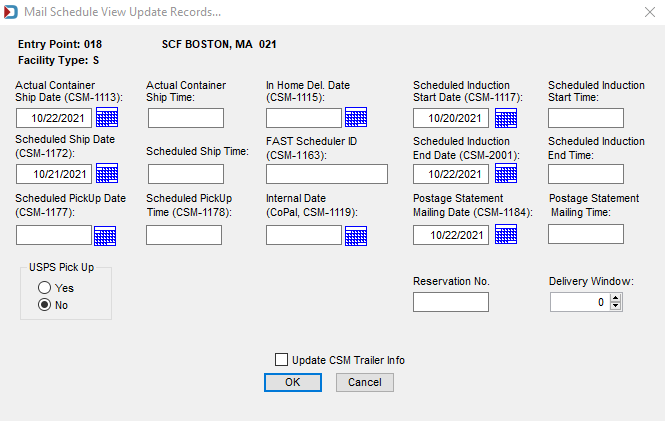
-
If you selected more than one entry point, another window would appear. It is the Update Tagged Records. It will update all the entry points chosen for the automatically checked fields when you click Update Tagged records. If you only wish to change the first entry point selected, click Skip Tagged Records. In this example, we click on Update Tagged records to update the Scheduled Induction Start and End Dates and the Scheduled Ship Date.
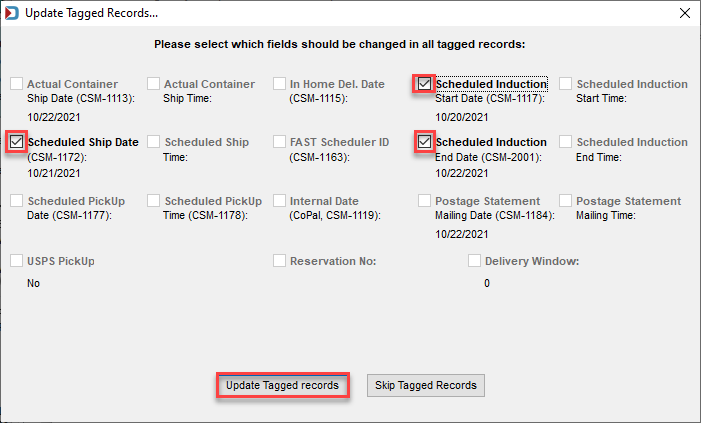
-
A progress bar will appear as it updates the entry points, and then the Mail Schedule View will show the new dates for the entry points you selected.
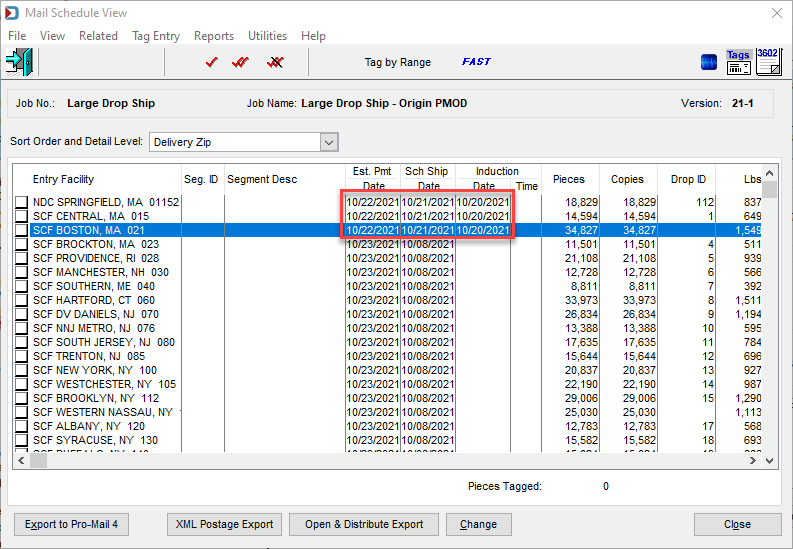
-
Continue to make any changes to dates, and when ready, click Close to exit.
-
If you set multiple mailing dates, you will see a date range under Mailing Date.
Advanced Navigator Mailing Date Section 
You can edit Mail.dat files in the Navigator or use Mass Update to change information. See Advanced Navigator - Vertical Panel - Apply Mass Update.