Advanced Navigator - Edit MPA
Now we are moving back to the left of the view to update the Mailer Postage Account record. The MPA has the By/For information and permit and ghost number, if applicable. If you only need to change the Postage Payment Permit, click on Browse to select the permit from the list. However, if you have more than one MPA, it will pop up a message letting you know you have more than one.
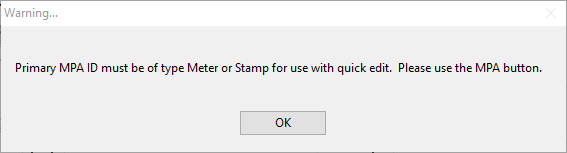
For this example, we click  MPA to make the changes needed. However, before we do this, let us discuss what you see in the Advanced Navigator view.
MPA to make the changes needed. However, before we do this, let us discuss what you see in the Advanced Navigator view.
Below the print screen is an explanation:
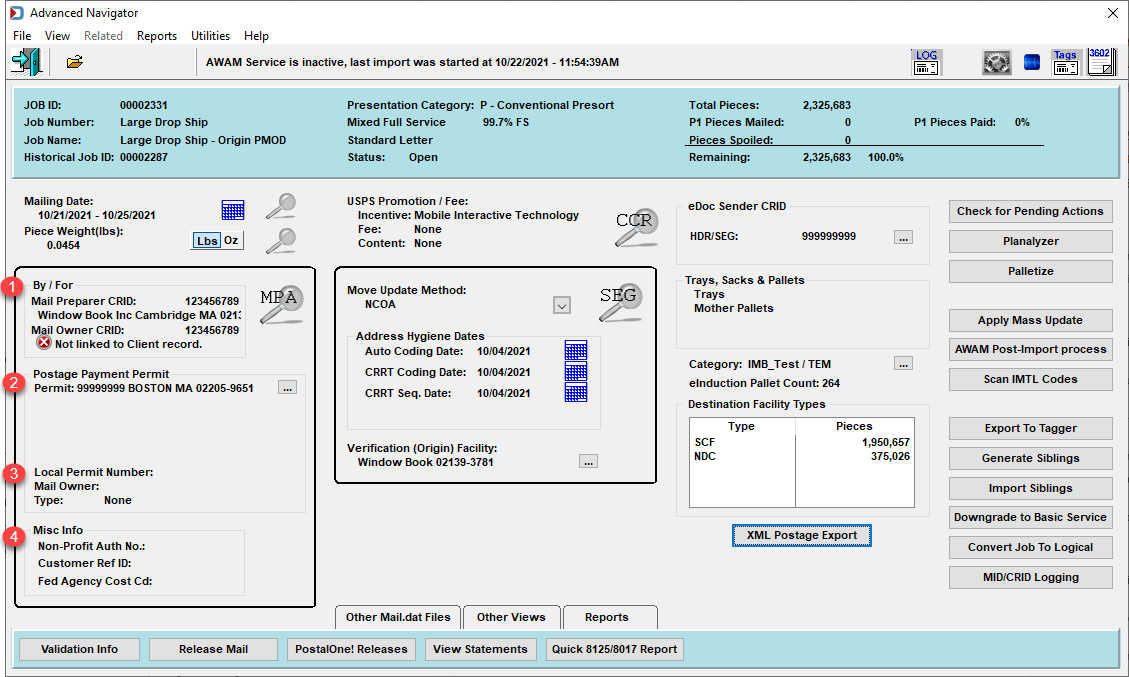
Suppose you have not enabled the PostalOne! Customer Data table, please see Enabling PostalOne! Customer Data. We recommend you take advantage of this feature. Also, you need to register for a PostalWeb site for your Company to use the PostalOne! Customer Data table.
 X and
X and  Warning.
Warning.
![]() By/ For: This is who it is mailed by (Mail Preparer) and who it is mailed for (Mail Owner). If you are the Mail Owner, both fields would be populated with your CRID. DAT-MAIL looks up the value in the PostalOne! Customer Data (if enabled), and if the value is incorrect, it will show
By/ For: This is who it is mailed by (Mail Preparer) and who it is mailed for (Mail Owner). If you are the Mail Owner, both fields would be populated with your CRID. DAT-MAIL looks up the value in the PostalOne! Customer Data (if enabled), and if the value is incorrect, it will show  X. Suppose it cannot find the CRID in the PostalOne! Customer Data it will show
X. Suppose it cannot find the CRID in the PostalOne! Customer Data it will show  Warning. This warning means that it is the first time you submit a file with this CRID and once the job has been successfully submitted to PostalOne! it will add it to the table.
Warning. This warning means that it is the first time you submit a file with this CRID and once the job has been successfully submitted to PostalOne! it will add it to the table.
![]() Postage Payment Method: The permit or permits being used to pay postage.
Postage Payment Method: The permit or permits being used to pay postage.
![]() Local Permit Number: You probably know it as Ghost Number, and for locations where Ghost Numbers are used, this is where it would be populated.
Local Permit Number: You probably know it as Ghost Number, and for locations where Ghost Numbers are used, this is where it would be populated.
![]() Misc Info: This section shows other fields that are likely to be edited, showing Non-Profit Auth (Authorization) Number, Customer Reference ID, and Federal Agency Cost Code when populated.
Misc Info: This section shows other fields that are likely to be edited, showing Non-Profit Auth (Authorization) Number, Customer Reference ID, and Federal Agency Cost Code when populated.
You can edit Mail.dat files in the Navigator or use Mass Update to change information. See Advanced Navigator - Vertical Panel - Apply Mass Update.