Advanced Navigator - Edit SEG
The SEG is to the right of the MPA in the Advanced Navigator. Typically mailers go into the SEG to edit the Verification (Origin) Facility (covered on the next page). The Segment View has menus and icons that we will describe below.
Unless you have a CASS report, you should not be changing Coding Dates.
When you click on  SEG, the Segment File View will display.
SEG, the Segment File View will display.
Below the print screen is an explanation:
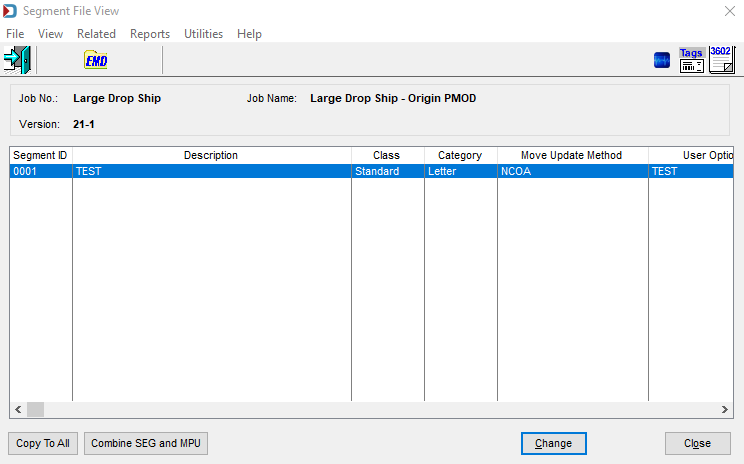
Menus
File menu: Can be used to Exit the view.
View menu: This is not applicable in this view.
Related menu: Provides access to other Mail.dat views that are linked to the Segment records.
-
Highlight the SEG and then go to Related > Container Summary, and the Container Summary Listing will display for the containers related to that segment. For example, you can access the Changing Container Summary Information window by highlighting a container and clicking Change. This allows you to edit dates, the entry point, and several other fields in the CSM.
-
Highlight the SEG record and then go to Related > Container Quantity File to open the CQT records for this segment. For example, if you highlight a CQT record and click Change, the Changing Container Quantity Information window will appear. You can update fields such as Barcode Discount or Surcharge, Zone, Destination Entry, or Rate Category. Also, Service Level Indicator is in the CQT, so if the wrong indicator is in this field, you can change it from Full Service to Basic.
-
Highlight the SEG record and then go to Related > Package Quantity File to open the PQT records for this segment. For example, if you highlight a PQT and click Change the Changing Package Quantity Information window will appear. Here you can change the CQT Rate Category, Package Level, and Bundle Charge Allocation fields.
However, it is risky to make changes in the CQT and PQT, so we usually advise people to contact their presort department to fix the issue.
-
Highlight the SEG record and then go to Related > Mail Piece Unit File to open the Mail Piece Unit Listing window. Here it will show if more than one MPU is linked to the SEG and when you highlight an MPU and click Change the Changing Mail Piece Unit Information window will appear. Numerous fields can be modified.
Reports menu: Provides the ability to run the reports available in the Advanced Navigator without exiting the Segment File View.
Utilities menu: This allows you partial access to the Utilities menu in the Advanced Navigator without exiting the Segment File View.
Help menu: Window Book has the help menu in just about every view, so you can create a support ticket without exiting the view. As with the other help menus, it also includes checking if there is a new release of DAT-MAIL and accessing the User Guide.
Icon Bar

 Close Window: When there are no more jobs to edit, click this to close the Navigator.
Close Window: When there are no more jobs to edit, click this to close the Navigator.
 EMD: The EMD program is no longer supported by the USPS, but some customers were using this for internal purposes, so we kept it available. This program allowed mailers to put a barcode on their 8125s.
EMD: The EMD program is no longer supported by the USPS, but some customers were using this for internal purposes, so we kept it available. This program allowed mailers to put a barcode on their 8125s.
 PostalWeb Desktop Dashboard: Open PWDD to see your PostalOne! submissions (only shown if PWDD is registered and then enabled in DAT-MAIL).
PostalWeb Desktop Dashboard: Open PWDD to see your PostalOne! submissions (only shown if PWDD is registered and then enabled in DAT-MAIL).
 Print Tags: Print tags for the entire job or a portion of the job from the Print Container Label Tags screen.
Print Tags: Print tags for the entire job or a portion of the job from the Print Container Label Tags screen.
 Print Statements: Open the Statements for DAT-MAIL program.
Print Statements: Open the Statements for DAT-MAIL program.
You can edit Mail.dat files in the Navigator or use Mass Update to change information. See Advanced Navigator - Vertical Panel - Apply Mass Update.