Advanced Navigator - Palletization - Sibling Pallets
If your piece attributes are very different from what was initially reported to presort, and you now have to create sibling containers across your job, you will probably need to create sibling pallets too. Since they are sibling pallets, USPS does not verify which trays/sacks are placed on the original pallet vs. the sibling pallet or how many sibling pallets you create, so long as the total piece count within those trays/sacks for each entry on those pallets is correct.
To create a sibling pallet within the Mother Pallet View screen, perform the following:
-
Within DAT-MAIL, launch the Advanced Navigator by selecting a job from the Jobs List.
-
In the Advanced Navigator, click Palletize located in the vertical panel on the right side of the screen.
If Palletize is not visible in the vertical panel, refer to Advanced Navigator - Missing Buttons (Options).
Advanced Navigator's Vertical Panel 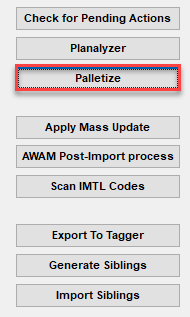
-
The Mother Pallet View screen will display.
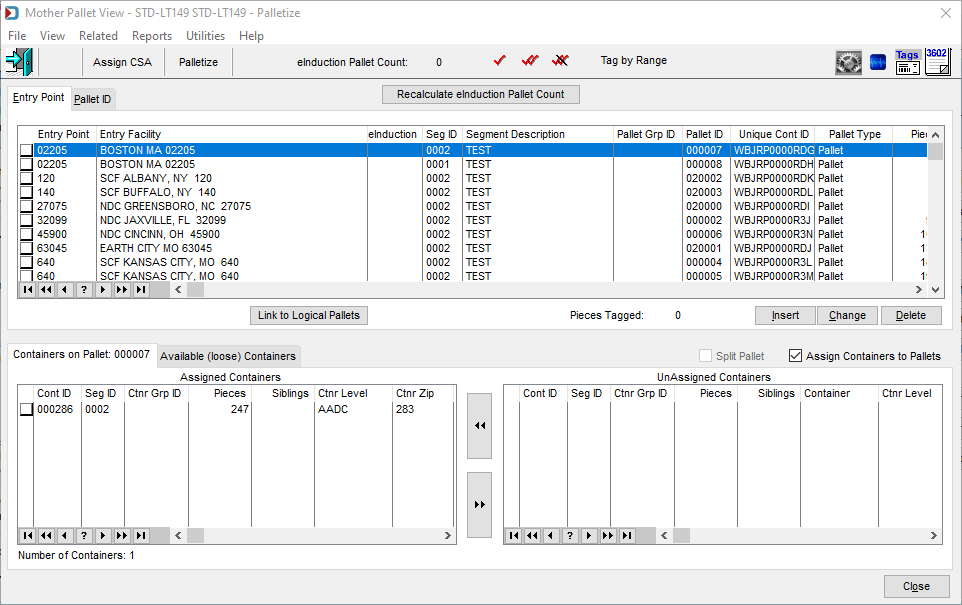
-
Select the pallet to add a sibling and then click on the Related menu and select Sibling Containers.
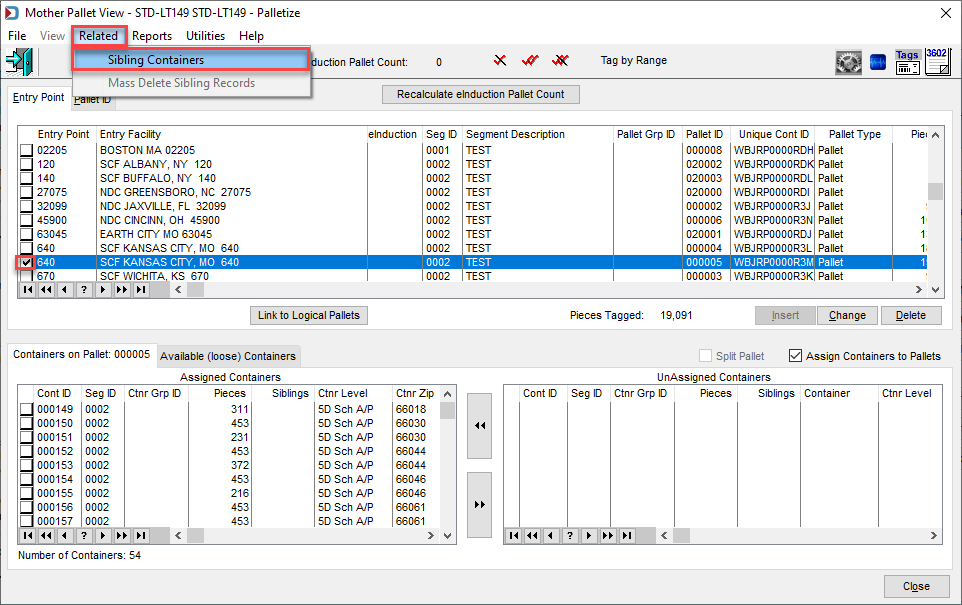
-
The Sibling containers window will appear. Click Insert.
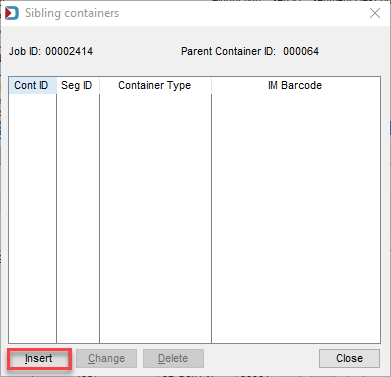
-
The Add Sibling Container window will appear, click OK.
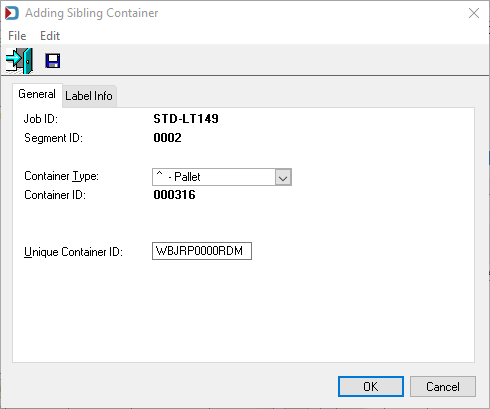
-
The Sibling containers window will appear with the sibling pallet. When you scroll over to the right, you will see a 'Y' in the Sibling column. This is because you have successfully added a sibling pallet. Click Close.
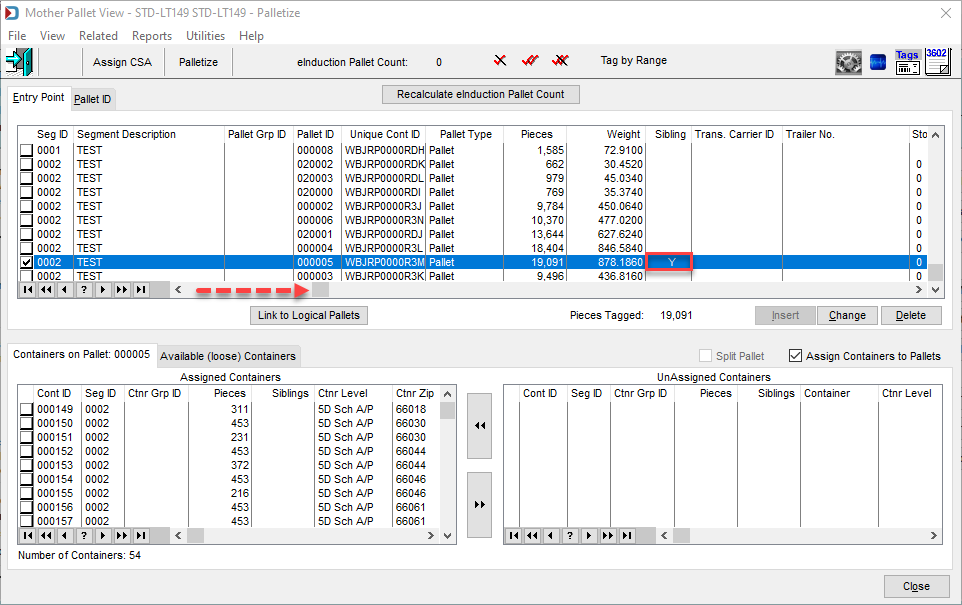
Continue Advanced Navigator - Palletization by Mailing Type (Marketing Mail, Periodical, and Package Services) or Advanced Navigator - Palletization by Mailing Type (First Class)