Advanced Navigator - Mother Pallet View - Menus and Icon Bar
Open the job in Advanced Navigator and select View > Mother Pallet View. The Mother Pallet View will open.
If you close this window, it brings you back to the main DAT-MAIL screen. To return to see your job in Advanced Navigator, select View > Advanced Navigator View.
A description of the menus, icon bar, and tabs is shown below the print screen:
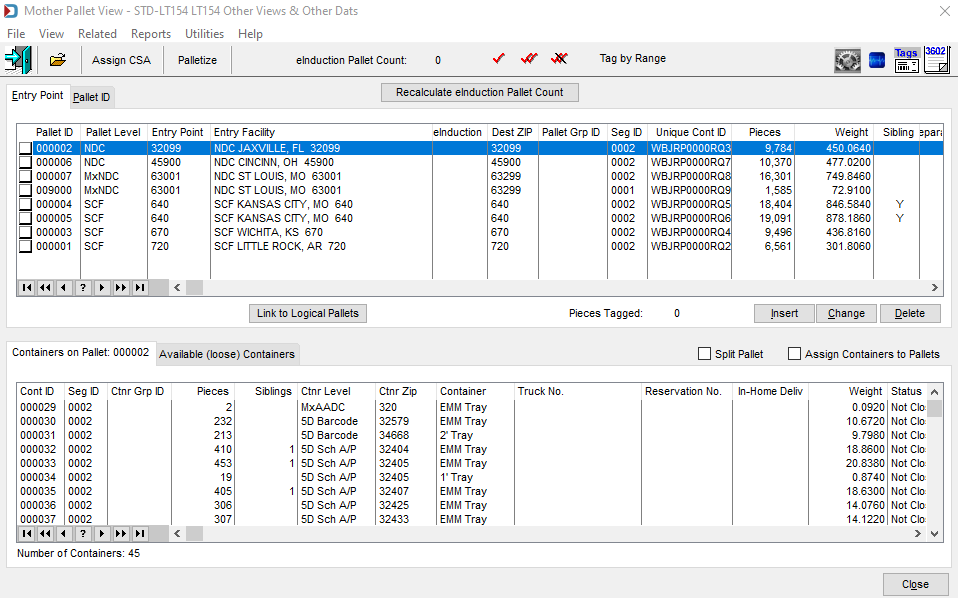
Menus
File menu: This can be used to open another Mail.dat, export the Mail.dat you have open, access the split utility to split your job, or exit this view.
View menu: This is the same as the Advanced Navigator View menu, where you can access all the other available views for this job.
Related menu: Highlight a pallet with a sibling, select Sibling Containers from this menu. This option opens the Sibling containers window to see the sibling's IM Barcode. You can also Insert, Change, and Delete Siblings in this window. The Mass Delete Sibling Records menu item is enabled if either Auto Generate Sibling (Logical or Physical)option is on in Program Setup, Advanced Settings tab.
Reports menu: Allows access to the reports available in the Advanced Navigator without exiting this view.
Utilities menu: This allows you access to the Utilities menu in the Advanced Navigator without exiting this view.
Help menu: Window Book has the Help menu in just about every view, so you can create a support ticket without exiting the view. Like our other help menu, it includes checking for a new release of DAT-MAIL and accessing the User Guide.
Icon Bar

 Close Window: When there are no more jobs to edit, click this to close the Navigator.
Close Window: When there are no more jobs to edit, click this to close the Navigator.
 Open an existing imported file: Opens the Select Mail.dat Files to Open screen. This screen lists all of the existing jobs that have been imported into DAT-MAIL.
Open an existing imported file: Opens the Select Mail.dat Files to Open screen. This screen lists all of the existing jobs that have been imported into DAT-MAIL.
 Assign CSA: This option allows you to select the pallets and add the separation number from your CSA to the CSA Separation ID field. If you are palletizing in DAT-MAIL, this field will be populated simultaneously.
Assign CSA: This option allows you to select the pallets and add the separation number from your CSA to the CSA Separation ID field. If you are palletizing in DAT-MAIL, this field will be populated simultaneously.
 eInduction Pallet Count: The eInduction field needs to be populated if you are in using eInduction instead of providing paper 8017s and 8125s. Refer to the USPS site PostalPro for more information https://postalpro.usps.com/mailing/einduction.
eInduction Pallet Count: The eInduction field needs to be populated if you are in using eInduction instead of providing paper 8017s and 8125s. Refer to the USPS site PostalPro for more information https://postalpro.usps.com/mailing/einduction.

 Tag is the single red checkmark, which tags the pallet highlighted.
Tag is the single red checkmark, which tags the pallet highlighted.
 Tag All is the double red checkmark used to tag all pallets.
Tag All is the double red checkmark used to tag all pallets.
 UnTag All is the double red checkmark with a black line through it, and it will deselect all pallets.
UnTag All is the double red checkmark with a black line through it, and it will deselect all pallets.
 Tag by Range: You can specify a range by Entry Point, Mother Pallet ID, Container Grouping ID, and Pallet Level to select or deselect pallets.
Tag by Range: You can specify a range by Entry Point, Mother Pallet ID, Container Grouping ID, and Pallet Level to select or deselect pallets.
 Format Manager: This allows you to change the order of the columns or hide columns. See Advanced Navigator - Mother Pallet View - Change Format (Pallet Browse)for more information.
Format Manager: This allows you to change the order of the columns or hide columns. See Advanced Navigator - Mother Pallet View - Change Format (Pallet Browse)for more information.
 PostalWeb Desktop Dashboard: Open PWDD to see your PostalOne! submissions (only shown if PWDD is registered and then enabled in DAT-MAIL).
PostalWeb Desktop Dashboard: Open PWDD to see your PostalOne! submissions (only shown if PWDD is registered and then enabled in DAT-MAIL).
 Print Tags: Print tags for the entire job or a portion of the job from the Print Container Label Tags screen.
Print Tags: Print tags for the entire job or a portion of the job from the Print Container Label Tags screen.
 Print Statements: Opens the Statements for DAT-MAIL program.
Print Statements: Opens the Statements for DAT-MAIL program.