Update LSC Content - Use
The Content Title IDs and added reference information need to occur for LSC jobs. Content Title IDs associate accurate customer information from LSC’s system to DAT-MAIL job. A Content Title ID refers to a Client Name and Service Type (for example, DropShip, Copal, Commingle, etc.).
This option is for LSC jobs only.
-
To assign Content Title ID and the necessary reference information, click Update LSC Content in the Multi-Carrier Trailer Manifesting (MCTM) menu.
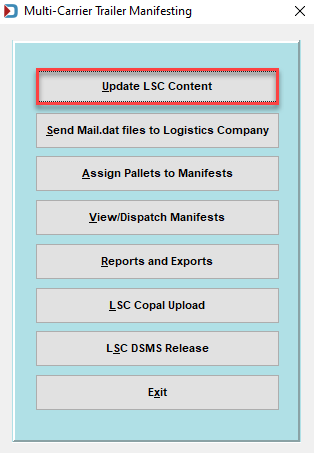
The Select Mail.dat Files to DIME Batch Assign Reference Info screen will display. Select the Mail.dat files for all versions of the first job being worked on and click Assign Reference Info.
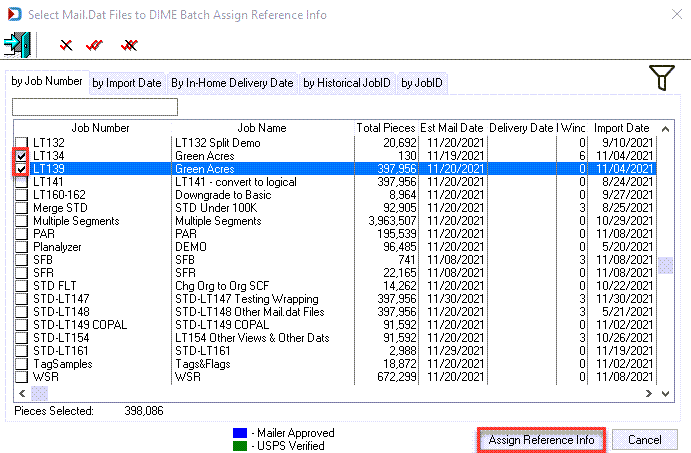
-
A confirmation dialog will display. Click Yes to continue.
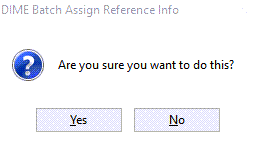
-
The DIME Batch Job Reference Update screen will display. In the Content Title ID field, click the down arrow to request a list of Content Title IDs from LSC.
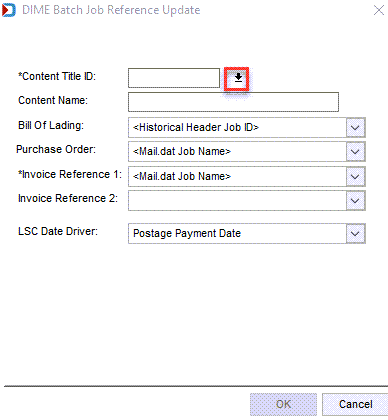
-
Then highlight the Content Name for the correct Service Type and click Select.
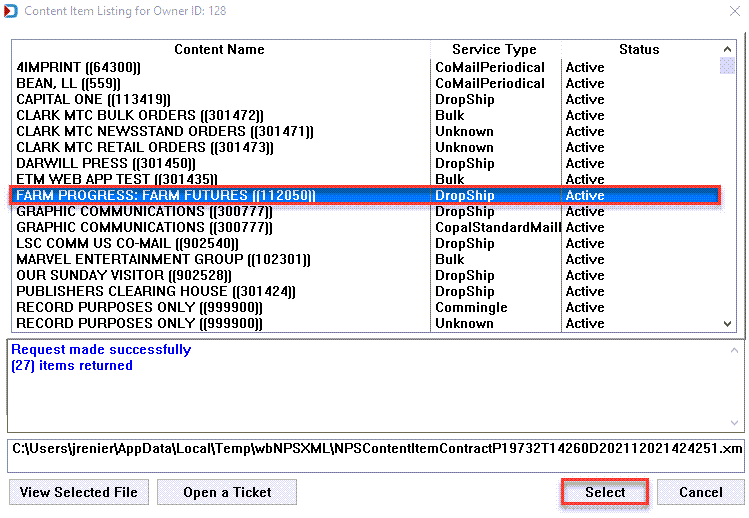
If an error is returned in the communication between DAT-MAIL and DIME, the corresponding log file will display in the window on the screen. Click the View Selected File to view the contents of the log file. A ticket for Window Book's Technical Support Team can be created automatically by clicking the Open a Ticket. The log file will automatically be attached to expedite the troubleshooting process. Click the Submit to create the ticket. The ticket status and further communications with Window Book can be managed from Window Book's Support Portal.
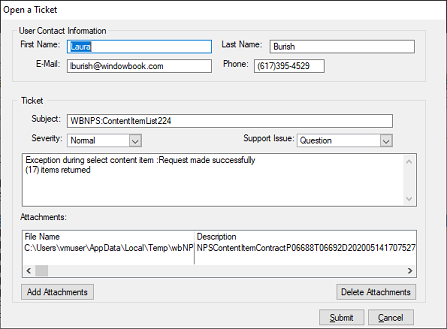
Refer to the information provided under Assign Pallets to Manifests - Check Pallet Status (LSC Only) for a more comprehensive set of instructions on opening a ticket.
The DIME Batch Job Reference Update screen will update and display the selected Content Title ID and Name. At this point, users can specify any of the additional reference information included on the screen to appear on the bill of lading by selecting from the list of options from the drop-downs provided. The Invoice Reference 1 and Invoice Reference 2 fields are required.
If a value for the Invoice Reference 1 and Invoice Reference 2 fields are not selected, the order creation process will fail, returning an error message for each pallet selected.
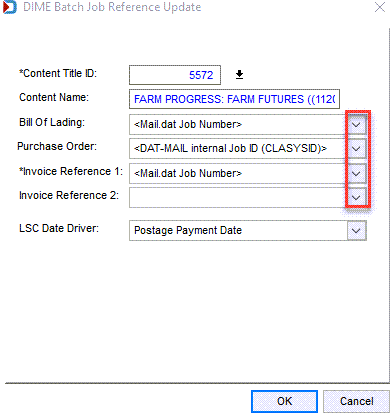
Using the drop-down in the LSC Date Driver field, select one of the options. This field provides the date LSC will use to plan your shipments based on the Mail.dat selected. The options are Postage Payment Date, In-Home Date, and Drop Date. When ready, click OK.
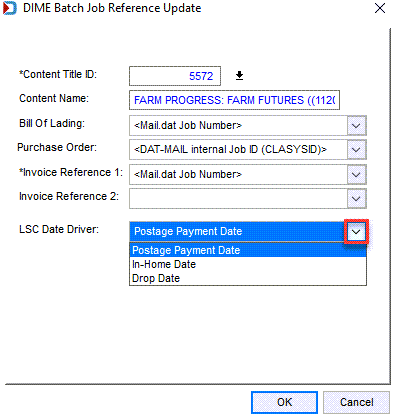
The Content Title ID and reference information will be assigned. You will be returned to the Select Mail.dat Files to DIME Batch Assign Reference Info screen, where you can select additional files and repeat the Assign Reference Info procedure as necessary.
LSC and DIME require that the Historical Job ID use the following format: The first five (5) characters must be numeric and not all zeros. In addition, characters 6-8 cannot be blank. Suppose the Historical Job ID of the selected job does not follow this format. In that case, the Selected Jobs List screen will display, showing the affected job and its corresponding Historical Job ID when OK is clicked on the DIME Batch Job Reference Update screen.
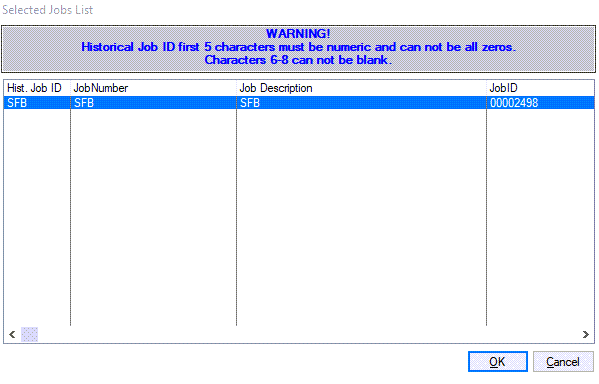
The Historical Job ID can be edited by double-clicking on the field.
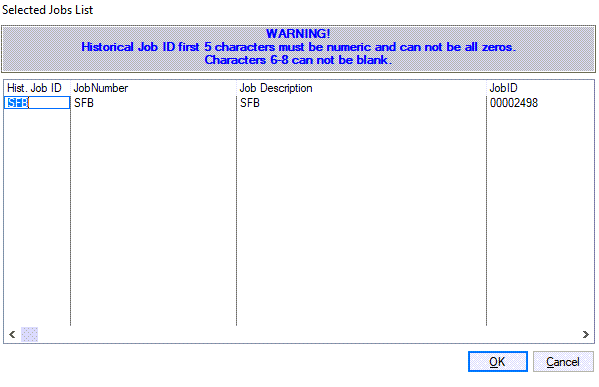
Make the necessary change to the field to conform to the required format and click OK. The system will be updated with the new Historical Job ID for that job, the screen will close, and the user will be returned to the DIME Batch Job Reference Update screen.