Send Mail.dat Files to Logistics Company - Use
The Send Mail.dat Files to Logistics Company send jobs to LSC to perform postal optimization. For King, they need the Mail.dats to be aware of the jobs. All logistics companies or carriers will need to provide you with the steps required to ship with them.
While you cannot add additional carriers in the Program Settings > Program Setup > Logistics tab. We have opened up the Multi-Carrier Trailer Manifesting (MCTM) module so you can add more carriers. If you go to the DAT-MAIL main menu File > Carrier List, you can add their SFTP information. They will need to provide the information to populate the Data Exchange tab. Setting up the Data Exchange tab would apply to any other carrier that can provide an SFTP. Currently, we do not support Restful API for new carriers.
-
Clicking Send Mail.dat Files to Logistics Company launches the Logistics Data Exchange Job Browse screen.
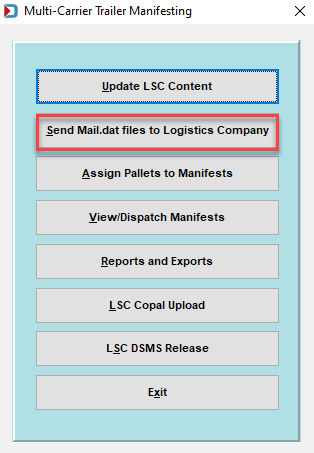
-
Select the job or jobs you want to send and click Send to Carrier.
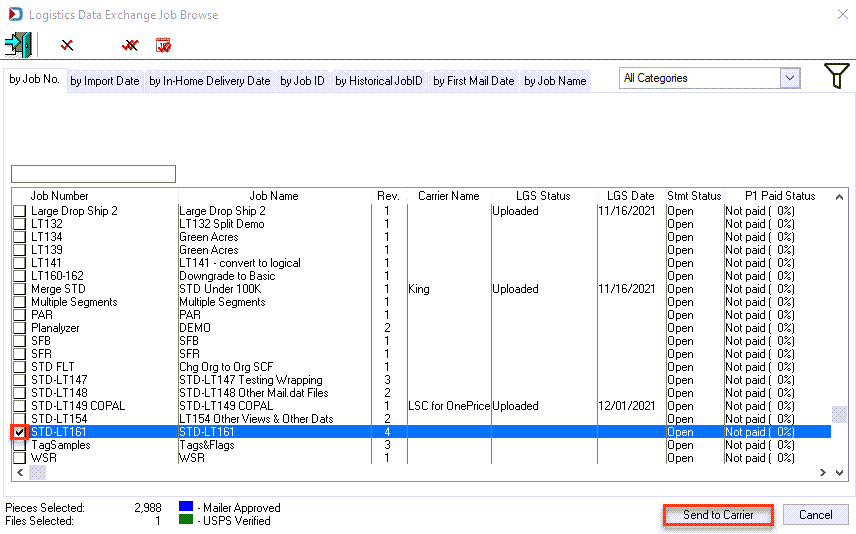
-
The Browse the Carrier File screen displays. Highlight the carrier to use and click Select.
You will only see carriers listed if the Data Exchange tab has been populated for them.
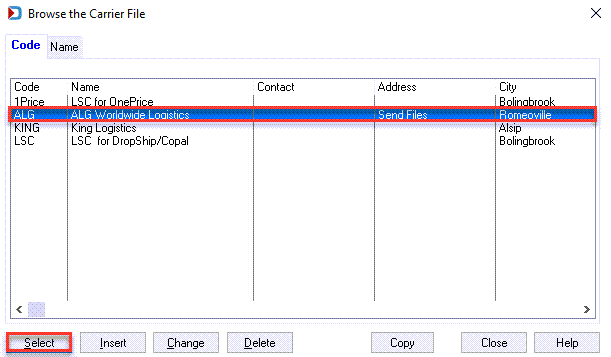
-
A Warning dialog will display. Click Yes to close the dialog and continue with send process.
Here's the message you will see for ALG and King:
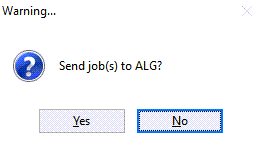
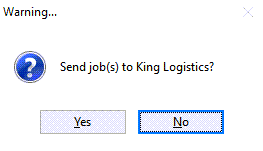
Here's the dialog you will see for LSC:
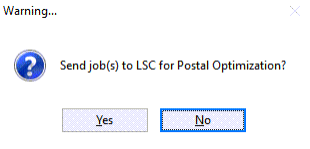
-
A Progress dialog will display. Depending on the size of the file and transfer rate, it may take a few moments, or you might miss this dialog.
This image is from a different job 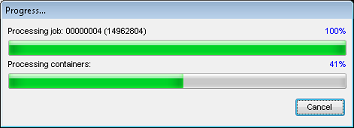
-
When the transfer completes, a Totals of process dialog will display, providing information on the success or failure of the upload to the carrier selected.
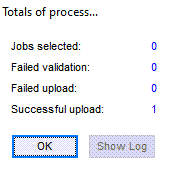
If errors occur, a log can also be displayed to provide failure information for the selected jobs (including the Job ID and Name). Click Show Log to view the log data.
For LSC OnePrice
Once the job has been successfully uploaded or transferred to LSC, it becomes ‘locked’ in DAT-MAIL and cannot be manipulated in any way by DAT-MAIL users. This is shown in DAT-MAIL’s Jobs list (Select Mail.dat File to Open). The job’s line item changes to a color different from other jobs in the list, a message of “Job is in use” is displayed on the screen, and the status and Carrier Name is also provided in the job’s line item.
DAT-MAIL users must not unlock jobs that are locked due to LSC OnePrice processing, nor should users attempt to override DAT-MAIL protected fields for jobs that have been returned from LSC after OnePrice processing is complete.
The job will remain locked until it is returned from LSC and imported into DAT-MAIL using an AWAM Logistics Download Profile.
It can take up to 24 hours to return a job by LSC.
Continue Assign Pallets to Manifests - Use