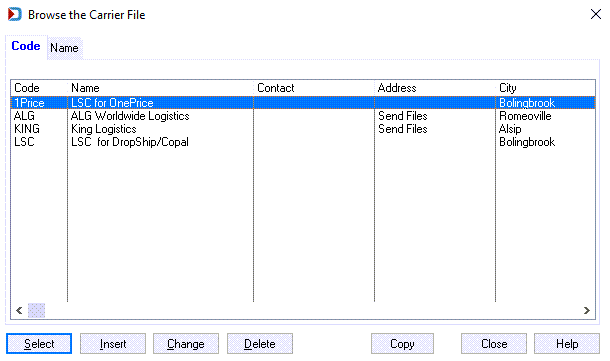Send Mail.dat Files to Logistics Company - Description
This option sends jobs to LSC to perform postal optimization. For King, they need the Mail.dats to be aware of the jobs they will ship. All logistics companies or carriers will need to provide you with the steps required to ship with them.
If a carrier can provide you with an SFTP, you can send them Mail.dats.
Clicking Send Mail.dat Files to Logistics Company launches the Logistics Data Exchange Job Browse screen, displaying a list of the jobs available for Multi-Carrier Trailer Manifesting (MCTM).
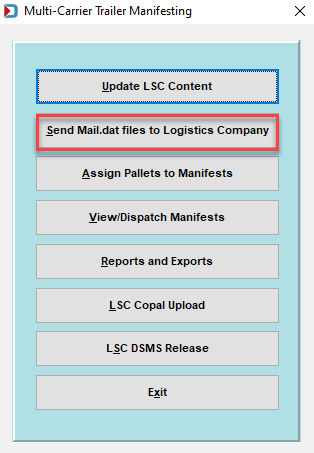
This list will show First Class mail. There are first-class mailers with Customer Supplier Agreements shipping their first class mail. If you send carriers Marketing Mail only, you may create a “Mail Class = Standard” filter.
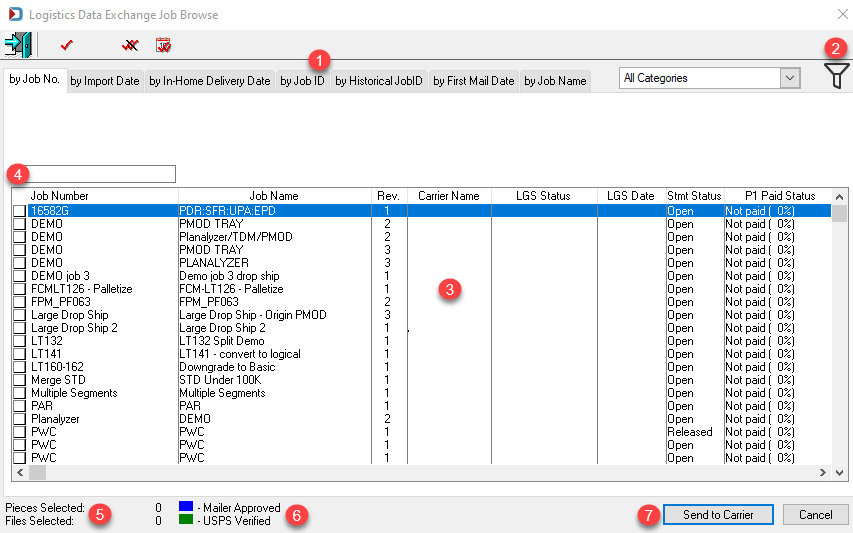
![]() Job List Sorts: The displayed job information can be sorted/viewed based on the tab selected: by Job No; by Import Date; by In-Home Delivery Date; by Job ID, by Historical Job ID; by First Mail Date; and by Job Name.
Job List Sorts: The displayed job information can be sorted/viewed based on the tab selected: by Job No; by Import Date; by In-Home Delivery Date; by Job ID, by Historical Job ID; by First Mail Date; and by Job Name.
![]() Filter function: This allows you to apply predefined filters for viewing their job data. Clicking this displays a Browse Filter List screen to either select an existing filter profile or create and select a new profile. The filter image on the screen changes based on whether a filter has been applied (filter applied =
Filter function: This allows you to apply predefined filters for viewing their job data. Clicking this displays a Browse Filter List screen to either select an existing filter profile or create and select a new profile. The filter image on the screen changes based on whether a filter has been applied (filter applied =  , no filter applied =
, no filter applied = ).
).
![]() The pallet list provides the following information for each pallet:
The pallet list provides the following information for each pallet:
| Job Number | Est Mail Date (Estimated Mail Date) |
| Job Name | In Home Date |
| Rev (Job revision number) | First Mail Date |
| Carrier Name | Piece Count |
| LGS Status (Logistic Status) | Delivery Window |
| LGS Date (Logistic Date) | Date |
| Stmt Status (Statement Status) | Time |
| P1 Paid Status (PostalOne! Paid Status) | File Name (DAT-MAIL's TPS file name) |
| Hist Job ID (Historical Job ID) | Job ID |
| Mail Class (Marketing Mail will be listed as Standard) | Mail.dat Path |
|
Category |
![]() Job lookup: You can find jobs faster in the list by entering part or all of the Job Number and then tab out of the field. The cursor will automatically jump to the first occurrence it finds.
Job lookup: You can find jobs faster in the list by entering part or all of the Job Number and then tab out of the field. The cursor will automatically jump to the first occurrence it finds.
![]() Pieces Selected / Files Selected: These fields provide a total based on the job(s) selected.
Pieces Selected / Files Selected: These fields provide a total based on the job(s) selected.
![]() Mailer Approved/USPS Verified: Color-coding applied to the jobs list for jobs that meet the stated criteria (blue for Mailer Approved or green for USPS Verified).
Mailer Approved/USPS Verified: Color-coding applied to the jobs list for jobs that meet the stated criteria (blue for Mailer Approved or green for USPS Verified).
![]() Send to Carrier: Clicking this option launches the Browse the Carrier File screen. In this screen, you can choose which carrier to send the selected Mail.dat file(s) (jobs) (refer to Send Mail.dat Files to Logistics Company - Use for instructions).
Send to Carrier: Clicking this option launches the Browse the Carrier File screen. In this screen, you can choose which carrier to send the selected Mail.dat file(s) (jobs) (refer to Send Mail.dat Files to Logistics Company - Use for instructions).