Assign Pallets to Manifest - Description
Users can assign carrier and consolidation facility IDs to pallets, modify specific mailing dates (if necessary) and create orders, generate and print a BOL (Bill of Lading): assign pallets to manifests: update the gross weight of pallets, track pallets, check pallet status, generate and print pallet reports, and export or import pallet data.
Available for all carriers.
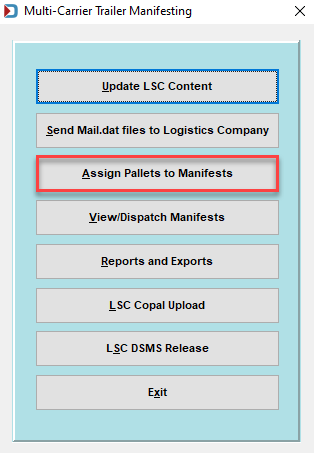
Clicking Assign Pallets to Manifest launches the Browse Pallet Database screen, which displays the list of pallets in the system. The filter image on the screen changes based on whether a filter has been applied (filter applied =  , no filter applied =
, no filter applied = ).
).
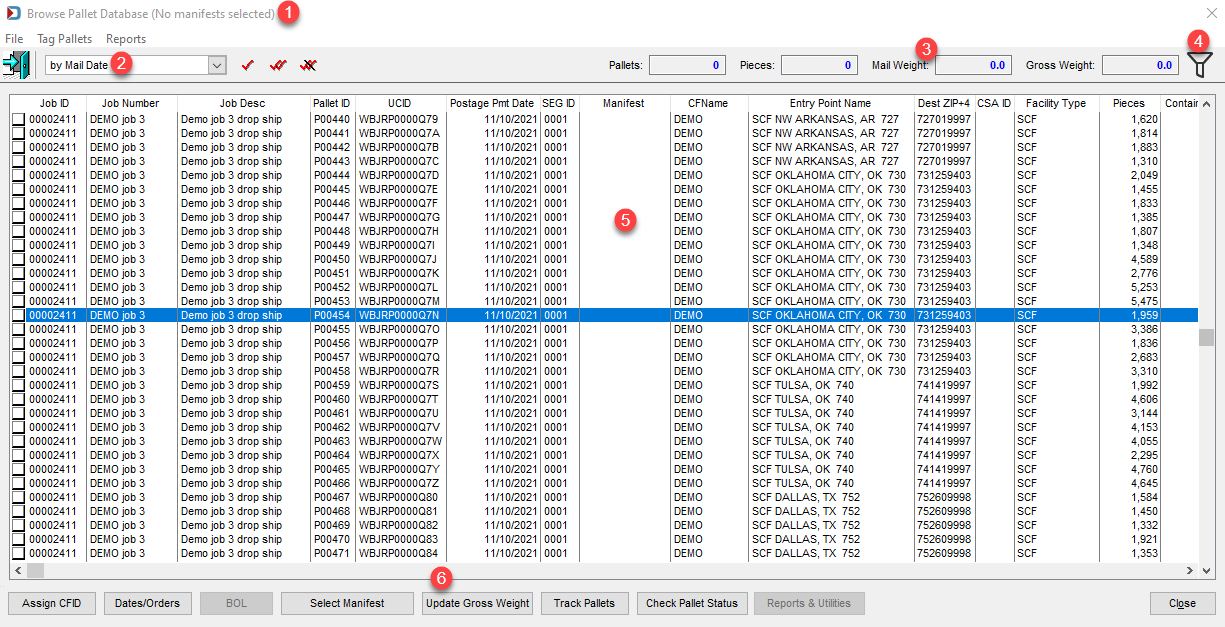
![]() If a manifest(s) has been selected before accessing this screen, the name of the manifest will display in the screen’s title bar. If a manifest has not been selected, the screen’s title bar will read “(No manifests selected).”
If a manifest(s) has been selected before accessing this screen, the name of the manifest will display in the screen’s title bar. If a manifest has not been selected, the screen’s title bar will read “(No manifests selected).”
![]() The pallet list can display various sort orders by selecting a sort option from the list provided. The default is by Mail Date.
The pallet list can display various sort orders by selecting a sort option from the list provided. The default is by Mail Date.
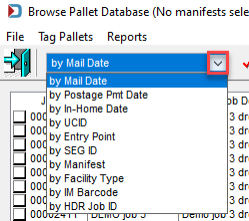
![]() As pallets are selected, the number of Pallets and Pieces, total Mail Weight, and Gross Weight is calculated; the results are displayed in the corresponding fields at the top of the screen.
As pallets are selected, the number of Pallets and Pieces, total Mail Weight, and Gross Weight is calculated; the results are displayed in the corresponding fields at the top of the screen.

![]() The screen’s filter function allows users to limit or control the pallet data displayed using various criteria. The filter image on the screen changes based on whether a filter has been applied (filter applied =
The screen’s filter function allows users to limit or control the pallet data displayed using various criteria. The filter image on the screen changes based on whether a filter has been applied (filter applied =  , no filter applied =
, no filter applied = ).
).
The Hide Origin Pallets checkbox is always selected. However, you can deselect it if your carrier trucks your Origin mail to the BMEU.
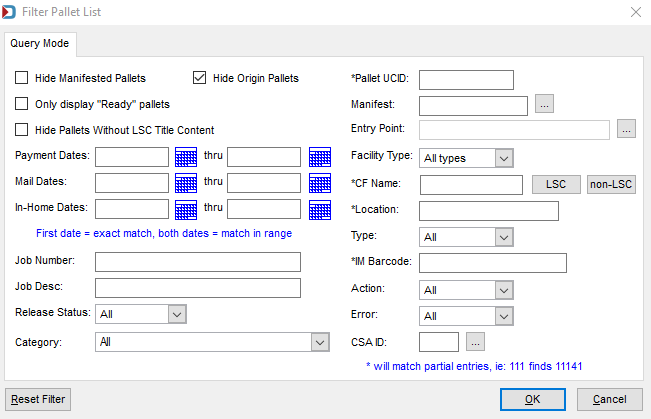
![]() The pallet list provides the following information (columns) for each pallet:
The pallet list provides the following information (columns) for each pallet:
Job ID: The system generated DAT-MAIL Job ID or Historical Job ID (if you are using the Parsed by Historical Job ID option in Program Setup > Logistics Tab).
Job Number: Your internal job number assigned during presort or revised in DAT-MAIL.
Job Desc (Job Description): Description of the job set in presort or revised in DAT-MAIL.
Pallet ID: This is the Display Container ID of the pallet.
UCID (User Container ID): a combination of your ULC and a serial number. This barcode may need to be printed on the pallet placard depending on the carrier.
Postage Pmt Date: This is the Postage Statement Mailing Date.
SEG ID: This is the Segment ID.
Manifest: The manifest number, if the pallet has been added to a manifest.
CFName: This is the Consolidation Facility Name of the logistics provider.
Entry Point Name: The USPS Facility will show the facility type, city, state, and labeling list zip, for example, SCF Boston, MA 021.
Dest ZIP+4: The USPS facility delivery address or destination 9-digit zip.
CSA ID: Your USPS Customer Supplier Agreement assigned ID, if applicable.
Facility Type: Type of facility where the mail is drop shipping - NDC, SCF, etc.
Pieces: The total pieces on the pallet.
Containers: This is the number of trays or sacks, if a mother pallet. If a regular pallet, it will show zero (0).
Mail Weight: This is the net weight or postal weight of the pallet.
Gross Weight: This is net weight plus the tare of the pallet, also trays or sacks tare weights if a mother pallet.
Mail Date: This is both the field Actual Container Ship Date and Postage Statement Mailing Date.
Drop Date: This is either Scheduled Induction Start Date (from the Mail.dat) or what is entered in the MCTM Earliest Drop Date
In-Home Date: This is either the Scheduled In-Home Date or what is entered in MCTM In-Home Date From field.
Action: Whether anything processing occurred in MCTM with the pallet.
-
CFID: ID assigned to a logistics company and its consolidation facility
-
Create: This is shows when an order is created.
-
Edit: This will show when an order is updated.
-
Add EBol: This status appears when a pallet is added to a manifest.
-
Remove EBol: If a pallet is removed from the manifest or the manifest is canceled, this status will show.
-
Dispatch: The truck containing this pallet has shipped.
-
Skip: The pallet is skipped.
-
Cancel: The order is canceled.
-
Uncancel: The order is uncanceled.
Location: This is updated from wbSCAN.
Postage Rlse Date (Postage Release Date): This is the DSMS release date.
Rlse Time (Release Time): This is the DSMS release time.
DM Job ID: This is the system-generated DAT-MAIL Job ID.
IM Barcode: Pallet Intelligent Mail Barcode
Carrier: Logistics company or carrier used to ship the pallet.
Error: This is for DIME users only, and you see what action you were performing when the error occurred.
The Browse Pallet Database screen is resizeable, eliminating the need for scrolling left/right to view the various columns of data.
![]() The button bar at the bottom of the screen contains the following functions:
The button bar at the bottom of the screen contains the following functions:
-
Assign CFID: To be used to assign a CFID (Carrier and Consolidation Facility) or change existing settings (refer to Assign Pallets to Manifests - Assign CFID for instructions).
-
Dates/Orders: To be used to create an order for a shipment and, if necessary, to set new ship and in-home dates for selected pallets when they do not match the manifest (refer to Assign Pallets to Manifests - Dates/Orders for instructions). If dates are changed, they will also be changed/updated in the corresponding Mail.dat file(s). However, PostalOne! will not receive these date changes if postage has already been paid.
-
BOL: To be used to add selected pallets to the bill of lading for a selected manifest (refer to Assign Pallets to Manifests - BOL for instructions).
-
Select Manifest: To be used to select a manifest. Clicking this button is the equivalent of requesting a truck (refer to Assign Pallets to Manifests - Select Manifest for instructions).
-
Update Gross Weight: To be used to add or update the gross weight for single and mother pallets and sibling pallets (refer to Assign Pallets to Manifests - Update Gross Weight for instructions).
-
Track Pallets: To be used to display the status of a job and the pallets associated with it (refer to Assign Pallets to Manifests - Track Pallets for instructions).
-
Check Pallet Status: To be used to request detailed transportation status information from LSC's DIME system for tagged pallets. The returned information depends on where the order is in the DIME process (refer to Assign Pallets to Manifests - Check Pallet Status (LSC Only) for instructions).
-
Reports & Utilities: To be used for generating the "Trailer Pallet Report." In addition, pallet data can be exported and imported (refer to Assign Pallets to Manifests - Reports & Utilities - Trailer Pallet Report for instructions).
Additional functions that are not included in the button bar ARE available by right-clicking anywhere in the pallet list are:
-
Remove from BOL: Removes the selected pallets assigned to a manifest (or BOL).
-
Cancel Orders: Cancels previously created orders.
-
Uncancel Orders: Revokes a previously issued 'Cancel Order' request.
The same functions actionable using the buttons located in the button bar along the bottom of the screen are also accessible by right-clicking anywhere in the pallet list.