View/Dispatch Manifests - Description
Clicking View/Dispatch Manifests launches the Manage Manifests screen, which displays any existing manifests and contains manifest-specific functions.
Available for all carriers. However, not all the columns will be populated for all. For example, DIME users will see more columns populate. We will mark it as “DIME only” so you know why a column may not be populated. And depending on the situation, not all “DIME” only columns will be populated. For example, the Error column will not be updated unless there is an error.
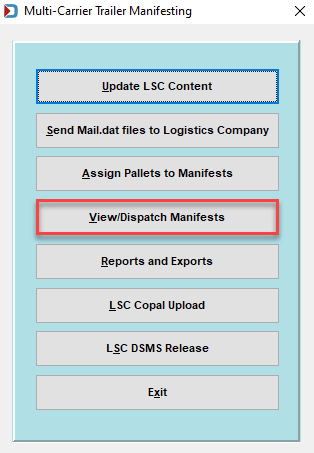
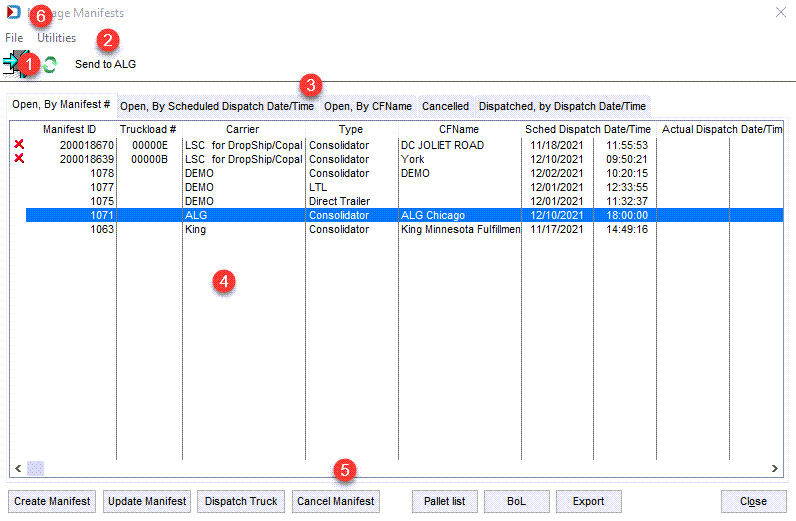
![]() Refresh:
Refresh:  This allows users to refresh the manifest list manually.
This allows users to refresh the manifest list manually.
![]() Send to ALG: Lets you electronically submit the manifest to ALG.
Send to ALG: Lets you electronically submit the manifest to ALG.
![]() Tabs: It is easier for you to distinguish an open manifest to be addressed versus a complete one. Click on the tab that you prefer. If you do not see a manifest list, click on the Cancelled tab to see if someone canceled it.
Tabs: It is easier for you to distinguish an open manifest to be addressed versus a complete one. Click on the tab that you prefer. If you do not see a manifest list, click on the Cancelled tab to see if someone canceled it.
![]() The Manage Manifests screen displays all existing manifests in list form. The list contains the following columns:
The Manage Manifests screen displays all existing manifests in list form. The list contains the following columns:
Manifest ID: This is an auto-assigned ID.
Truckload #: This is for DIME only and it is a unique identifier that cannot be repeated.
Carrier: The logistics company or carrier you selected.
CFName (Consolidation Facility Name): This is the actual location where the mail will be shipped before shipping to the USPS.
Sched Dispatch Date: The scheduled date the truck will leave your facility.
Sched Dispatch Time: The scheduled time truck will leave your facility.
Actual Dispatch Date:The actual date the truck left your facility.
Actual Dispatch Time: The actual time truck left your facility.
Trailer ID (optional): The trailer ID assigned by you unless you are using LSC, and then they assign the trailer ID.
Total Weight: The weight of mail on the manifest, which includes tare weight.
Pallets: The number of pallets on the manifest.
Master BoL: This is for DIME only and it is a customer reference field and contains any valid alphanumeric value. It will be passed to LSC’s billing system and displayed on invoices.
Location ID: This is for DIME only and we are not sure whether LSC populates it or not.
Action:
-
Insert Manifest: Creates a manifest.
-
Change Manifest: When you have updated anything related to the manifest.
-
Cancel Manifest: When the manifest has been canceled. This manifest will move to the Cancelled tab.
-
Dispatch Manifest: When the truck has been dispatched.
Error: This is for DIME only and sent via messaging from the DIME system.
Sys ID: This is a unique auto number identifier (System ID) of the manifest record in MSSQL wbdbCla.dat.DimeManifest table. While DIME is in the table name, it is relevant to all carriers.
CFID: This is the ID you assigned when creating a consolidation facility or the LSC assigned ID.
Error Text: This is for DIME only and sent it sent via messaging from the DIME system.
The information can be sorted and viewed by clicking the corresponding sort tab: Open, By Manifest #; Open, By Scheduled Dispatch Date/Time; Open, By CF Name; Cancelled; and Dispatched, by Dispatch Date/Time.
![]() Function Buttons on the bottom of the window:
Function Buttons on the bottom of the window:
Create Manifest: Used to create a manifest. The user can enter the Dispatch Date/Time, enter a Trailer ID (unless LSC), select a Carrier, specify the type of Carrier (for example, Consolidator), enter the Maximum Weight, and Maximum number of Pallets. In addition, the user can insert stop information (for example, Entry Point and Zip+4) based on information from the USPS FAST system and change the stop order. Refer to View/Dispatch Manifests - Create Manifest for more information.
Update Manifest: This allows the user to modify an already requested truck’s dispatch information for a selected manifest (refer to View/Dispatch Manifests - Update Manifest for more information).
Dispatch Truck: Used to record a truck being dispatched after the carrier has picked up the mail. The function allows the user to print the corresponding bill of lading after a truck has been marked as dispatched. Refer to View/Dispatch Manifests - Dispatch Truck for more information.
Cancel Manifest: Used to cancel a manifest. Refer to View/Dispatch Manifests - Cancel Manifest for more information
Pallet List: This launches the pallets on the manifest screen. It provides a list of the pallets associated with a selected manifest. The pallet information provided consists of the associated Job ID, UCID (User Container ID), Copies, and Total Weight. In addition, a sum of the total weight and number of pallets is also provided (refer to View/Dispatch Manifests - Pallet List for more information).
BoL: This prints a hard copy of the bill of lading for a selected manifest (refer to View/Dispatch Manifests - BOL for more information).
Export: Used to save the pallet information associated with a manifest to a CSV file (refer to View/Dispatch Manifests - Export for more information).
![]() Utilities menu:
Utilities menu:

Purge Old Records: This function lets you set a date range to delete old manifests.
Recalculate Stop numbers: If you delete a stop on a Direct Truck, you can use this to renumber the remaining stops. For example, you have four stops and delete stop 1; this will renumber stop 2 as stop 1, etc.
Re-assign pallets with errors: Pallets can be assigned to an LSC DIME manifest with IPS errors. You can select Re-assign pallets with errors to send a new IPS request to LSC to assign them to the Manifest again and hopefully receive a successful response.