Reports and Exports - Description & Use
Available for all carriers.
Clicking Reports and Exports displays two options: Pre-Production Report Option and Trailer Exports Option. A description of each report will follow.
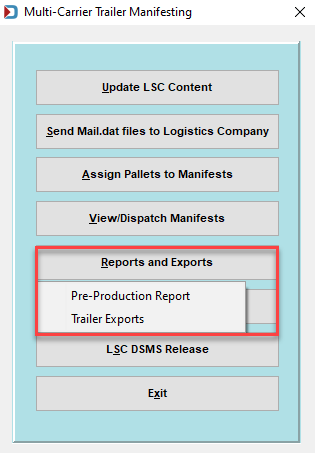
Pre-Production Report Option
Selecting Pre-Production Reports launches the Pre-Production Report Parameters screen. This screen allows you to stipulate parameters for pulling/displaying pre-production data, such as by Job ID or List ID, or the data in a range using Postage Mailing Date.
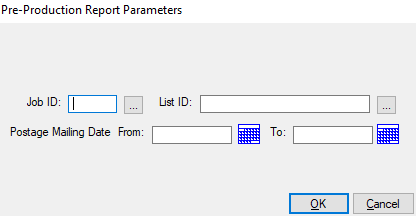
Click OK to run the report once the parameters are selected or entered.
Example:
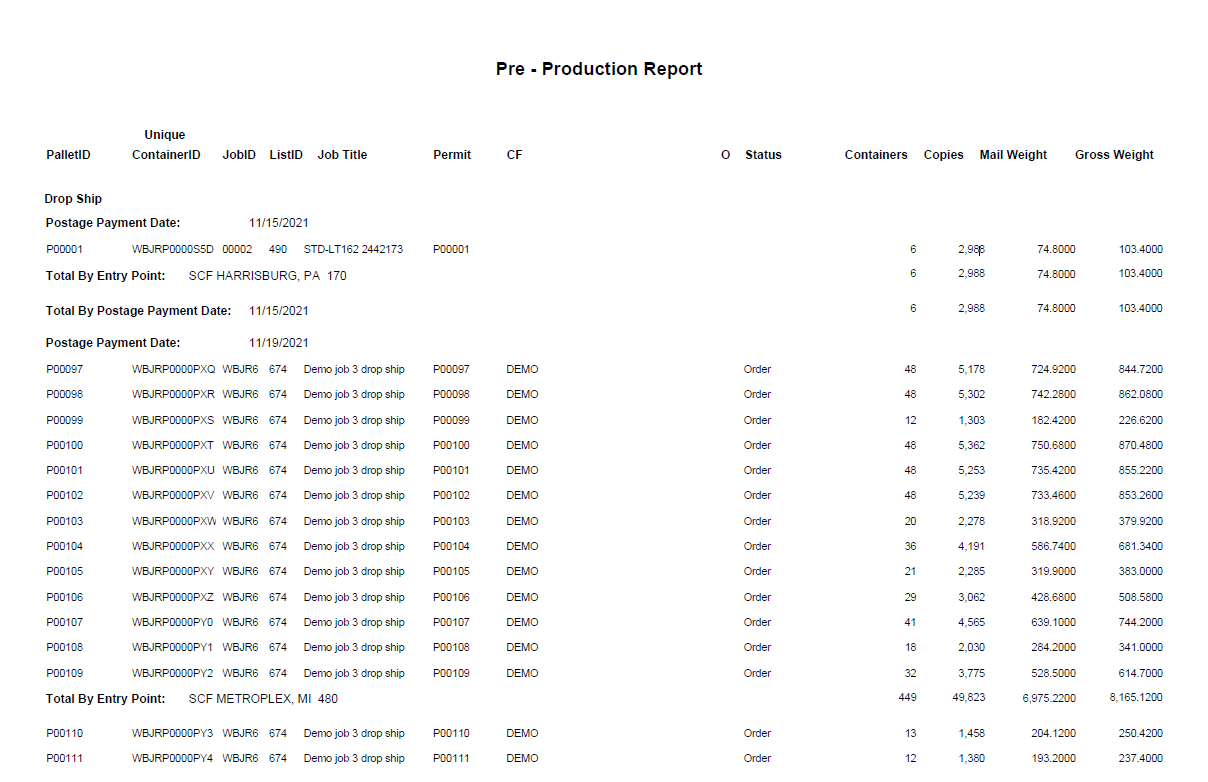
Trailer Exports Option
Selecting Trailer Exports launches the Manage Manifests screen, which displays the list of existing manifests in the system. This screen is also launched from the View Dispatch/Manifest option is clicked from Multi-Carrier Trailer Manifesting (MCTM) menu. From this screen, you can export a manifest's information to a CSV file. Refer to View/Dispatch Manifests - Export for instructions, report definitions, and examples.
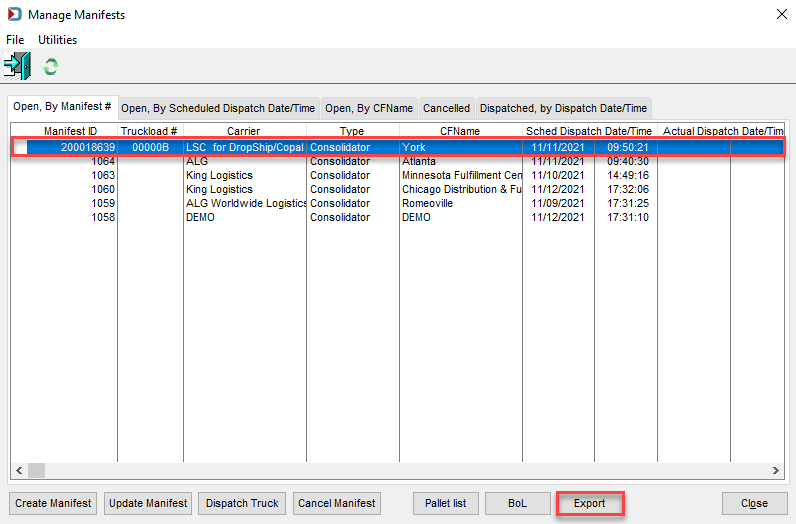
Continue Copal Upload - Description