Settings > Workstation Settings > Printer
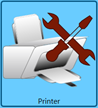 Clicking the Printer icon displays the Printer Settings pane. The printer settings are accessible from Settings > Workstation Settings. These settings are for printing package labels.
Clicking the Printer icon displays the Printer Settings pane. The printer settings are accessible from Settings > Workstation Settings. These settings are for printing package labels.
You must set up a printer per computer. The printer designated for Enterprise Shipper cannot be shared with another computer or other software on the same machine. Therefore, it cannot be a network shared printer and must be locally installed because other software can override settings.
Below the print screen is an explanation:
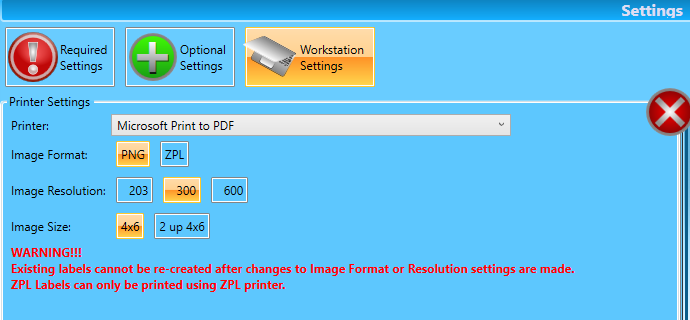
Printer: Use the drop-down for a list of printers available on this workstation.
Image Format: Users can choose either PNG or ZPL.
An ‘Image Format’ of ZPL is only supported when using International Bridge as the provider. If EasyPost or Pitney Bowes is the provider, PNG must be used as the format type for printing labels. PNG labels are printed through a Windows driver.
Image Resolution: Use 203 for ZPL format. If using PNG, choose either 300 or 600.
Image Size: If using a Zebra printer, 4 x 6 is the only choice. For PNG, both options are available.
Warning: You can reprint labels, but they will print using the previous printer settings. We recommend using the TEST mode to determine the best settings.
Configuration settings for Zebra printers are provided on the Enterprise Shipper (ES) - Printer Settings page. And additional information about printing to a laser or inkjet printer is also available.