Settings > Optional Settings > Rate Shopping Profiles
Clients using EasyPost as a provider can create rate shopping profiles that they can easily select and apply when creating a new package, making the creation process faster while choosing the best possible available rate for shipping.
Rate Shopping is only available to EasyPost users!
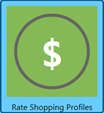 Clicking the Rate Shopping Profiles button displays the Rate Shopping Profiles window. As you add profiles, they show in the list. When a previously added profile is selected or highlighted, the details of that profile will display to the right of the provider list.
Clicking the Rate Shopping Profiles button displays the Rate Shopping Profiles window. As you add profiles, they show in the list. When a previously added profile is selected or highlighted, the details of that profile will display to the right of the provider list.
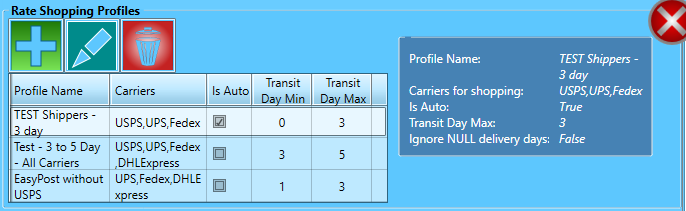
Create Rate Shopping Profile
To create a rate shopping profile, click  Add. A blank profile details screen will display.
Add. A blank profile details screen will display.
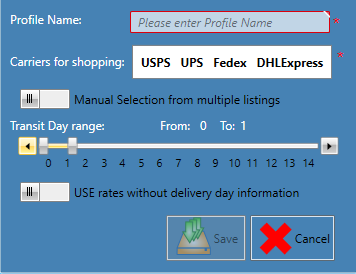
-
Profile Name: Enter a name that will be easy to identify by users creating packages.

-
Carriers for shopping: Select the carrier or carriers to shop. In the example, we select UPS and will set a maximum transit date.

-
Auto/Manual options: If the toggle switch is Automatic Selection, the profile will automatically select the best carrier/transit/rate combination that meets the profile criteria. If set to Manual selection from multiple listings, the profile will display a list of carrier/transit/rate combinations that meet the profile criteria and allow the user to make their selection manually.


-
Transit Day Range: Being able to specify both the desired minimum and maximum transit days specific to the rate to be shopped depends on the setting selected for the Auto/Manual option (refer to the bullet immediately above). Specify a value for the transit days by moving the slides right (increase) or left (decrease)
-
Automatic Selection: Set the maximum transit days allowed only (single slide).
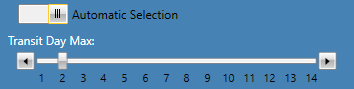
-
Manual selection from multiple listings: Set both the minimum and maximum days for transit (2 slides).
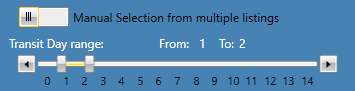
-
Rate display option: If the toggle switch is USE rates without delivery day information, delivery day information will display rates that do not contain delivery day information. And if set to IGNORE rates without delivery day information, only rates containing delivery day information will be returned/displayed/used.


-
When ready, click Save.

The new profile will display in the list.
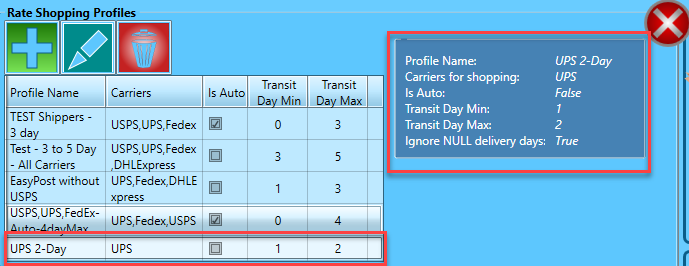
Edit or Delete a Rate Shopping Profile
You can  Edit or
Edit or  Delete a profile by highlighting it in the list and clicking the corresponding button.
Delete a profile by highlighting it in the list and clicking the corresponding button.
Continue Settings > Optional Settings > Reference Bar
Or return to Settings > Workstation Settings