Settings > Optional Settings > Reference Bar
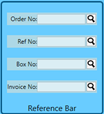 Clicking Reference Bar in Optional Settings launches the Reference Bar window. Four available search fields/options are in the Reference Bar. Users control which of these search fields to include and the order. In addition, users can also set the next area in the Create Package screen to move when a search is performed and returned. Or let the user determine what to do next or set it to process the package immediately.
Clicking Reference Bar in Optional Settings launches the Reference Bar window. Four available search fields/options are in the Reference Bar. Users control which of these search fields to include and the order. In addition, users can also set the next area in the Create Package screen to move when a search is performed and returned. Or let the user determine what to do next or set it to process the package immediately.
The available search fields/options are Box No,Order No,Invoice No, and Reference No.
The default Reference Bar consists of the Order No, Invoice No, and Reference No search fields (in that Order).
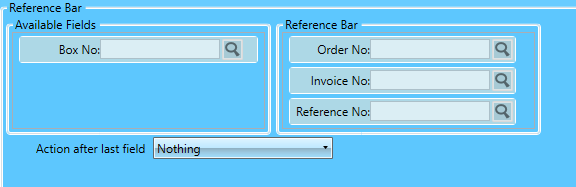
Individual fields can be dragged and dropped from the Reference Bar pane into the Available Fields pane and vice versa.
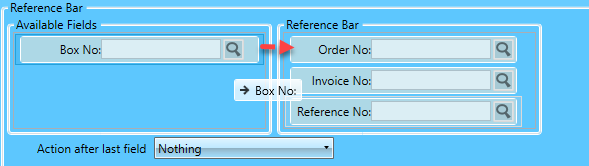
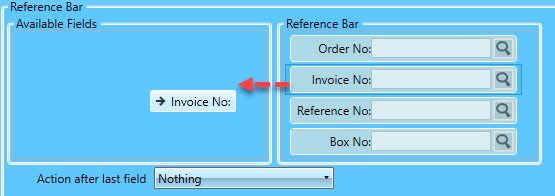
In this example, only the Order No and Invoice No search fields will display in the Reference Bar available in the Create Package screen.

In addition, you can set a field or determine an action (Nothing or Process) by selecting an option from the drop-down provided.
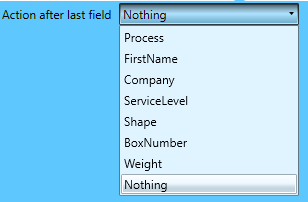
The Order No, Invoice No, and Box No search fields will be displayed in the Reference Bar in the example. The Company field will become active immediately after a search in the Reference Bar is performed.
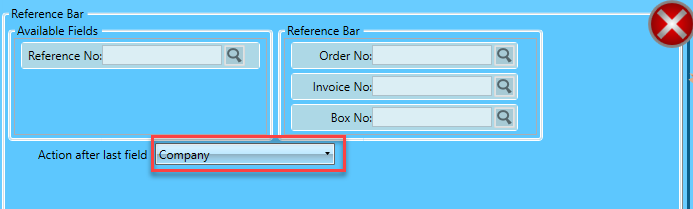
All Reference Bar fields need to be tabbed through before the next action, if applicable, is performed.
After populating and tabbing out of the Box No field, it moves to the Company field and auto-populates the Dimensions section.
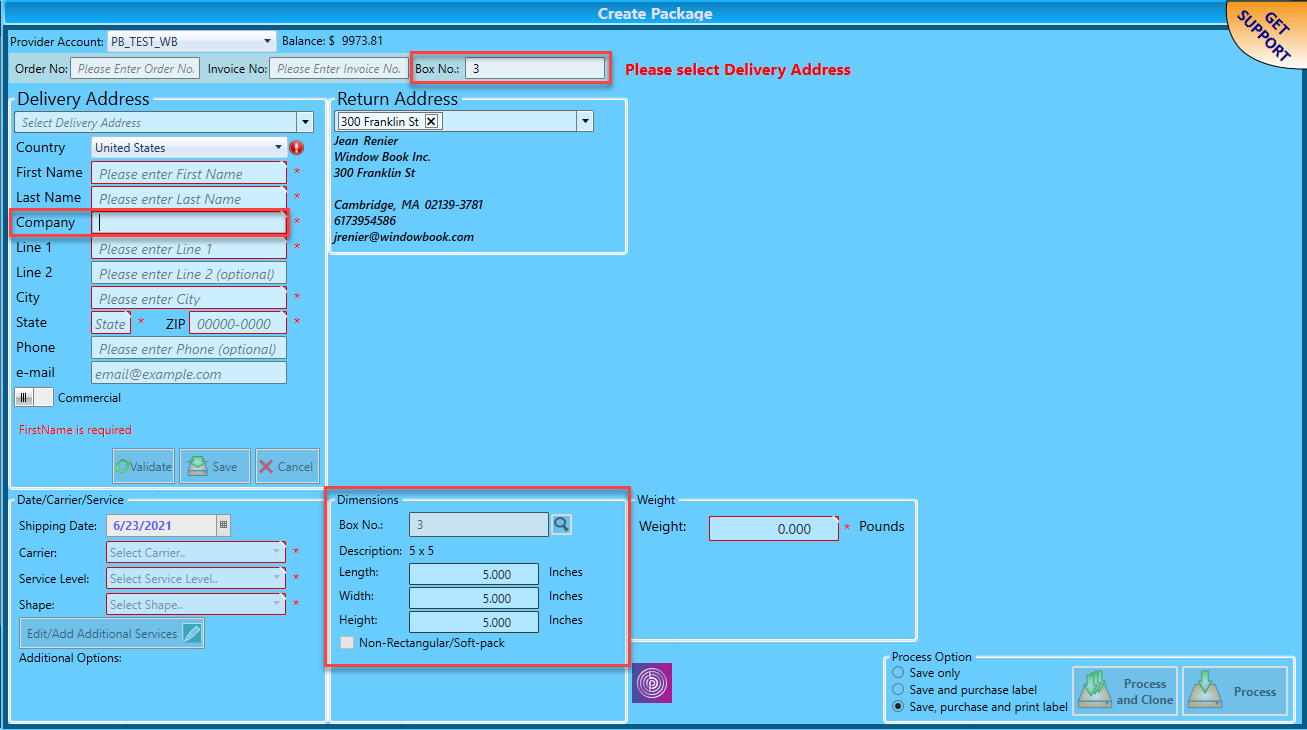
Continue Settings > Optional Settings > Flags Management
Or return to Settings > Workstation Settings