PostalWeb (PWN) Screen Setup
 Clicking PostalWeb displays the PostalWeb screen. This screen is comprises three sections:
Clicking PostalWeb displays the PostalWeb screen. This screen is comprises three sections: ![]() Mail Owner Sync Data Process Settings;
Mail Owner Sync Data Process Settings; ![]() PostalWeb Provisioning; and
PostalWeb Provisioning; and ![]() Statement Delivery setup (PDF and XML files). This page will primarily cover MO Sync, the other two topics will be covered briefly, and you will be referred to step-by-step instructions.
Statement Delivery setup (PDF and XML files). This page will primarily cover MO Sync, the other two topics will be covered briefly, and you will be referred to step-by-step instructions.
The screen image below depicts a PostalWeb screen where a site has already been provisioned. Until a site is provisioned, the PDF and XML Statement Delivery options and the Statement Transfer Simulator will not display on the screen.
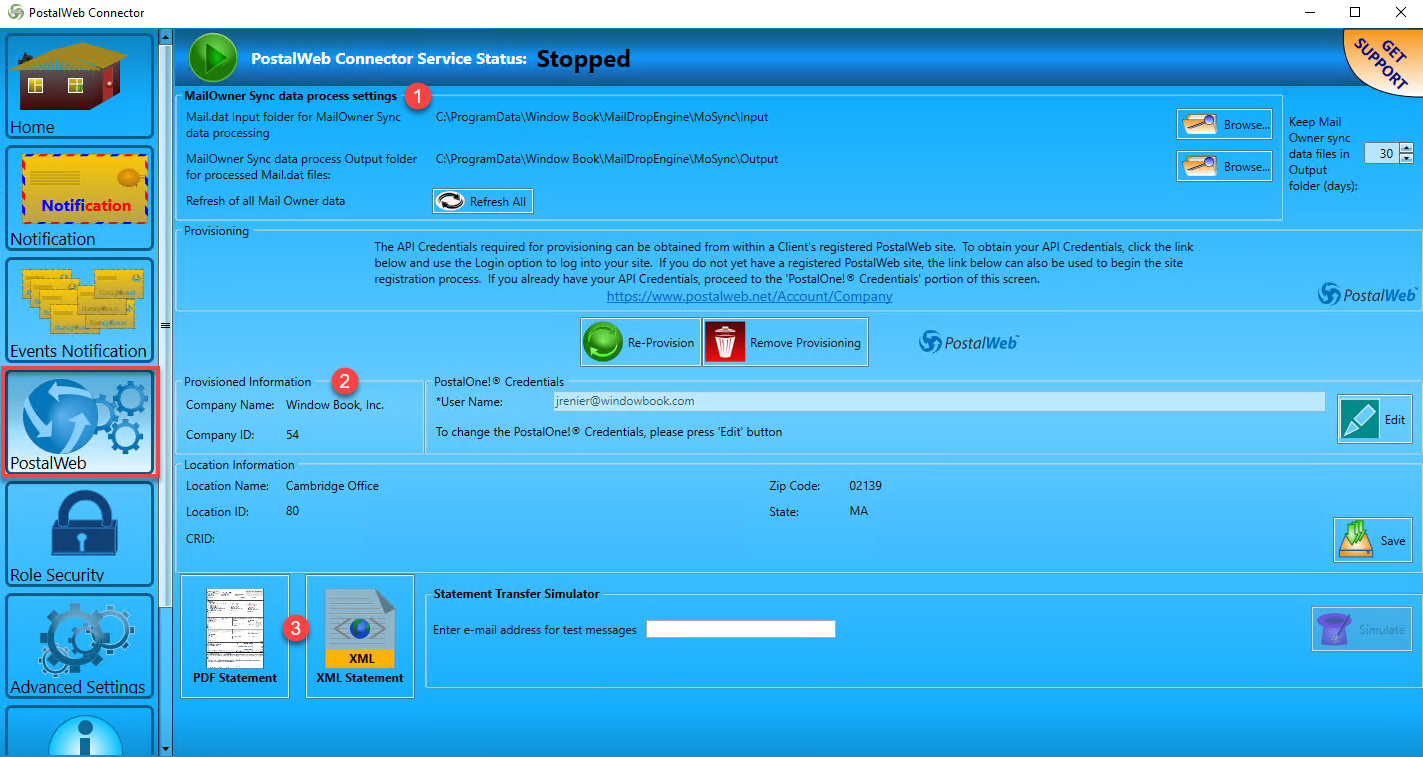
Mail Owner Sync Data Process Settings
These settings are used with DAT-MAIL’s PostalOne Customer Data function as Mail.dat files are uploaded to PostalOne! successfully, the uploaded file is placed in the ‘Successfully’ folder for the PROD MDR Client.
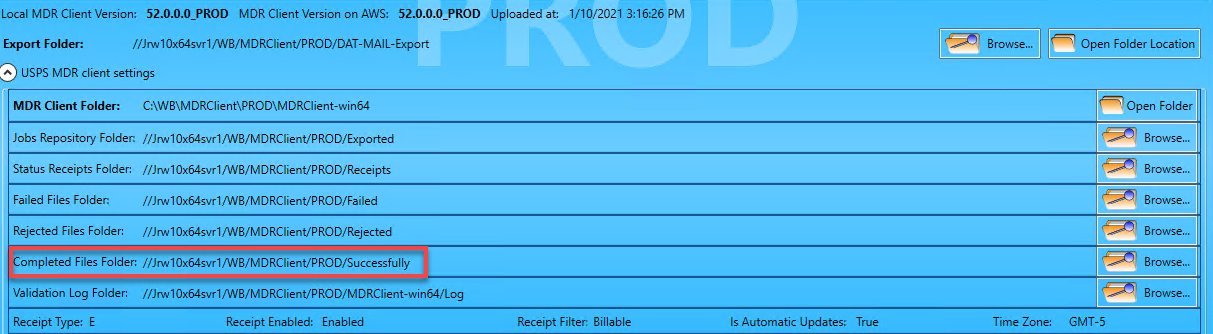
PWC then creates a copy of the Mail.dat and places it in the ‘Input’ folder.

From there, the service grabs the file and uploads it to your Company’s PWN site. Once it hits PWN and PWN can get the data it needs from the file, the service then moves the copy of the Mail.dat from the Input folder to the Output folder. If the data that is extracted from the Mail.dat is not already part of your customer data that is in PWN’s database, then PWN forwards a request to PostalOne! to obtain and add it.

The system automatically creates the ‘Input’ and ‘Output’ folders once a Mail.dat becomes available.
To avoid having a large amount of copied Mail.dat files accumulating in the ‘Output’ folder, PWC includes a delete function that will automatically purge the Mail.dats saved in that folder are older than the number of days specified (the default is 30 days, shown above).
Refreshing MO Sync
Since you might mail different customers on different cycles, some of your MO data may not get refreshed promptly and become stale. NPAs and permits might be added and could be missed. To avoid this, you can use Refresh All  to perform a refresh keep MO data current.
to perform a refresh keep MO data current.
Clients should note that a refresh of their Mail Owner data can only be performed once every 30 days.
When 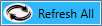 Refresh All is clicked, a Confirm dialog will display. Click Yes to close the dialog and continue with the refresh process.
Refresh All is clicked, a Confirm dialog will display. Click Yes to close the dialog and continue with the refresh process.
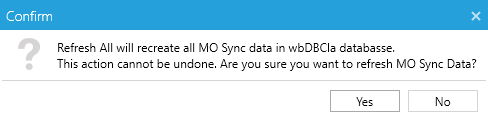
After the refresh occurs, 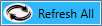 Refresh All will become disabled, and the screen will update to provide a message informing the user of the 30-day constraint.
Refresh All will become disabled, and the screen will update to provide a message informing the user of the 30-day constraint.

PostalWeb Provisioning
If you do not yet have a PWN site but would like to register, please contact Professional Services for assistance. You can open a ticket from GET SUPPORT.
If you already have a PWN site, log on to your site, see Provision Your PostalWeb (PWN) Site in PostalWeb Connector (PWC).

Statement Delivery Setup (PDF AND XML)
The PDF and XML Statement Delivery options will not display on the screen until a PWN set has been provisioned.
Statement Delivery is covered in the PostalWeb®(PWN) for Mail Service Providers (MSP) - Setup Guide - please refer to "EDocs > Services - Subscribing to Automated Statement Delivery Services". Ensure that our Support Team has added the Services requested to your Company's PWN site before utilizing the Statement Transfer Simulator.

You can see what services have been added to your Company's PWN site by clicking on the  question mark button and selecting the Additional Services tile. You will see the On/Off toggle in Blue when any service has been added, indicating it is
question mark button and selecting the Additional Services tile. You will see the On/Off toggle in Blue when any service has been added, indicating it is  On.
On.
Continue Provision Your PostalWeb (PWN) Site in PostalWeb Connector (PWC)