Additional Resource - Auto Postal Data Updates - Manual
The Auto Postal Data Updates plug-in is a Zero Configuration Component. Therefore, the configuration should only be modified in Expert View(manually) at the direction of a Window Book Support Representative.
To manually configure the Auto Postal Data Updates plug-in, do the following:
-
Launch the Automation Scheduler and
 Stop the service (if running).
Stop the service (if running). -
Click Auto Postal Data Updates on the left.
The Select Configuration screen will display:
Select the Expert View checkbox, and click Next to continue.
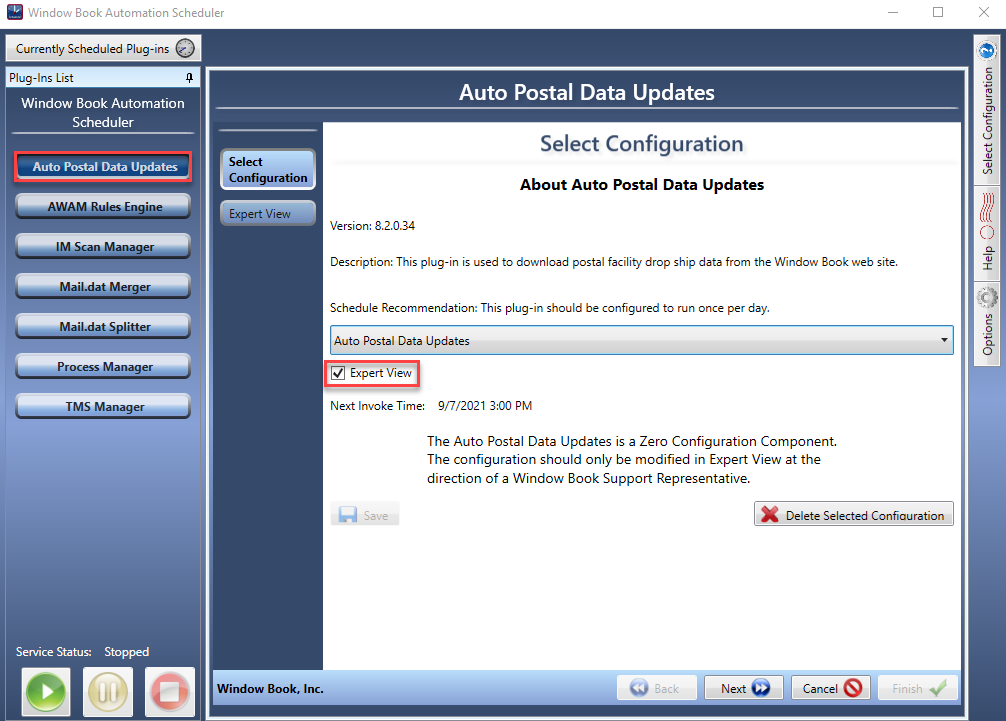
-
The Expert View screen will display. Enter a
 Name. Then specify the frequency when and how often the service (plug-in) will run. Click Next to continue.
Name. Then specify the frequency when and how often the service (plug-in) will run. Click Next to continue.Window Book does not recommend enabling the function to Run at start-up unless directed by a Window Book Support representative. However, if this option is enabled and the Scheduler is stopped and started for whatever reason, the plug-in will run every time the Scheduler starts regardless of the plug-in’s frequency settings.
Below the print screen is an explanation:
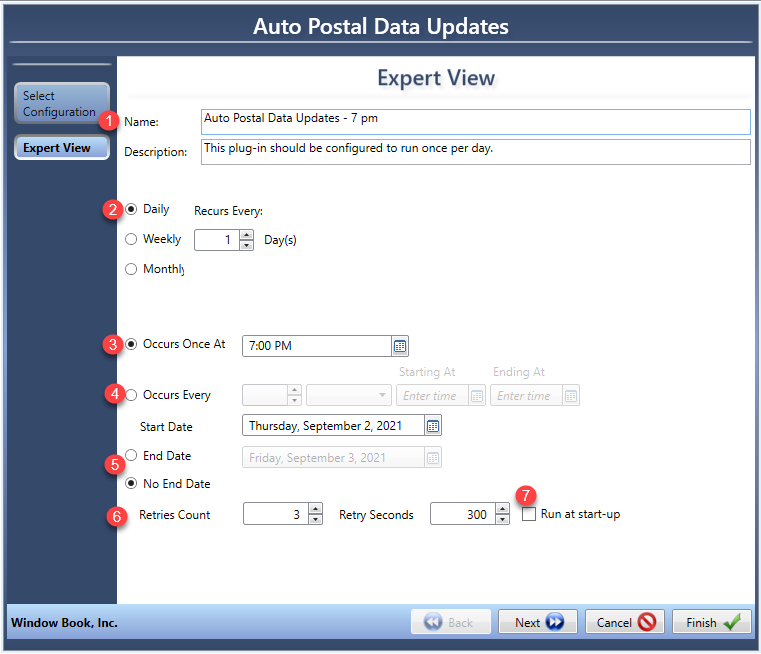
 Recurs every: The default is Daily; leave this setting since we recommend having the Scheduler looking for Postal Data Updates daily.
Recurs every: The default is Daily; leave this setting since we recommend having the Scheduler looking for Postal Data Updates daily. Occurs Once At: In the case of the Postal Data Updates, we default to 3:00 PM, but if this conflicts with something in your environment, then you can adjust the time.
Occurs Once At: In the case of the Postal Data Updates, we default to 3:00 PM, but if this conflicts with something in your environment, then you can adjust the time. Occurs Every: This does not apply to Postal Data Updates.
Occurs Every: This does not apply to Postal Data Updates. End Date and No End Date: The default is No End Date. This plug-in should be the default of No End Date.
End Date and No End Date: The default is No End Date. This plug-in should be the default of No End Date. Retries Count and Retry Seconds: Unless a Window Book Support Representative asks you to set a retry count and wait (retry seconds) until it tries again, please do not change.
Retries Count and Retry Seconds: Unless a Window Book Support Representative asks you to set a retry count and wait (retry seconds) until it tries again, please do not change. Run at Startup: Never select this option unless a Window Book Support Representative asks you to do so.
Run at Startup: Never select this option unless a Window Book Support Representative asks you to do so. -
The Step 1 screen will display and after setup is complete. Click Finish.
 Window Book recommends using an email distribution list when possible.
Window Book recommends using an email distribution list when possible.Below the print screen is an explanation:
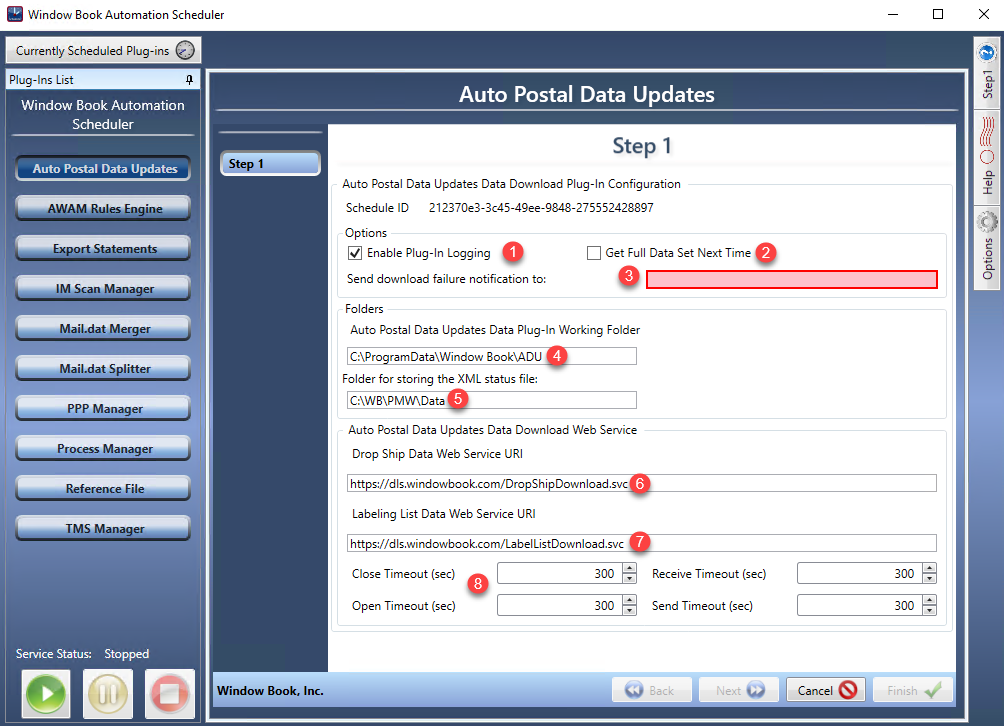
 Enable Plug-in Logging: Select this checkbox to enable message logging to the Windows Event log. This does not necessarily need to be enabled; however, it can be helpful if issues arise that require technical support.
Enable Plug-in Logging: Select this checkbox to enable message logging to the Windows Event log. This does not necessarily need to be enabled; however, it can be helpful if issues arise that require technical support. Get Full Data Set Next Time: This is not typically required and would generally only be used for the first start of the plug-in.
Get Full Data Set Next Time: This is not typically required and would generally only be used for the first start of the plug-in.  Send Download Failure Notification To: If for any reason the auto-download fails, the Automation Scheduler/Auto Postal Update plug-in will send an email notification to the email distribution list or addresses entered in this field. This is a required field when using the Expert View setup.
Send Download Failure Notification To: If for any reason the auto-download fails, the Automation Scheduler/Auto Postal Update plug-in will send an email notification to the email distribution list or addresses entered in this field. This is a required field when using the Expert View setup. Auto Postal Data Updates Data Plug-in Working Folder: This folder is not configurable and is only shown for informational purposes. It is automatically created/specified by the software if it does not already exist.
Auto Postal Data Updates Data Plug-in Working Folder: This folder is not configurable and is only shown for informational purposes. It is automatically created/specified by the software if it does not already exist.  Folder For Storing The XML Status File: This folder is automatically created by the software if it does not already exist. The default path of ‘C:\WB\PMW\Data’ is used. Make sure the path name is correct, based on the location of the DAT-MAIL data folders, specifically the ‘WB\PMW’ folder.
Folder For Storing The XML Status File: This folder is automatically created by the software if it does not already exist. The default path of ‘C:\WB\PMW\Data’ is used. Make sure the path name is correct, based on the location of the DAT-MAIL data folders, specifically the ‘WB\PMW’ folder. If the server installation of DAT-MAIL is set up with the DAT-MAIL data folders residing on a drive different from C: default, the default path for the Folder For Storing The XML Status File
 will have to be modified to show the correct location. For example, the default installation path for DAT-MAIL’s ‘PMW\data’ folder is ‘C:\WB\PMW\Data’; however, some Clients prefer to install DAT-MAIL’s data folders on a different drive due to possible drive size restrictions (‘D:\WB\PMW\Data’).
will have to be modified to show the correct location. For example, the default installation path for DAT-MAIL’s ‘PMW\data’ folder is ‘C:\WB\PMW\Data’; however, some Clients prefer to install DAT-MAIL’s data folders on a different drive due to possible drive size restrictions (‘D:\WB\PMW\Data’). Drop Ship Data Web Service URI: The URL for the Window Book website from which the Drop Ship data files download - https://www.windowbook.com/Support/Downloads/Destination-Data-Utility).
Drop Ship Data Web Service URI: The URL for the Window Book website from which the Drop Ship data files download - https://www.windowbook.com/Support/Downloads/Destination-Data-Utility). Labeling List Data Web Service URI: The URL for the Window Book website from which the Labeling List data files are downloaded - https://www.windowbook.com/Support/Downloads/Destination-Data-Utility.
Labeling List Data Web Service URI: The URL for the Window Book website from which the Labeling List data files are downloaded - https://www.windowbook.com/Support/Downloads/Destination-Data-Utility. Close, Open, Receive, and Send Timeout: These times are the maximum times in seconds to allow communication with the Window Book Data Distribution Web Service to wait before the communication timeout is treated as an error condition.
Close, Open, Receive, and Send Timeout: These times are the maximum times in seconds to allow communication with the Window Book Data Distribution Web Service to wait before the communication timeout is treated as an error condition. References 6, 7, and 8 should only be changed when instructed by a Window Book Technical Support Representative!
-
The Finished screen will display. If you do not have other plug-ins to set up, click
 Start the service and the Scheduler can be closed.
Start the service and the Scheduler can be closed.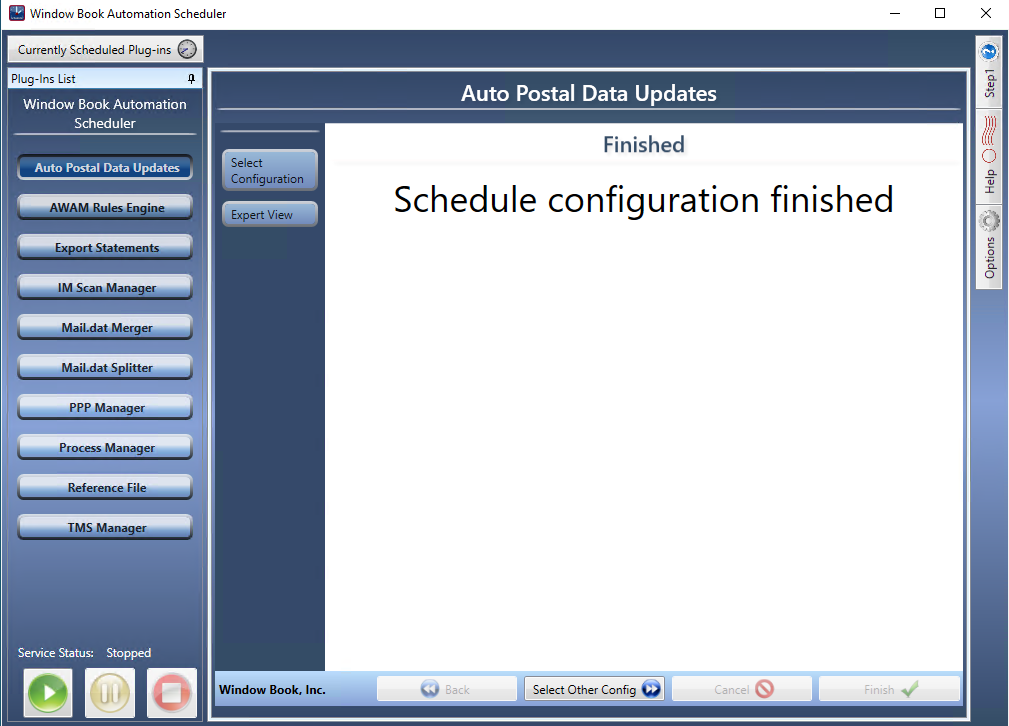
Continue Auto Postal Data Updates- Confirmation That the Plug-in Is Running
Plug-Ins Available