Auto Postal Data Updates- Confirmation That the Plug-in Is Running
The default schedule for the Auto Postal Data Update plug-in to run is every day at 3:00 pm beginning the day the plug-in was activated (either enabling the default settings or through the manual configuration). You can determine when the plug-in is scheduled to run. After the plug-in is set up, confirm that the Auto Postal Updates plug-in is running.
After the process has run at your set time, you can confirm it is running in one of two ways:
In DAT-MAIL
-
Launch DAT-MAIL on the server.Then, from DAT-MAIL’s home screen, select Help > About DAT-MAIL.
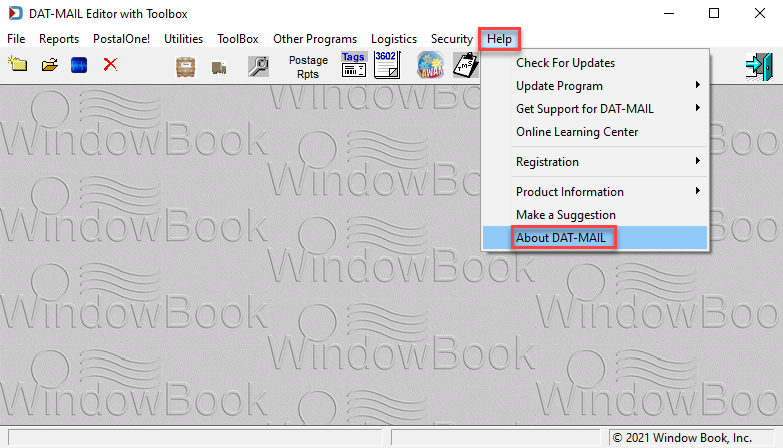
-
The About DAT-MAIL screen will appear; click MORE About.
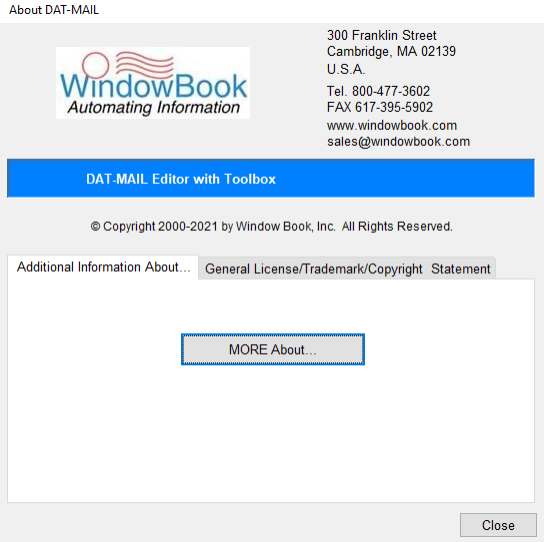
In the Database Version Info tab, the first data line will display will display when the drop ship database files were updated (in this example, "USPS Drop Ship Database files as of 05/05/2021").
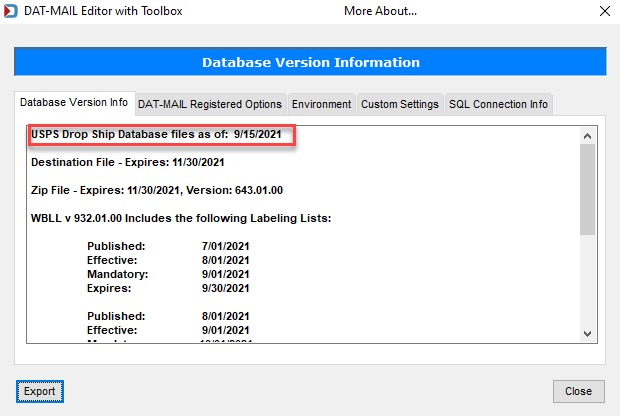
In Event Viewer:
-
On the computer where you have Scheduler installed, click
 Start, then start typing Event Viewer. When it appears, click on the Event Viewer icon to open it.
Start, then start typing Event Viewer. When it appears, click on the Event Viewer icon to open it.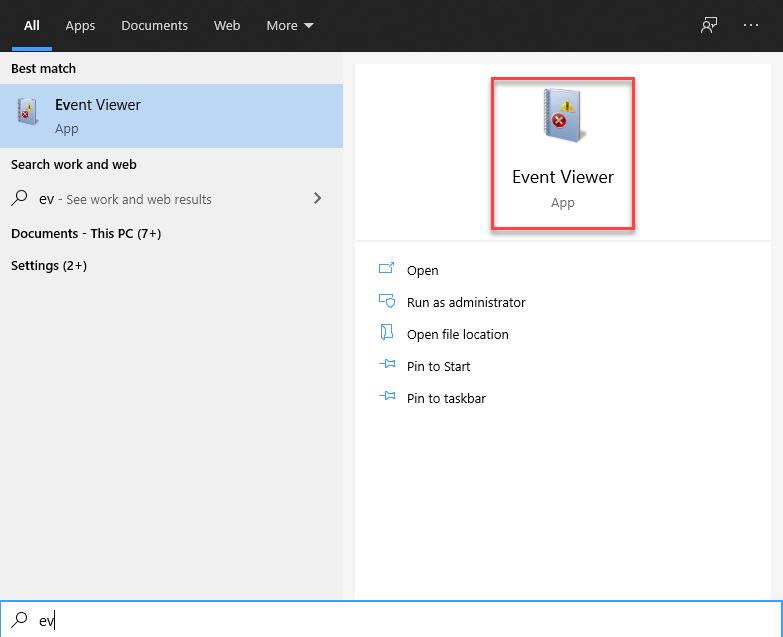
-
When the Event Viewer screen appears, drill down on Applications and Services Logs, then click WBScheduler from the list.
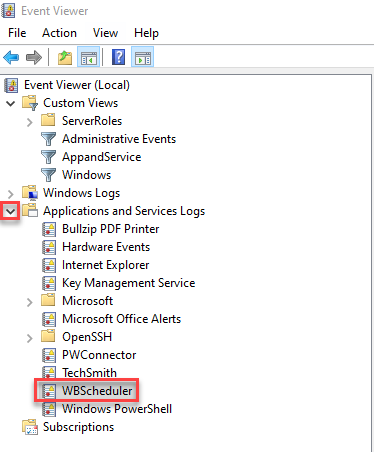
-
In the Actions pane, click Filter Current Log.
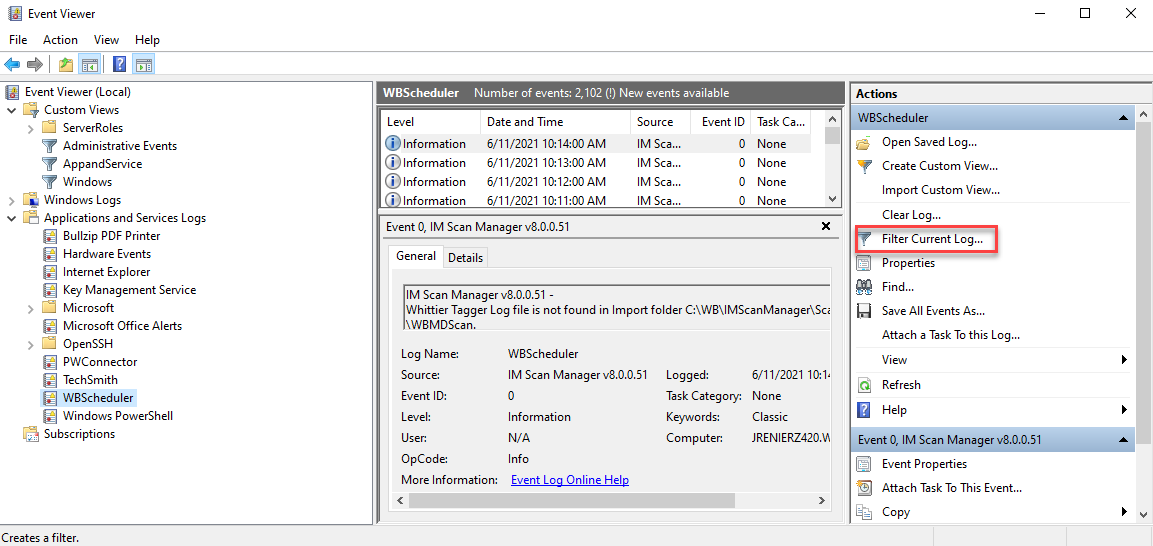
-
When the Filter Current Log window appears, in the Event Sources field, click the drop-down in the Event Sources field, select Auto Postal Data Updates v#.#.#.##, and click OK.
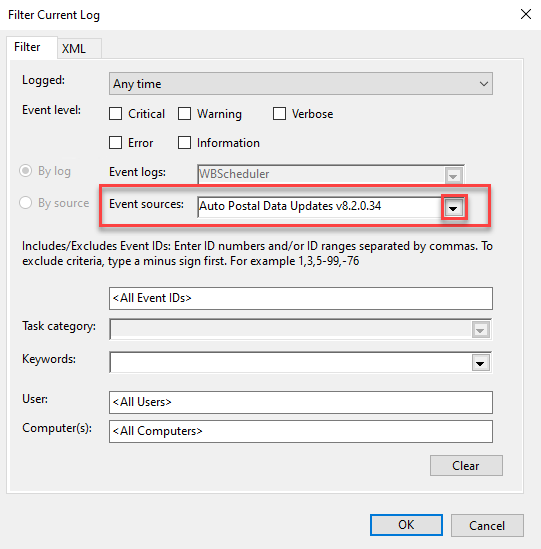
-
Confirm the update occurred in the WBScheduler Number of events: pane.
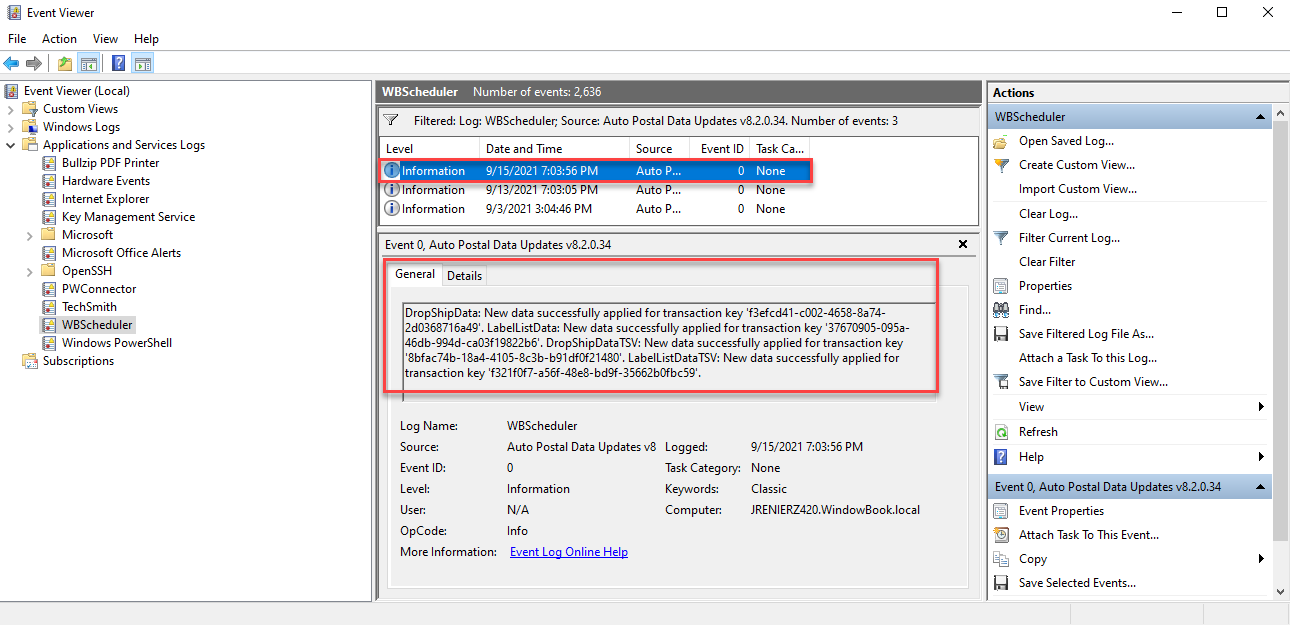
If the Auto Postal Data Updates plug-in is not running or performing as expected, do the following (if the tips below do not result in the event occurring as scheduled, contact Window Book Technical Support):
-
Confirm the Automation Scheduler’s service is running.
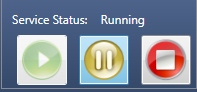
-
Confirm the file path for the Folder For Storing The XML Status File field is correct (under Step 4, refer to
 Number 5 of the Auto Postal Data Updates Plug-In - Manual Configuration).
Number 5 of the Auto Postal Data Updates Plug-In - Manual Configuration). -
Confirm the URLs for the Drop Ship and Labeling List data have not been modified (under Step 4, refer to
 Number 6 and
Number 6 and  Number 7 of the Auto Postal Data Updates Plug-In - Manual Configuration).
Number 7 of the Auto Postal Data Updates Plug-In - Manual Configuration).
Plug-Ins Available