Service Install and Start Troubleshooting
The following are possible errors that could result after the service logon credentials are entered and you click OK or when attempting to start the service:
-
Error 1057: The most common causes for this error are: Incorrect domain name; invalid or incorrect account name or password; or the account name does not belong to the Administrator group. In addition, if the “Domain” field is left blank, this error message will also display.
-
Error 1058: The most common cause for this error is that the service has been disabled. Check the status using the Windows Services for the service named Window Book DM Import Daemon Service.
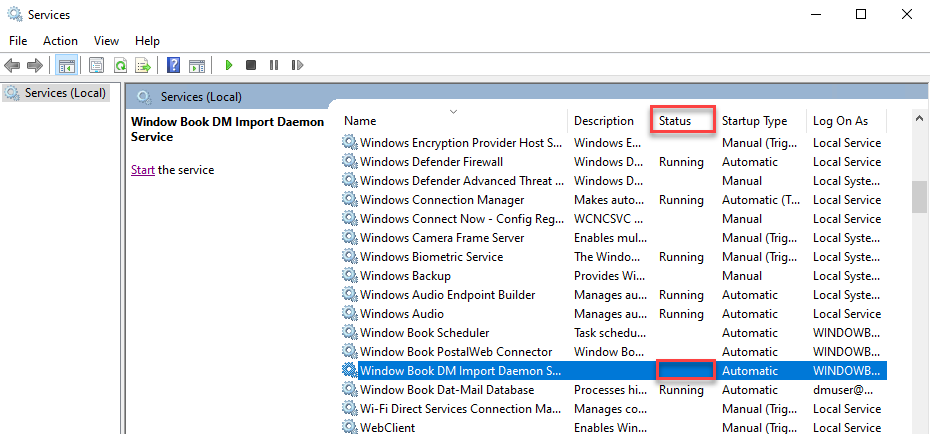
-
Error 1069: The most common causes for this error are: An incorrect password for the service logon account; or the user or the logon ID does not have the necessary right of “Log on as a service.” To confirm whether or not a user has a right to “Log on as a service,” go to Windows Administrative Tools > Local Security Policy.
When the Local Security Policy screen displays, expand Local Policies and select User Rights Assignment. Scroll down the list of Policies and right-click on Log on as a service, and select Properties.
The Log on as a service Properties window will display. First, confirm the user is listed.
If it is not, click Add User or Group and continue with the steps below.
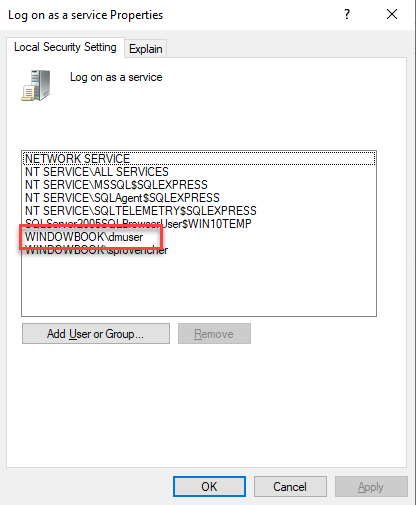
-
The Select Users, Computers, Service Accounts, or Groups window will display. Type the user name into the window and click Check Names. In this example, we will use “vmuser."
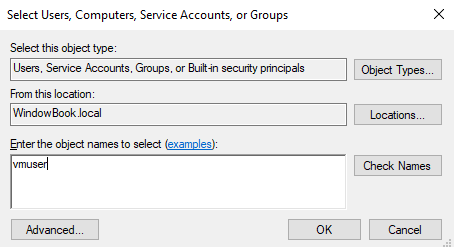
-
If multiple users are found, you will be prompted to select the correct user from the list.
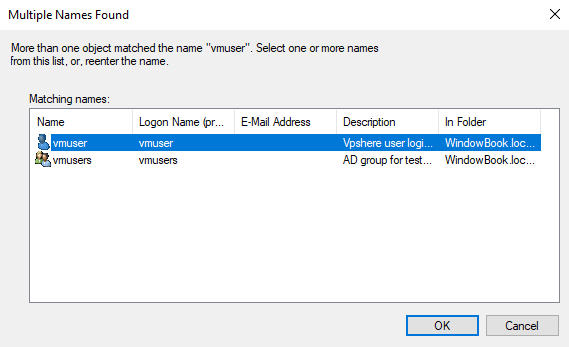
-
Next, it will display the user underlined in the Select Users, Computers, Service Accounts, or Groups window.
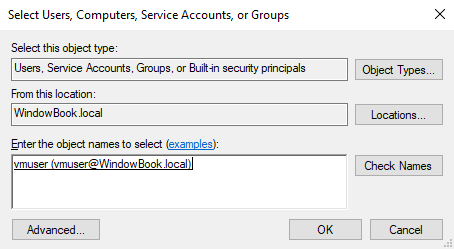
-
Click OK to select the user, close the window, and display the Log on as a service Properties window. Next, click
 Apply and then
Apply and then  OK.
OK.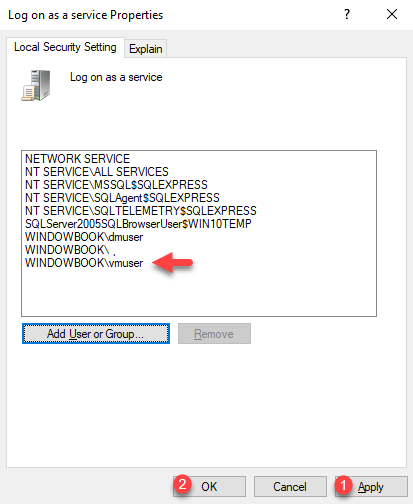
-
Continue Performance-Related Settings
See also