Add a Generic Carrier
The MCTM function requires each carrier's information to be added to the DAT-MAIL Carrier List. Once the carrier is added to the Carrier List, they need the same information entered for a Distribution Center (consolidation center). Many carriers have multiple distribution centers and might have you ship to different facilities depending on whether the mail is regional or nationwide. However, there is an exception to this rule. You do not need to add Distribution centers for LSC since their API provides this list. Despite the LSC difference, we thought the order of the pages should be adding each carrier, then adding their locations to the Distribution List, and finally going into Program Setup and making updates depending on what carrier or carriers you are using.
-
To add a carrier, select File > Carrier List.
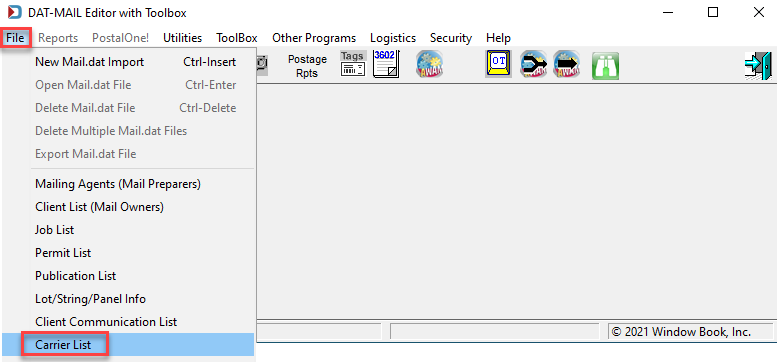
-
The Browse the Carrier File screen will display. In addition, previously added carriers (if any) will show in the list. To add a generic carrier, click Insert.
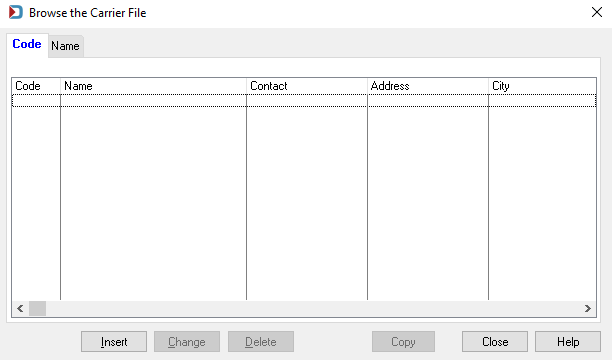
Instructions for adding API-supported carriers are carrier-specific. Links to LSC for DropShip, ALG, King Logistics, and LSC OnePrice instructions are provided after we show you how to add a generic carrier.
-
The Adding a Carrier Record screen will display. At a minimum, enter a Code for the carrier to identify the carrier in the General tab. In this example, the Name of the carrier is "Carrier ABC”; therefore, "ABC" is entered for the Code. Also, we entered the carrier Name.
Do not duplicate codes. Satisfy any of the remaining fields in the General tab (not required). If planning to send Mail.dat files, truck requests, and manifests to the carrier, populate the carrier’s SFTP information on the Data Exchange tab. Then, when ready, click OK.
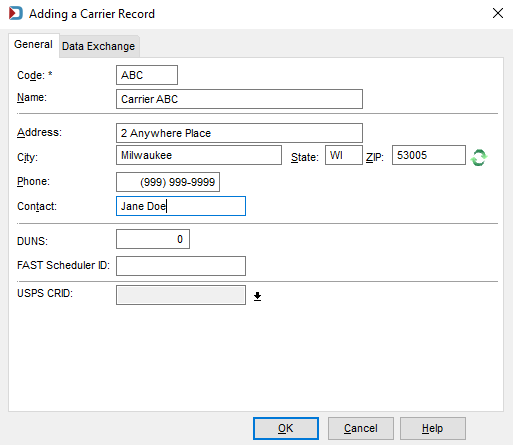
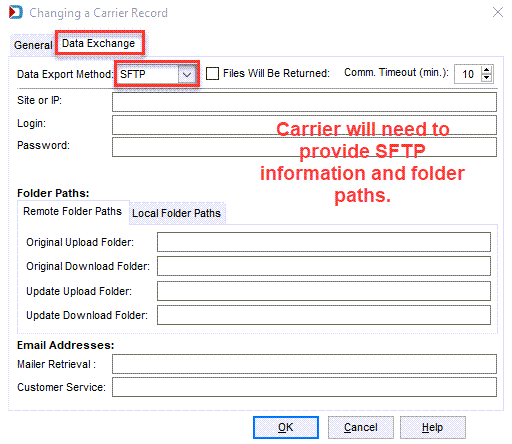
-
The newly entered carrier (for example, ABC - Carrier ABC) will display in the Browse the Carrier File screen. At this point, add any additional carriers or click Close.
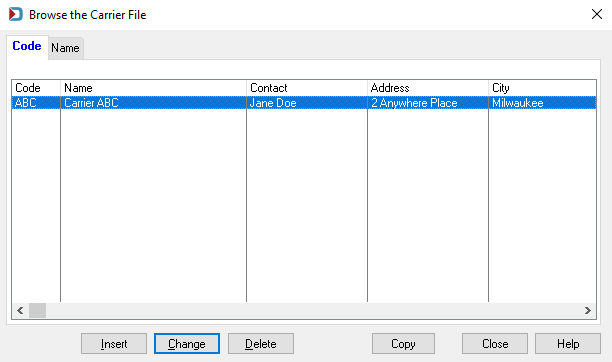
Continue Adding Distribution Centers - Non-LSC Users
See also