First Time Log In to PWN
The user name and password created during the registration process (refer to Step 2: User Information) is required to complete this step.
The first person to log in to their Company’s PWN site is automatically given Administrator (full access) rights and, therefore, should be somebody that is highly trusted.
After completing the registration process, click on the URL (link) provided for the newly registered PWN site in the email received (refer to After Confirmation is Complete).
A web browser can also be opened, and the URL typed into the address bar to launch the site (do not use ‘www’ – enter the URL as displayed in the email (‘https://wbimotest.postalwebdev.net/Company’).
It can take approximately two hours for the new domain name to be propagated on the Internet by the DNS servers, which means the registrant’s Company-specific PWN site may not be accessible for up to two hours after its initial creation/registration.
Until the new domain name (your Company-specific PostalWeb URL) is propagated on the Internet by the DNS servers, a “Server not found” (or similar) message may display when the registrant clicks the link to access their PWN site for the first time.
Clear the Internet browser cache before trying again if this DNS failure occurs. It may take up to two hours for the mailer’s PWN site to be accessible the first time (only).
The Login Information screen will display. First, enter the User name and Password (the registrant created both – see Step 2: User Information).
The password is case-sensitive.
Select the Remember me checkbox to save the User name and automatically populate the next time the browser is launched and the Login Information screen is displayed (optional, and this option should not be selected if multiple users use the computer).
Click LogIn.
If the User name or Password are entered incorrectly, an error message will display. Re-enter the User name or Password and click LogIn again. If the error persists, use the Forgot your Password? or Forgot your User Name links at the bottom of the screen.
For information on using the Forgot your Password? or Forgot your User Name links, refer to Forgot Your Password?.
Seven consecutive failed logins due to an incorrect password (but using a correct User Name) will cause the account associated with the user name to become locked for 30 minutes. After 30 minutes have passed, you can attempt to log in again.
After successfully logging into the MO’s PWN site for the first time, the My Dashboard page will display the Getting Started with PostalWeb screen. This screen provides links to important information required for the setup and use of PostalWeb. This includes the receipt of the MO’s finalized postage-related statements for the past 88 days and any future statements generated by PostalOne!. These links are located in each of the tiles.
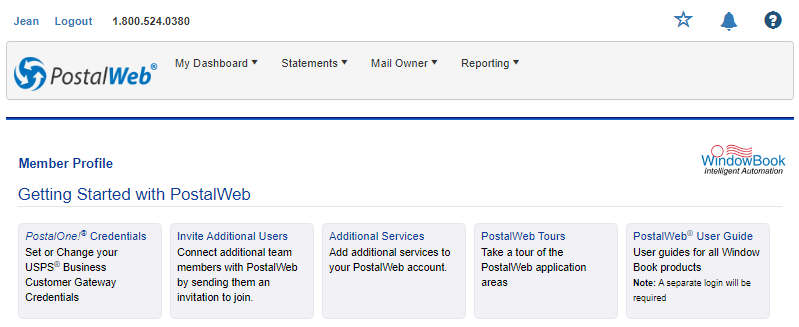
-
PostalOne!® Credentials: Clicking this tile requires the Administrator to enter their PostalOne! credentials to allow PostalWeb to immediately retrieve the MO’s finalized postage-related statements from the past 88 days. The statement data is for jobs that have been mailed on behalf of the MO by a mail service provider and jobs that had their postage paid using a permit linked to the MO’s CRID. In addition, all future statements data will also be delivered (refer to Mail Owner > Locations - PostalOne! Credentials for more information) to the MO’s PWN site. Performing this function provides the registrant a better first-time user experience since their PWN site will be populated with existing data for use almost immediately.
-
Invite Additional Users: Clicking this tile displays the Invite Users page. This page invite users and sets their access to use the MO’s PWN site. Individuals within the Company must be invited by the registrant – now the Administrator – to become users. Sending these invites is done from the Invite Users page. The Invite Users page can also be accessed by selecting Mail Owner from the top menu and then Invite Users.
-
Additional Services: Clicking this tile displays the Services page. MO’s can subscribe to the following Services: Delivery of finalized postage-related statements in PDF or XML formats via email; and EDocs Reporting.
-
PostalWeb Tours: Clicking this tile displays the PostalWeb Application Tours page.
This page contains tiles that provide education-based links:
-
Navigation Tour: Introduces PostalWeb and what is available on all pages.
-
Dashboard Tour: Introduces the user to the Dashboard feature in PostalWeb.
-
Profile Tour: Introduces the user to the components of the Member Profile pages.
-
-
PostalWeb User Guide: Clicking this link will open a new browser window and display the Mailing Solutions - User Guide page with a link to the PostalWeb®(PWN) for Mail Owners (MO) - User Guide.
The Getting Started with PostalWeb portion of the My Dashboard page can be accessed at any time by clicking on the  Question Mark button located in the top right corner of any PostalWeb page.
Question Mark button located in the top right corner of any PostalWeb page.