Step 1 - Site Registration - Completing Registration
After Register has been clicked, a confirmation message is sent. Information provided in the confirmation message is necessary for completing the registration process. The confirmation message is sent based on the settings provided in Step 1 - Site Registration - User Information - the confirmation message is sent either to the email address provided or to a mobile phone number. In addition, the screen will update based on which method was selected and provide instructions on how to proceed.
Email Method
To ensure the successful delivery of Window Book/PWN-generated emails, ensure that ‘do-not-reply@windowbook.com’ is white-listed on your server. Refer to Window Book’s ‘White List Help’ web page for more information (https://www.windowbook.com/home/White-List-Help).
-
After Register has been clicked, the MSP Registration page will display. This page advises that the confirmation was sent via email and provides the email address used. This page also provides troubleshooting information to ensure the email is sent successfully and instructions on how to resend the email if need be.
The email is sent from ‘do-not-reply@windowbook.com’ and contains a subject line that reads “PostalWeb Registration Confirmation.” A link will be provided in the email that should be clicked to verify the email address used. If you cannot click on the link for whatever reason, the link should be copied and pasted into their web browser’s address bar.
-
The email address must be verified before logging on to the MSP’s PWN site can occur!
-
Once you click the link, a new browser window will open and display an updated MSP Registration page. The updated page congratulates you on the successful completion of registration.
-
Keep this page open in case you do not receive the email confirmation. If the email is not received, see Resending Confirmation Message for more information.
Mobile Phone Method
-
After Register has been clicked, the MSP Registration page will display; precisely, the Enter Confirmation Code page. This screen is where the confirmation code sent to your mobile device should be entered to complete the registration process. As soon as the last digit of the code is entered, PWN will automatically begin the confirmation process.
If the confirmation message is not received, refer to Resending Confirmation Message for instructions on resending the confirmation message.
-
The screen will automatically update and confirm the registration was successful when entered correctly.
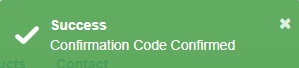

Continue Step 2 - Install PostalWeb Connector (PWC)
See also