Scan > Deactivate Pallets
Deactivate disables the “activation” flag in the pallet record. It is used to correct mistakes if someone does an activation scan on a pallet that is not actually complete.
In the event a pallet needs to be deactivated, select Scan > Deactivate Pallets.

The Deactivate Pallets page will display. The page is comprised of two tabs: Scan and Scan Log. The Scan tab is used to scan an existing pallet in order to deactivate it, and the Scan Log tab displays the list of pallets that the user has scanned/deactivated. More information about both tabs is provided below.
Deactivate Pallets - Scan tab
Enter or select the location or production function associated with the pallet that is to be deactivated (optional). A list of the existing locations or production functions can be viewed by clicking the question mark displayed to the right of the Location field.
Scan the barcode of the pallet that is to be deactivated and click Save (if necessary - the barcode reader being used may be set up to append a “Return” at the end of the barcode so that clicking Save is not necessary).
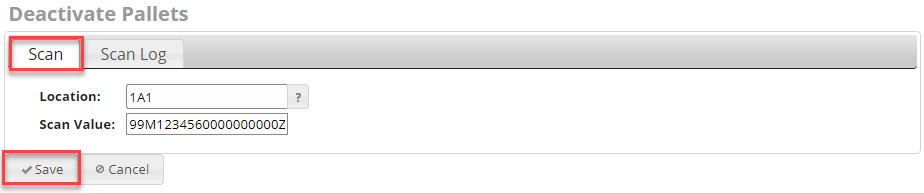
The screen will update and a Successfully scanned - (99MXXXXXXXXXXXXXXXX message will display.
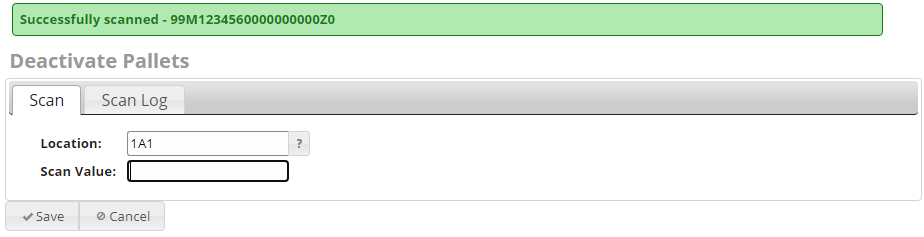
Deactivate Pallets – Scan Log tab
To view a list of the pallets that were deactivated, click the Scan Log tab.
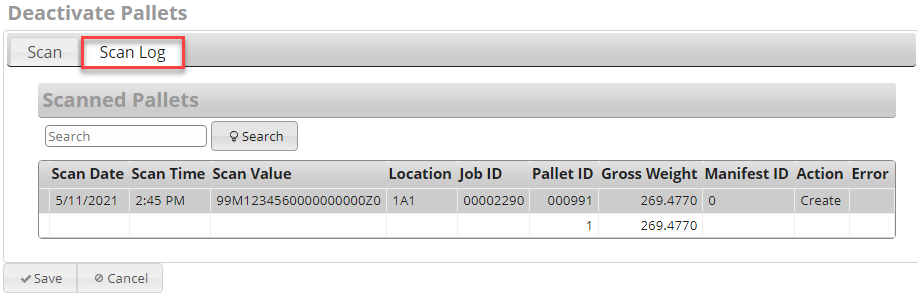
The list of deactivated pallets will display on the screen. The following information for each pallet is provided:
-
Scan Date: Date the pallet was scanned.
-
Scan Time: Time the pallet was scanned.
-
Scan Value: Pallet bar code that was scanned.
-
Location: Location assigned at time of scan.
-
Pallet ID: The Pallet ID corresponds to the Mother Pallet ID in DAT-MAIL.
-
Gross Weight: The gross weight of the pallet.
-
Manifest ID: The manifest number the pallet is assigned to (if applicable).
-
Action: Values displayed identify the last ‘action’ or function that occurred for the corresponding pallet. The possible values are:
-
CFID: Consolidation Facility ID.
-
Create: Order created.
-
Edit: Order updated.
-
Add EBoL: Pallet added to manifest.
-
Remove EBoL: Pallet removed from manifest.
-
Dispatch: Pallet is dispatched.
-
Skip: Pallet is skipped.
-
Cancel: Order is cancelled.
-
Uncancel: Order is uncancelled.
-
Return to Scan Menu List
See also