Scan > Remove Pallets from Manifest
The Remove Pallets from Manifest function allows users to scan the pallets that do not belong to a manifest and then confirm that it should be removed.
To remove pallets from a manifest, select Scan > Remove Pallets from Manifest. The Remove Pallets from Manifest screen will display. The screen contains two tab options: Scan and Scan Log. The Scan tab is used to scan and confirm that the pallet scanned needs to be removed from a manifest. At the same time, a location can be set to move the pallet to another location. The Scan Log tab displays the list of pallets that have been removed and the manifest from which the pallet was removed. More information about each tab is provided below.
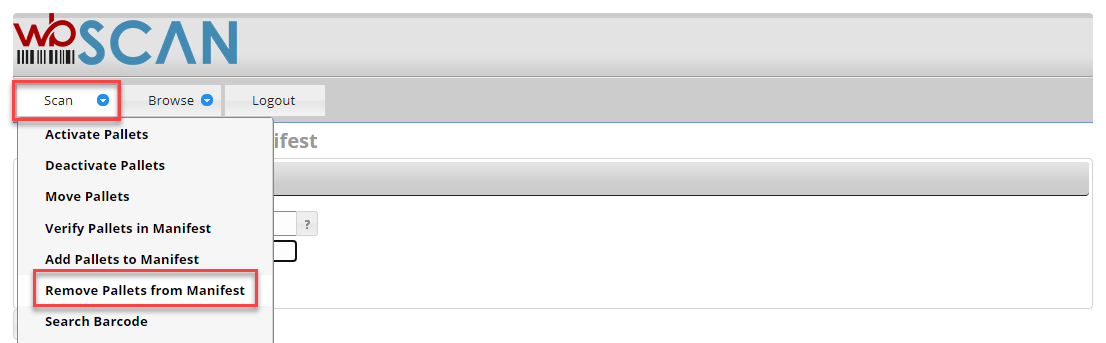
Remove Pallets from Manifest - Scan tab
Enter or select the new location or production function that is to be associated with the pallet that is to be removed (optional). A list of the existing locations or production functions can be viewed by clicking the question mark displayed to the right of the Location field.
Scan the barcode of the pallet that is to be deactivated and click Save (if necessary - the barcode reader being used may be set up to append a “Return” at the end of the barcode so that clicking Save is not necessary).
After the scan, it will confirm that the scan was successful and show what manifest the barcode is currently linked. Then select Confirm Remove Pallet from Manifest to complete the removal of the pallet from the manifest.
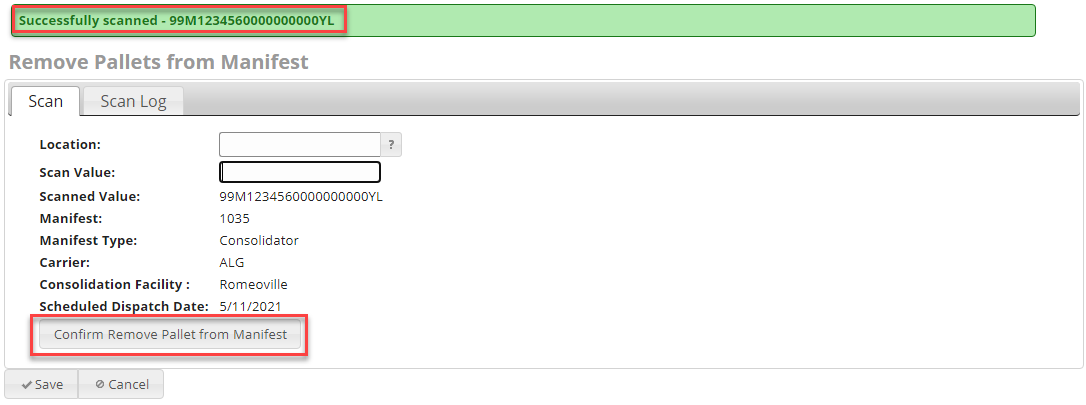
Then it will show that it was successfully removed:

Remove Pallets from Manifest - Scan Log tab
To view a list of pallets that were removed from a manifest, click Scan Log tab. If as in the example below, when removing pallets from a manifest you forgot to select a location (again, this is optional depends on how you are using wbSCAN), you can go to Scan > Move Pallets to correct update pallet locations.
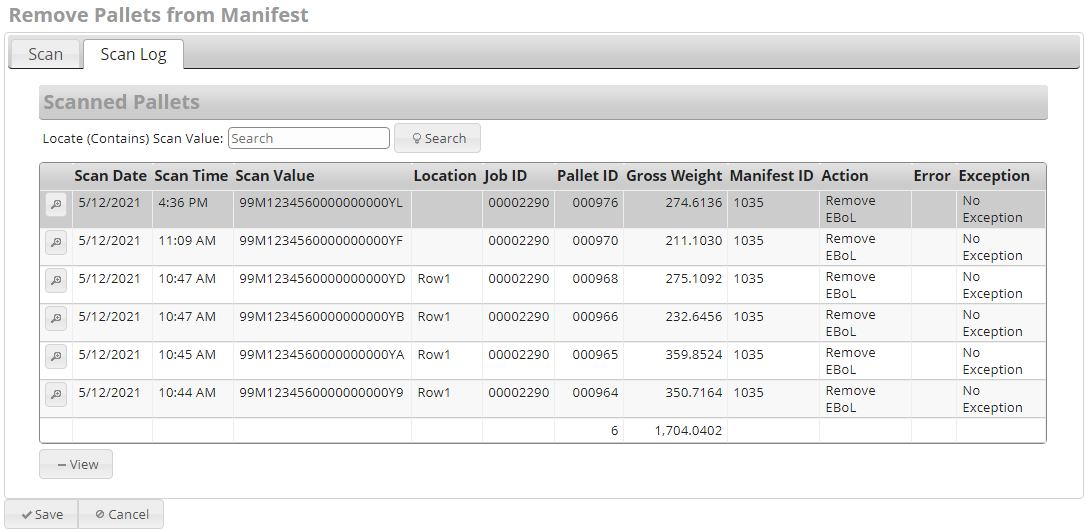
The list of removed pallets will display on the screen. The following information for each pallet is provided:
-
Scan Date: Date the pallet was scanned.
-
Scan Time: Time the pallet was scanned.
-
Scan Value: Pallet bar code that was scanned.
-
Location: Location assigned at time of scan.
-
Pallet ID: The Pallet ID corresponds to the Mother Pallet ID in DAT-MAIL.
-
Gross Weight: The gross weight of the pallet.
-
Manifest ID: The manifest number the pallet was removed from.
-
Action: Values displayed identify the last ‘action’ or function that occurred for the corresponding pallet. The possible values are:
-
Remove EBoL: Pallet removed from manifest.
-
Return to Scan Menu List
See also